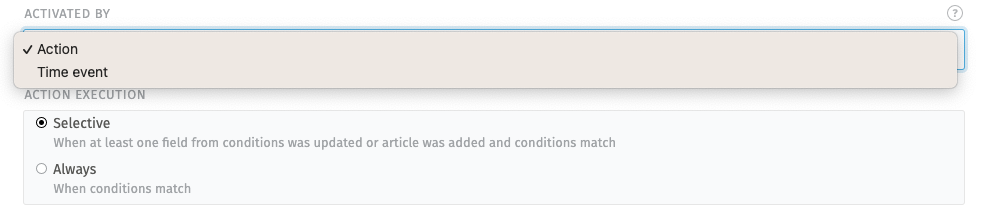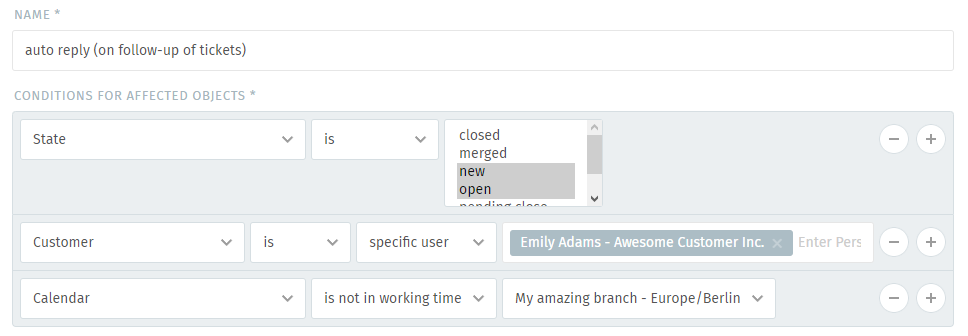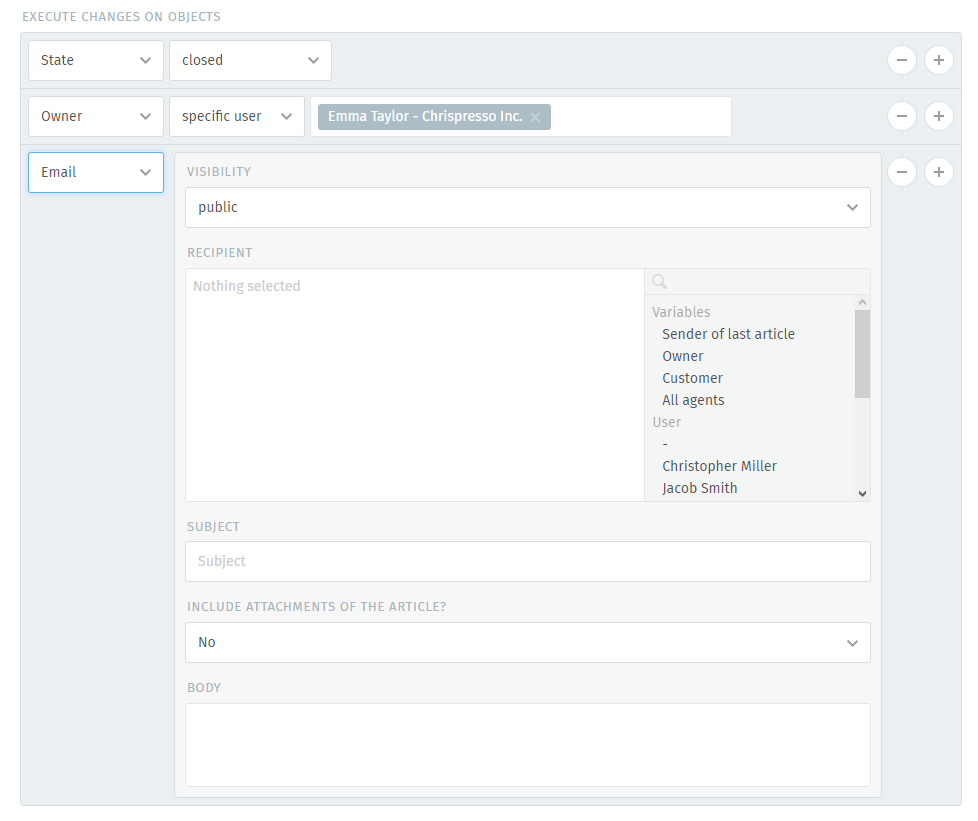How do they work?¶
Triggers consist of three parts: activators, conditions and changes. Activator defines “when the question is asked?”. Conditions answer the question, “when should this trigger fire?” Changes answer the question, “what should happen when it does?”
Triggers are evaluated in alphabetical order, by name. In some situations triggers might be the wrong choice, see Limitations for more information.
Hint
🤓 Email trigger behavior can be manipulated
Please have a look at Email header manipulation in case this is a relevant use case for you.
Activators¶
Triggers support two types of activators:
Action is triggered by some actor. Either a user creating or updating the ticket. Or an external action, e.g. an email coming in.
Time event is triggered at a specific time. When a certain event is reached, e.g. ticket pending time.
Action activator may evaluate Conditions in two modes:
Selective execution checks if any property that is included in conditions was updated. If the action was other than update, it checks if conditions match.
Hint
A selective action trigger which is listening on the priority 1 low will trigger if the ticket was changed to 1 low or got an new article in that priority state.
Always execution checks if the current state of the ticket in question matches conditions.
Hint
An always action trigger which is listening on the priority 1 low will trigger if the ticket was moved to another group while priority was set 1 low.
Time event activator simply checks if Conditions match. This is the same behavior as Action-based activator’s „Always“ mode.
When creating a trigger, choose activator here:
Conditions¶
When creating a trigger, define your conditions here:
Trigger conditions must match as configured for the trigger to fire.
Hint
👋 Looking for more depth explanation on conditions? 🤓
Many condition settings in Zammad, no matter if in ticket scope or not, re-appear in several places of Zammad. For this reason we created a dedicated documentation section to reduce duplicate drag.
Have a look at Object conditions to learn even more! 🎉
Actions¶
When creating a trigger, define your changes here:
A trigger can do the following things once its conditions have been met:
- Modify the ticket
e.g., Escalate its priority, close it, reassign it, rename it, add tags, etc.
Date & time attributes (like Pending till) can be specified in absolute or relative terms.
Hint
You can also combine static text with placeholders for text fields. Remember that the placeholders’ values have to be known during trigger runtime.
Learn more about Variables.
- Send an email or SMS
Either to the customer, the agent who owns the ticket, or every agent in the system.
Tip
Sending emails allows you to include the attachments of the triggering article if required.
- Fire a webhook
Connect Zammad to another web service or application to give it live updates about new tickets.
- Add internal or public notes to the ticket
This allows you to help your agents with specific information if needed. (e.g. automated changes a trigger applied to the ticket)
Note
In order to send emails with Triggers, you need to configure an email address for the group the trigger is working in. If you don’t, Zammad will skip the Trigger completely.
Hint
Certain actions (such as email, SMS and notes) support Variables, which can be used to build highly-customized message templates.