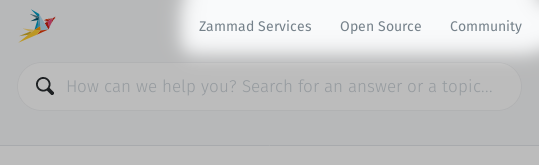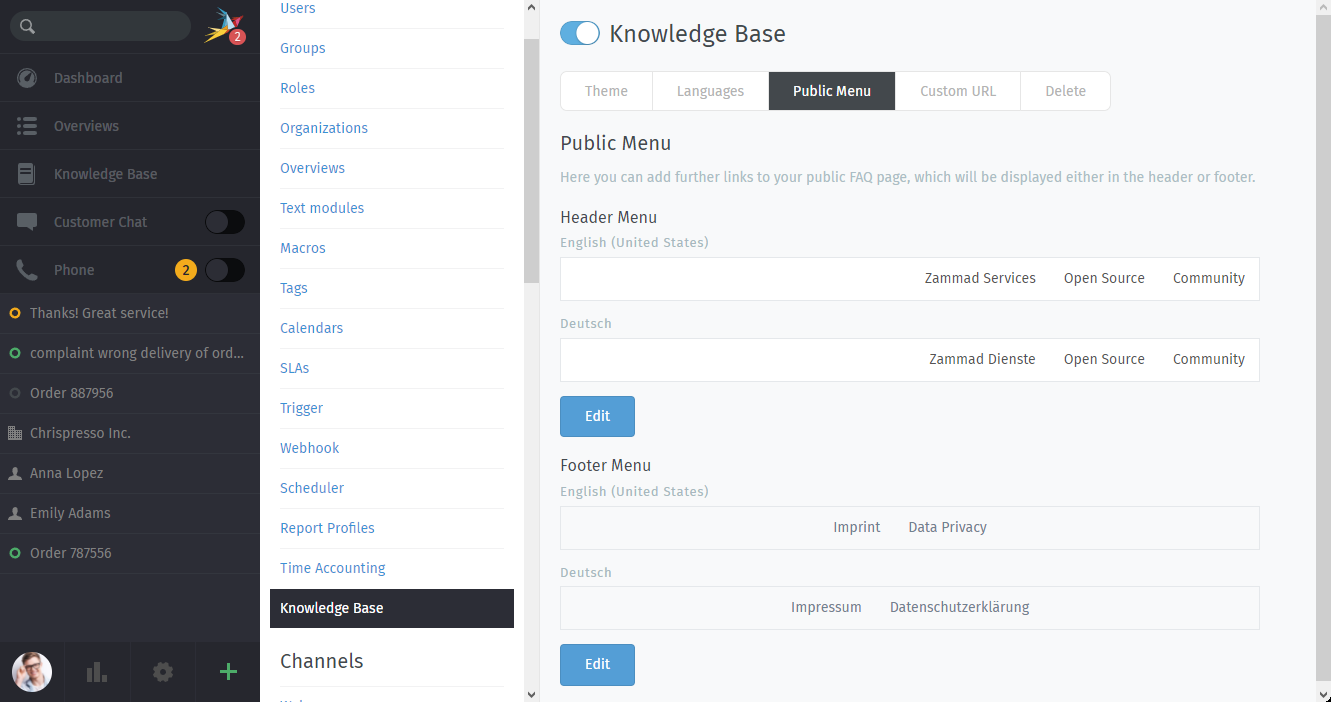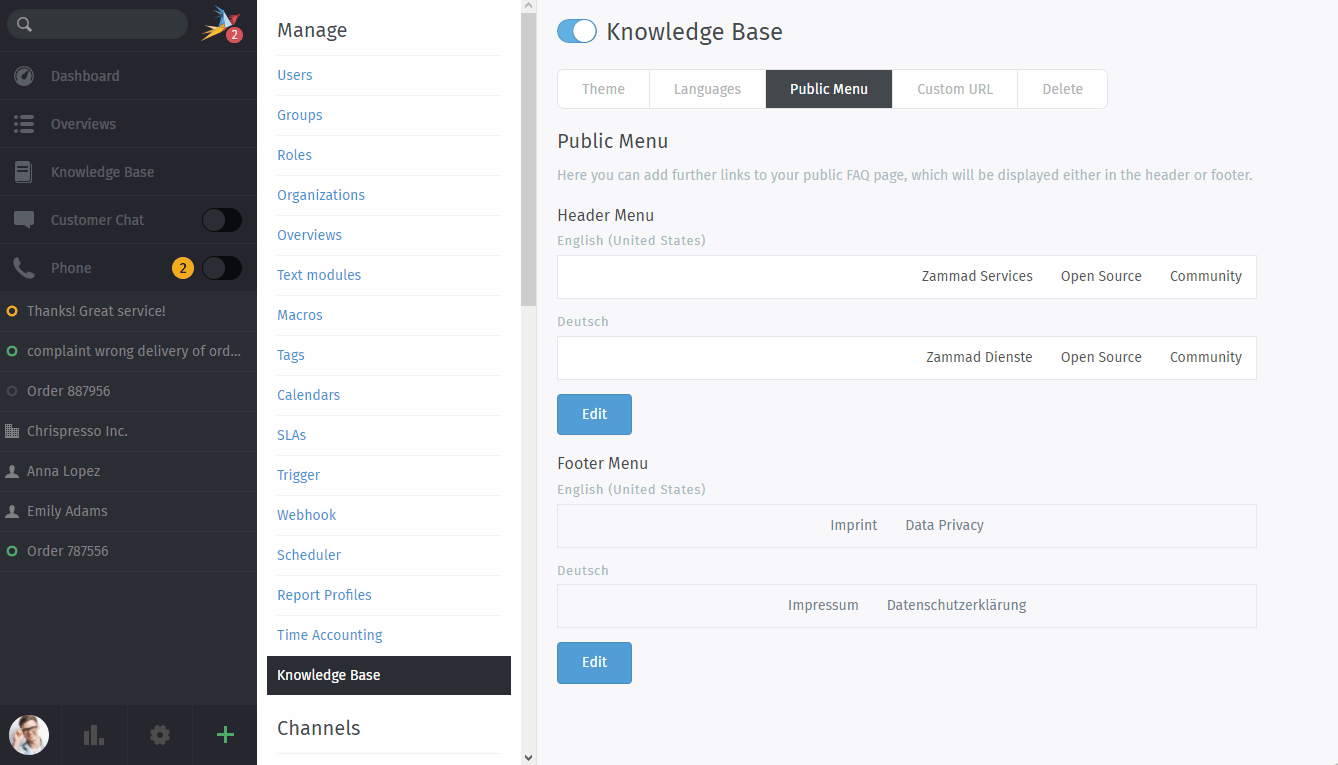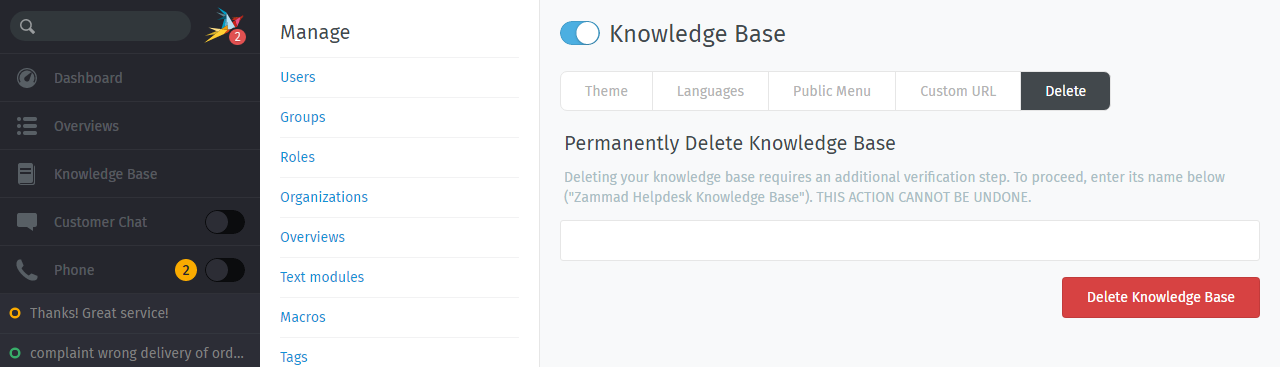Knowledge Base¶
Publish your own library of FAQs, how-tos, internal SOPs and more with the knowledge base.
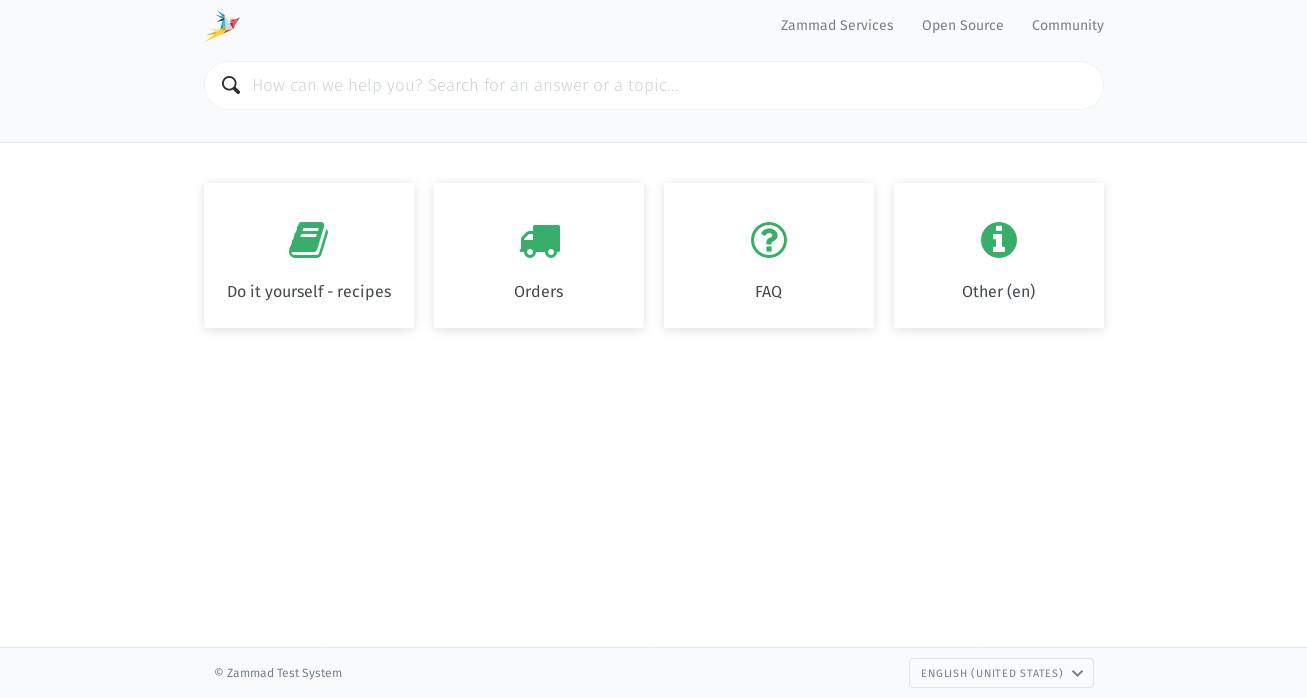
Eine Live-Demonstration finden Sie unter https://support.zammad.com/help.¶
Hinweis
Diese Seite beschreibt die ⚙ Konfiguration der Knowledge Base.
Details wie Sie diese ✍️ nutzen und editieren können, finden Sie in der Zammad Benutzer-Dokumentation.
By default, only admin users are permitted to create, edit, and manage knowledge base articles. See Rollen for details on how to grant write access to agents or other users.
Bemerkung
Die Knowledge Base erscheint nicht im Hauptmenü, bis diese in den Admin-Einstellungen aktiviert wurde.
Funktionen¶
🌍 Multi-language support
🙈 Visibility settings (draft, staff-only, or public)
🔍 Full text search
📅 Scheduled publishing
📎 File attachments
🔗 Wiki-style internal linking to both 💡 KB answers and 📋 tickets
🖼️ Rich text editor + embedded images
Setup¶
To enable the knowledge base, first select the languages/locales you wish to publish in:
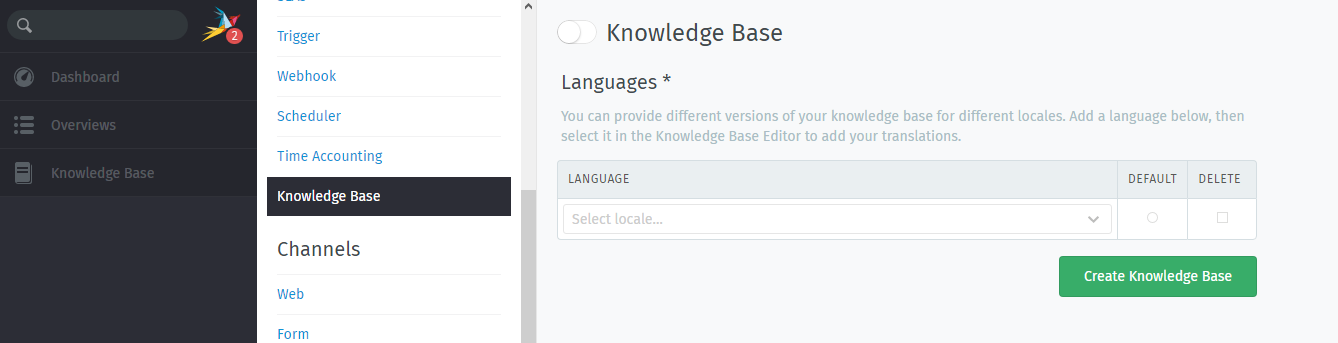
You must choose at least one. (Don’t worry, you can always change them later!)¶
Read on for details about each section of the knowledge base configuration.
Theme¶
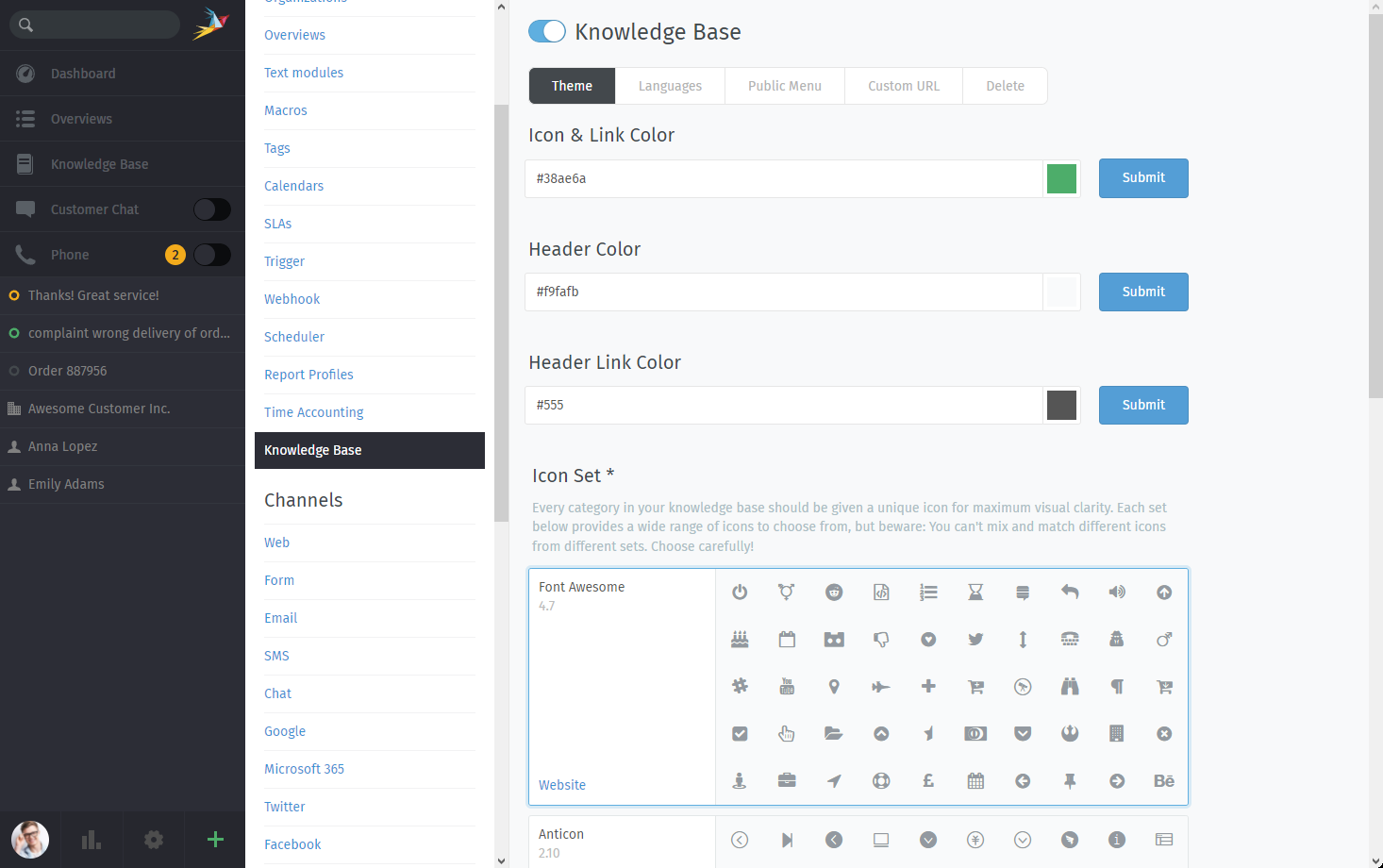
🎨 Customize the appearance of the knowledge base.¶
- Icon & Link Color
Applies to all category & article entries in knowledge base menus, as well as hyperlinks in articles.
- Header Color
Applies to the area surrounding the search bar.
- Header Link Color
Defines the color of the header links to use. Make sure that this color has a proper contrast to Header Color.
- Icon Set
Defines the selection of icons that may be used when creating/editing categories.
Each category in the knowledge base must be given an icon. Icons appear prominently in the main menu, like so:
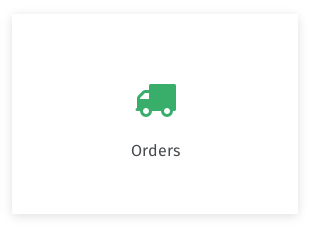
Warnung
🤦♀️ Re-assigning icons on all of your categories is tedious work. It’s advisable to explore your options early to avoid having to change your mind down the road.
Languages¶
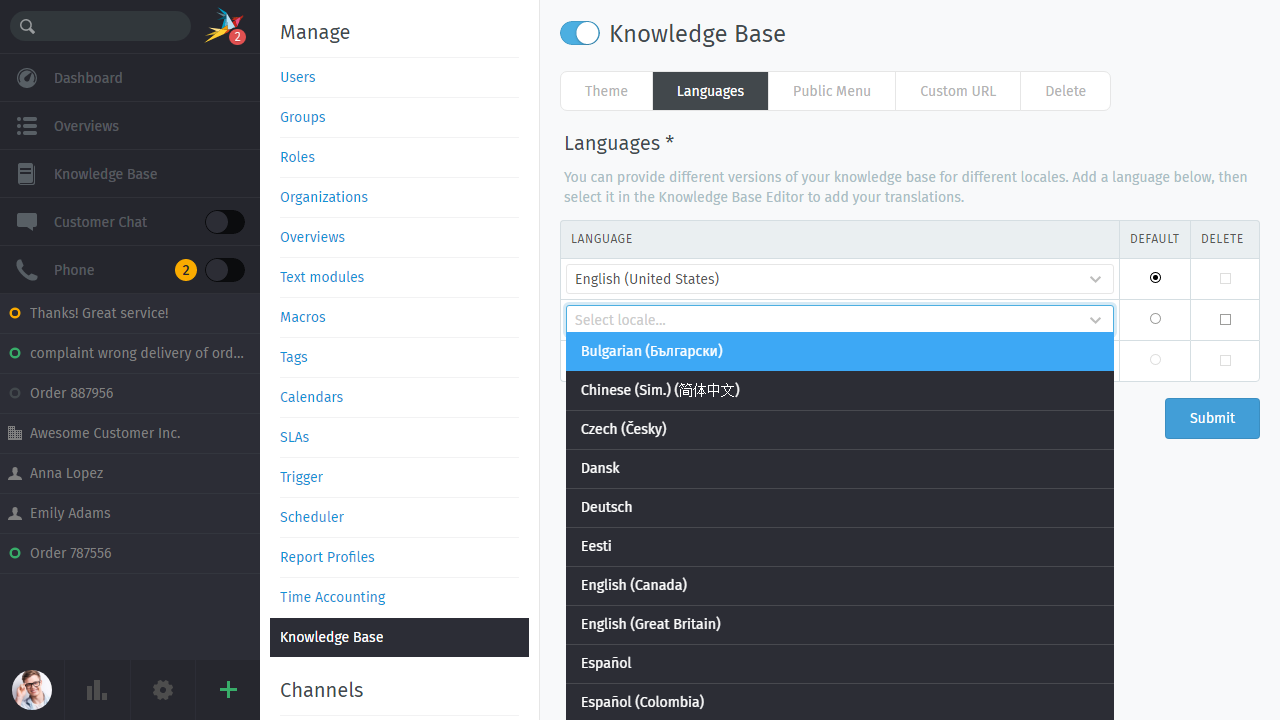
🌍 Add or remove locales, or reassign the default.¶
The knowledge base will automatically display the language matching each visitor’s locale. Visitors may always manually switch to another language via a dropdown menu in the footer.
The default locale is displayed when the visitor’s locale is not supported.
Articles that have not yet been translated into a given language will be hidden from that locale.
Eigene URL¶
Bemerkung
Diese Funktion ist nur in selbst gehosteten Instanzen verfügbar.
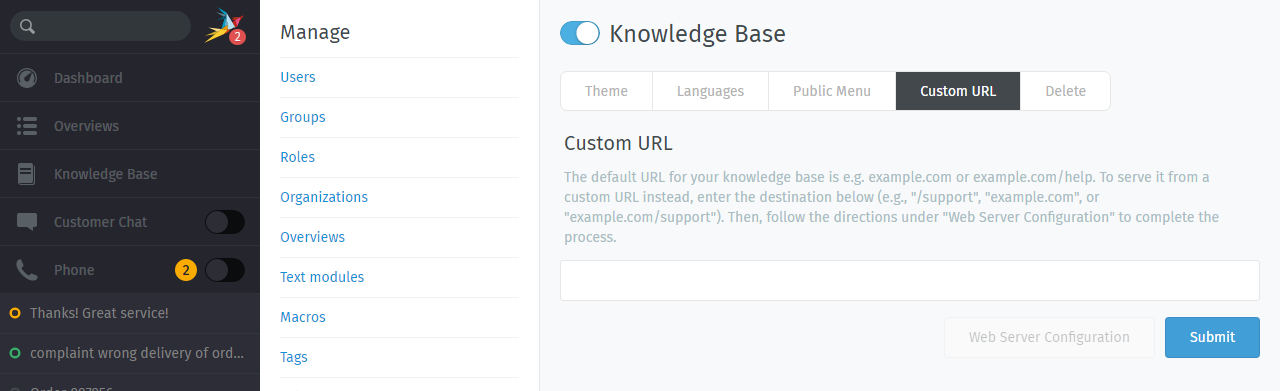
📍 Relocate the knowledge base to the URL of your choosing.¶
By default, the knowledge base will appear
at the same domain as your Zammad instance, under /help.
If you wish to customize where it can be accessed, enter your desired URL here and configure your web server as described (instructions provided for Apache and NGINX only).