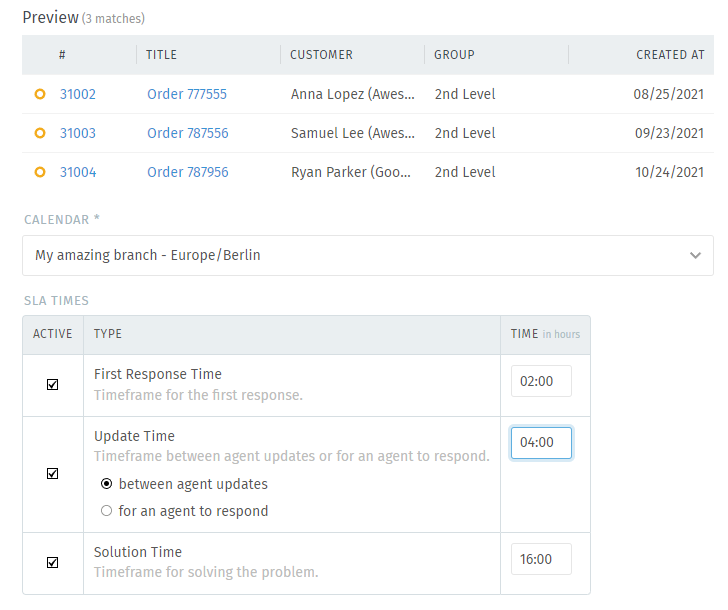Wie funktionieren sie?¶
You can define several independent SLAs, however, ensure to have no overlapping SLAs as their calculations may not work as you intended them originally.
Warnung
Updating existing SLA configurations may cause temporary performance issues depending on your instance size and affected tickets. You may want to perform those changes outside of your business hours.
- Name
Give your SLA a meaningful name to quickly see what or who is affected.
- Ticket-Auswahl
Specify the conditions on which tickets this SLA should apply to.
- Vorschau
In the preview you see the selection of the tickets and double check whether those are correct.
- Kalender
Zammad calculates ticket escalations based on your business hours. It makes no sense to escalate tickets when you’re not in.
Choose the correct calendar here. If you haven’t set your business hours yet, see Kalender to learn more.
- SLA-Zeiten
Define the escalation timings based on your working hours. Keep in mind that if you defined 8 hour business hours per day, a 16 hour escalation will take two business days.
- Erste Reaktion
Time frame for the first response (external call, email). This time is calculated from the ticket creation.
Bemerkung
The start time does not reset if you’re e.g. moving the ticket into new groups or different SLA calculations. That is because the creation time of the ticket does not change - keep this in mind.
- Aktualisierungszeit
Time frame for every following response (external call, email). This time either counts from ticket creation (if no first response is set) or after the first response was done.
- zwischen Updates von Agenten
In this scenario your agent have to respond every
nhours depending on your configuration. This causes Zammad to not care if your customer replied or not.Warnung
Diese Einstellung kann sehr stressig für Ihre Agenten sein.
- für einen Agenten zu reagieren
From the moment your customer replied to the ticket, your agents have the configured time amount to respond until the ticket escalates.
- Lösungszeit
Time frame for solving the problem (setting the ticket to a closed state type).
Warnung
This escalation timing does not care about ticket responses. It’s being calculated from the ticket creation.
It is up to you if you set one, two or all three times. When the SLA time is reached, the ticket escalates.
Hinweis
First response and Solution time can only apply once. Update time applies until the ticket has been solved or the SLA no longer matches your criteria.
The only way to stop escalations in default installations is to set the ticket to either a pending reminder or pending close. However: as soon as the ticket is being set to open (e.g. by a customer responding) the ticket may instantly escalate depending on its age and your configuration.