Twitter¶
It is possible to create a quick login for your helpdesk via Twitter to do so, you need to follow these steps:
Register Twitter app¶
Go to https://dev.twitter.com/apps and login with your account.
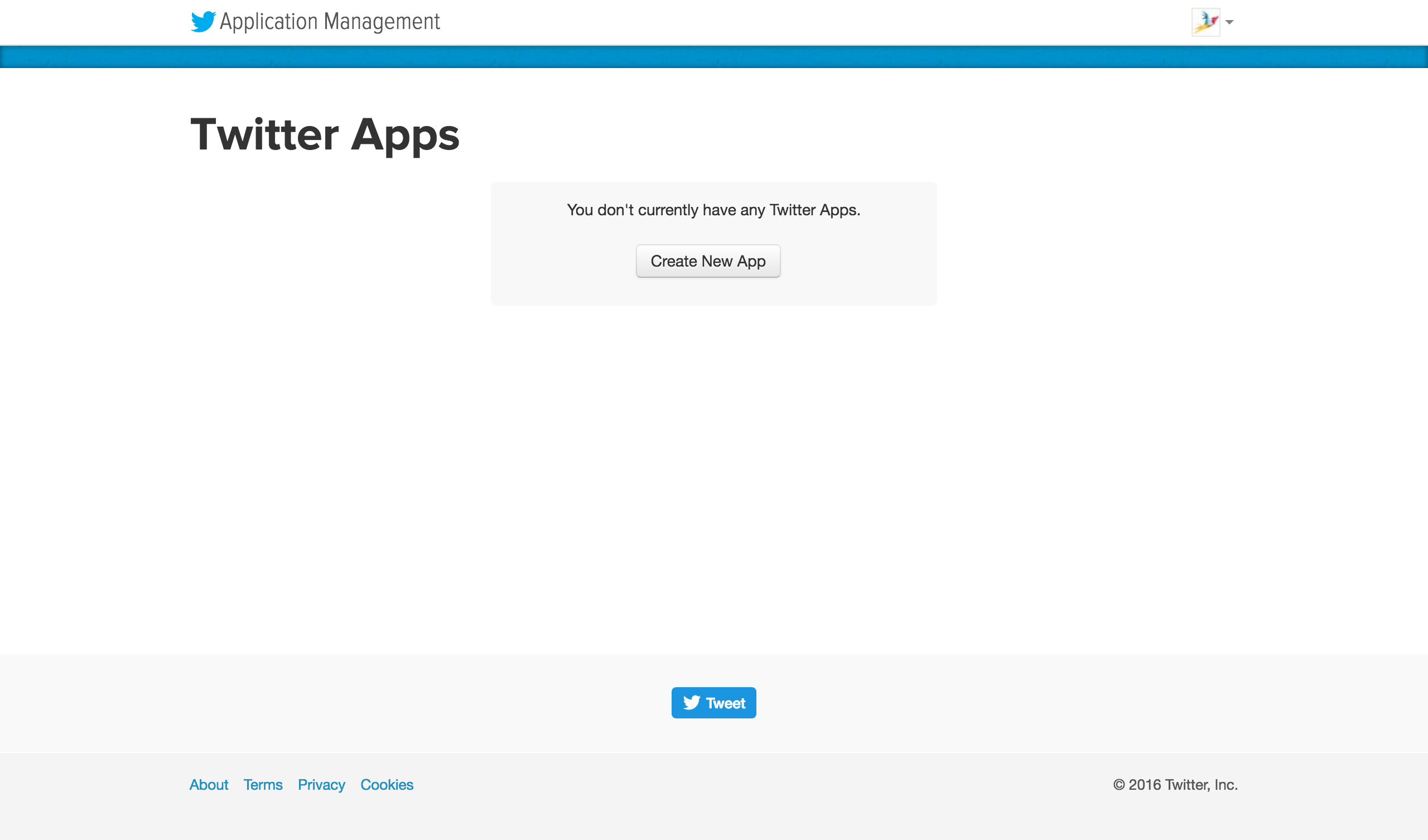
Click on „Create App“
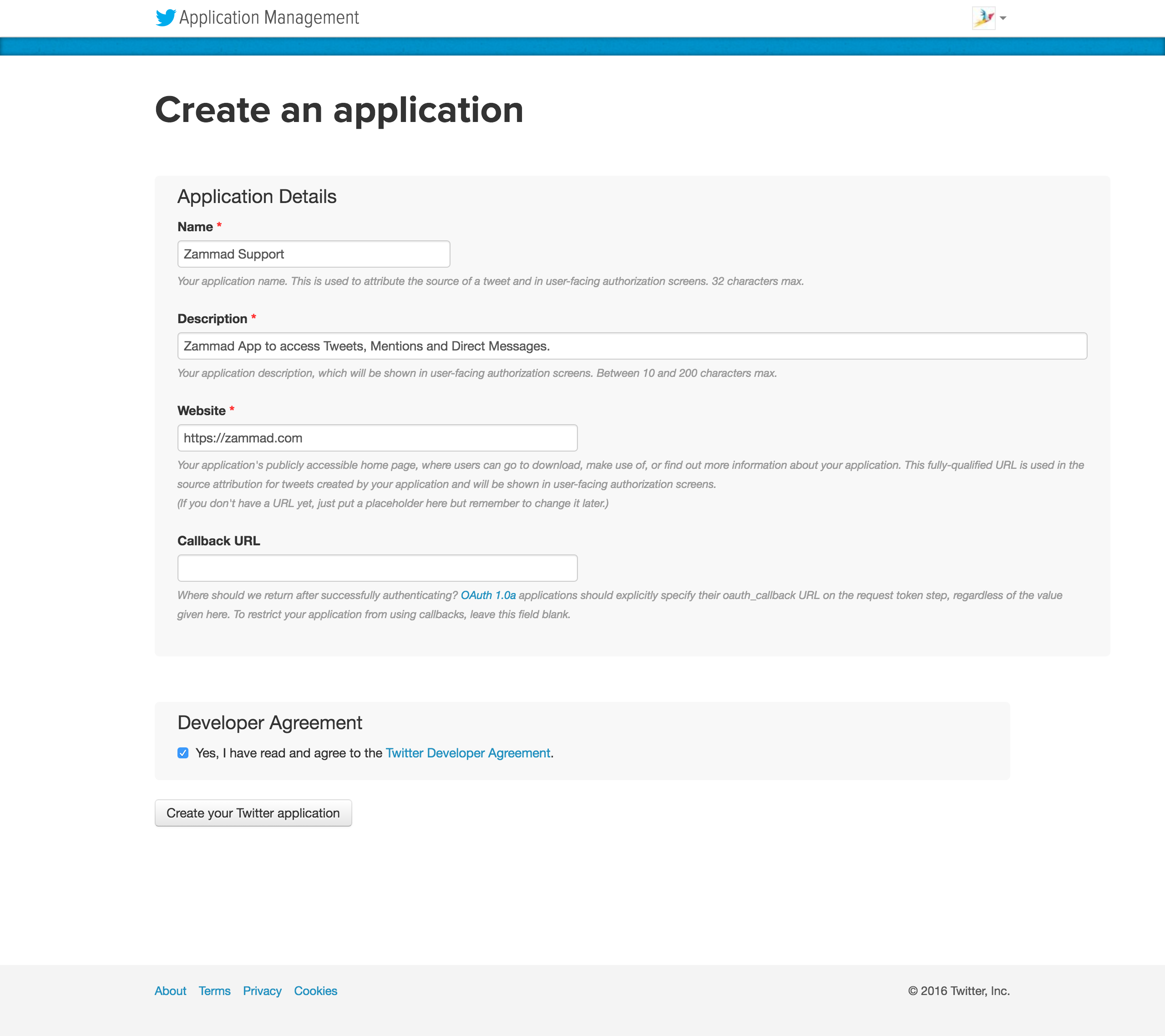
Enter app settings. As „Callback URL“ you need to enter „https://zammad_host/api/v1/external_credentials/twitter/callback“
After the app has been created, update the application icon and organization attributes.
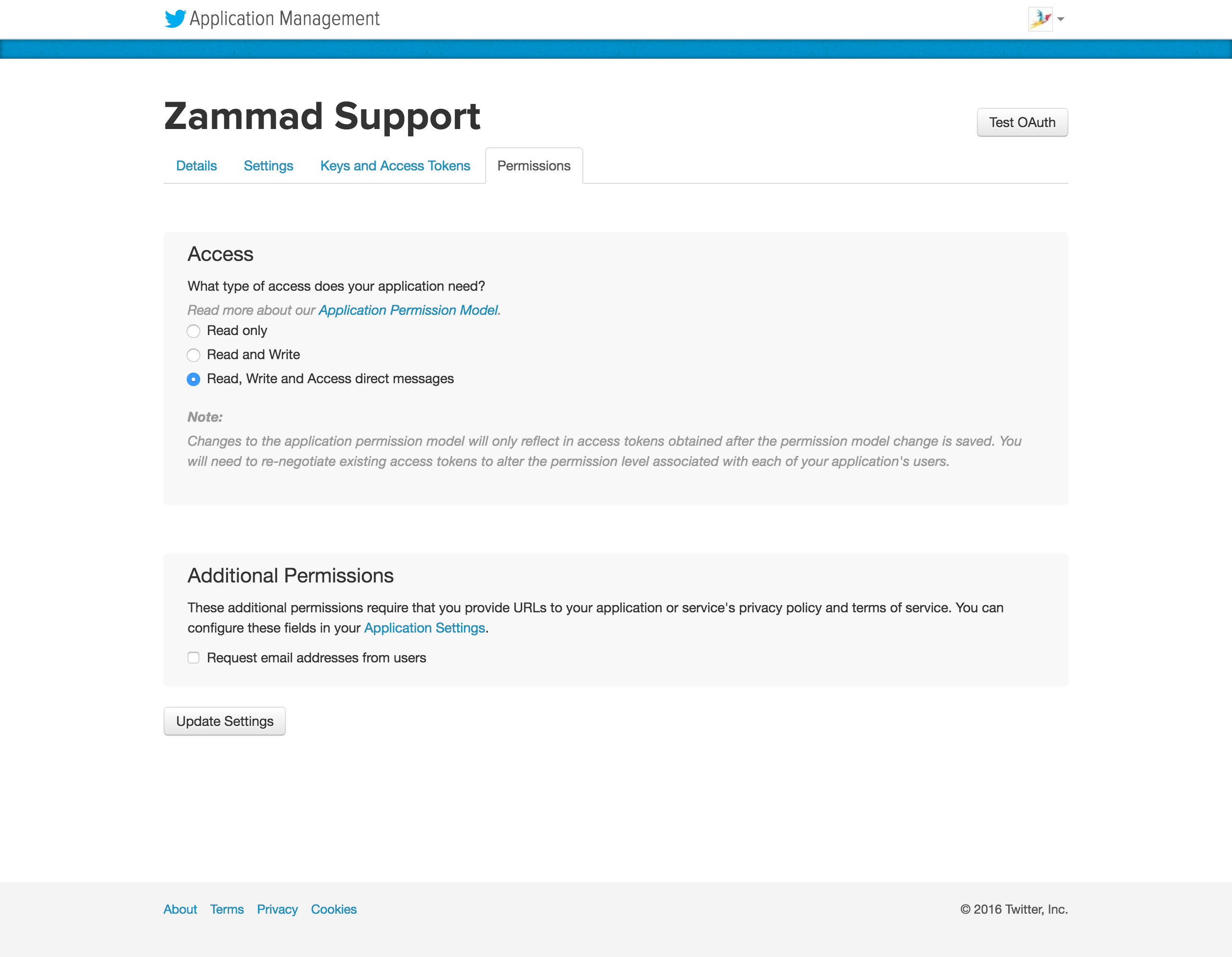
Next we need to set read, write and access direct messages permissions
for the app.
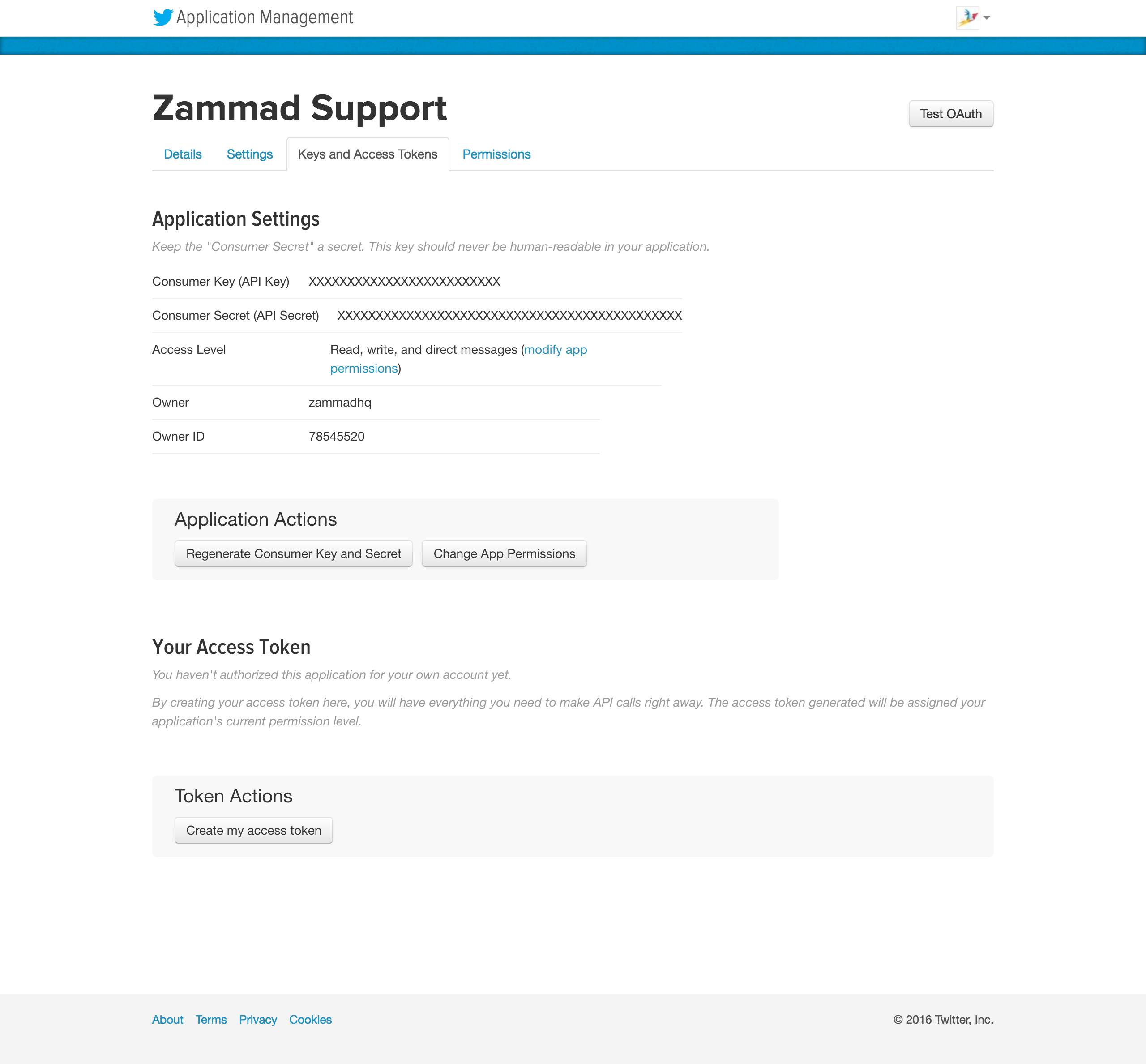
Go to „Keys and Access Token“ tab and note the „Consumer Key“ and „Consumer Secret“.
Configure Zammad as Twitter app¶
Go to „Admin -> Security -> Twitter -> Third Party Applications -> Twitter Section“
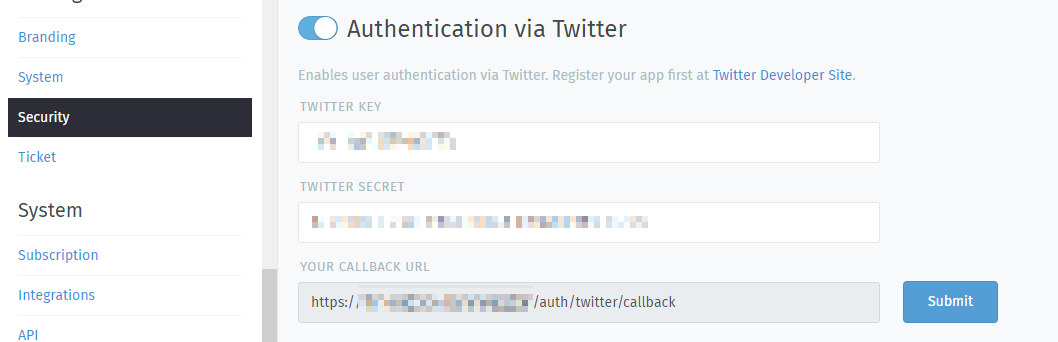
Fill in the „Twitter Key“ and the „Twitter Secret“ and click the „Submit“ button.
Now you can link accounts via „Avatar -> Profile -> Link Accounts“ or login via Zammad login page.