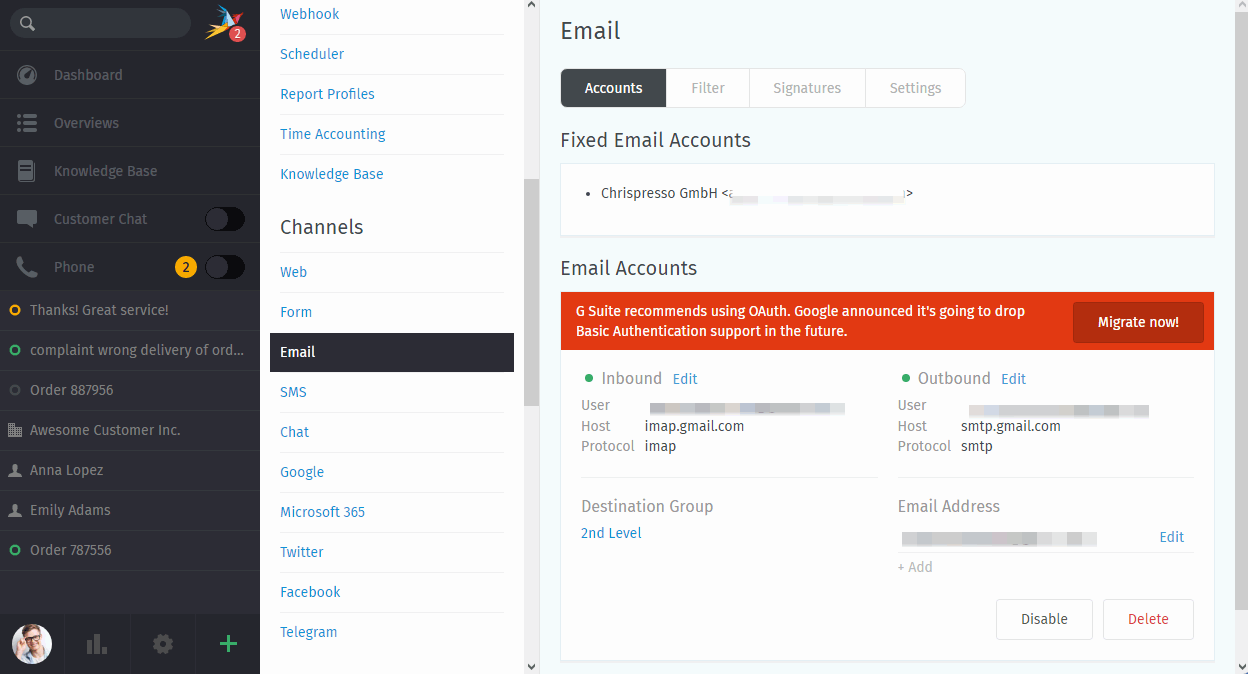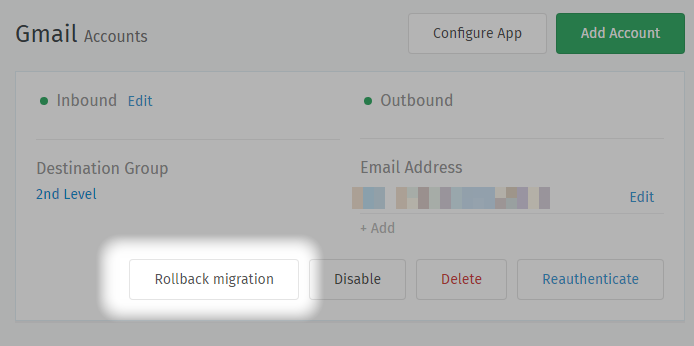Migrate from Email channel to Google channel¶
Zammad provides a migration logic that allows you to migrate existing Google accounts from an email channel into a Google channel.
Note
🧐 Zammad is expecting specific settings
In order for Zammad to display the migration option, it expects the channels
hostname to be imap.gmail.com for IMAP and smtp.gmail.com for SMTP.
The easiest way to start the migration is to Register an OAuth App for your Google accounts before migrating. However, if you don’t, Zammad will ask you to provide your app credentials before allowing you to continue.
If you’re ready to go, simply click on the Migrate now! button in the red banner of the email channel in question. Zammad will redirect you to Google and request you to authenticate and consent to said account.
After you pressed next you’ll be redirect to Zammad’s Google channel overview. Your channel, if successful, is now migrated to an Google channel.
Rolling back the migration¶
In case something went wrong, Zammad allows you to roll back the migration for up to 7 days. For this time period Zammad will remember your original credentials and restore it if needed. These information will be removed entirely after 7 days.