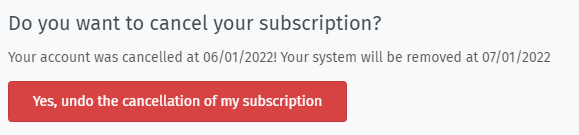Billing¶
Within the billing tab you can control all billing relevant information like invoices, billing address and the option to cancel your subscription.
- Billing information
All adjusted billing information below only affect future invoices. If your invoice was issued wrong, please contact our sales team.
- Billing address
Provide your company address here, make sure to include the companies name in case required. This address will be referenced on your invoice.
- VAT ID
Provide your VAT ID here. If applicable your invoice will not contain German VAT. Please make sure to pay the VAT in your country as required.
- Billing Email Address
Usually the instance owner (the person that registered the instance) will receive all emails including the invoices. In case you have your own billing department, you can provide their email address here.
All billing relevant information will then be sent to this email address.
Invoices are sent as attachment (PDF) to this email address.
Don’t forget to press the Submit button after you changed above settings.
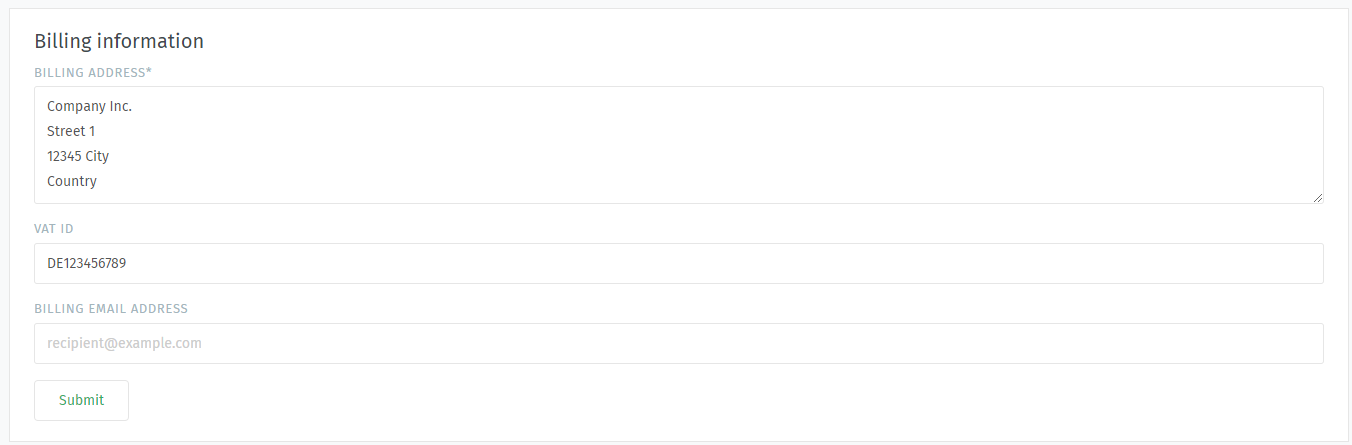
- Payment history
The payment history will display a history of all paid invoices. At this point you can also download these in case you need them again.
Note
You will only find paid invoices here. Invoices that are to be billed are not available before the payment is completed.
- Date
Date of the invoice creation.
- Amount
Invoice total including VAT if applicable.
- Description
Contains contract period (monthly or yearly) and hosted plan for the subscription period in question.
- Payment method / Service period
Used bank account or credit card as well as the subscription period the invoice is about.
Note
It might happen that the invoice date and subscription period differ. This is nothing to worry about, the subscription periods will be accounted later on.
- Receipt
Use the arrow to download the invoice in question. You can download all available invoices any time you need to here!
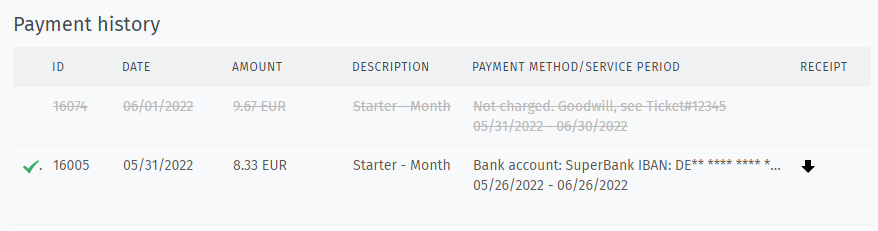
- Do you want to cancel your subscription?
In case you no longer want to use Zammad’s SaaS, you can cancel your subscription by using the red Yes, please cancel my subscription button.
Your subscription will end the day after your trial or billing period ends.
Warning
We will remind you about your cancelled subscription several times up front. After the subscription ended all instance data will be removed. A restore is not possible after that point!
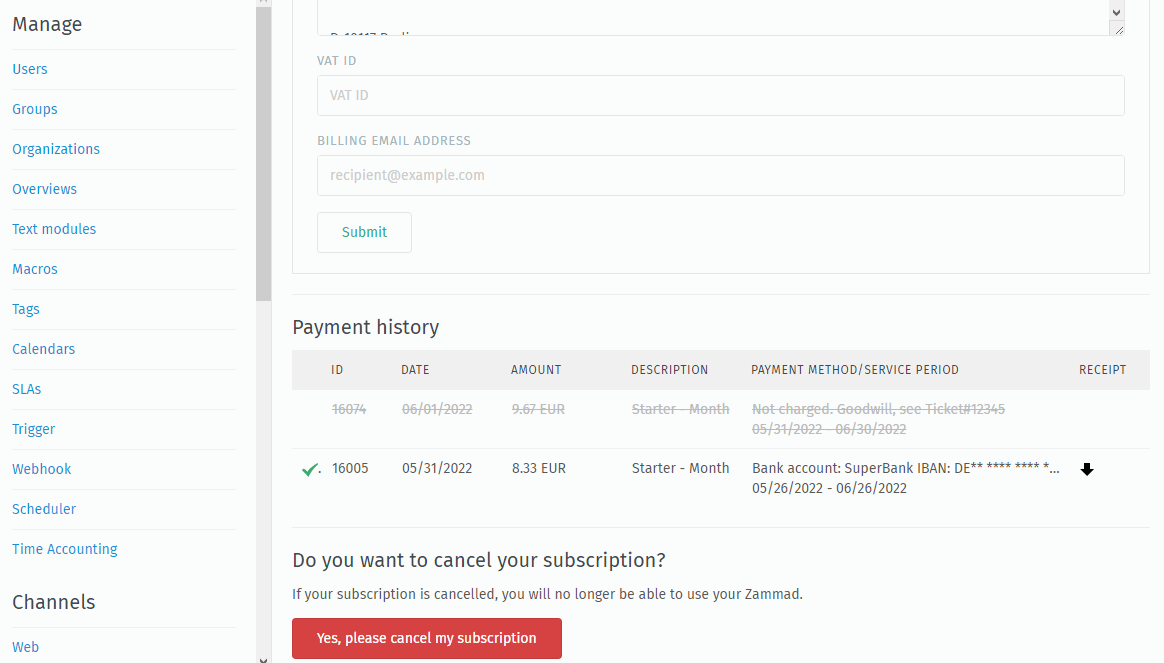
Hint
😖 Cancelled by accident?
You can always undo the cancellation via the Yes, undo the cancellation of my subscription button up to the last subscription day!