Scheduler¶
The scheduler performs time-based automated actions. You can set up your own schedulers, configure at which points in time they should run, set up conditions to determine which tickets they should affect, and then configure the actions that you want to be executed on these tickets.
Bemerkung
Schedulers with Action: Delete are currently the only way in the Zammad front end to permanently delete tickets. This limitation is intentional as Zammad is designed to be revision-proof. A possible use case for such a scheduler is to delete spam tickets some time after creation (e.g. 30 days).
Warnung
While it is possible to delegate scheduler permissions to normal agents with the admin/scheduler permission, it is inadvisable to do so. Malicious agents could use a scheduler to access tickets in restricted groups (by moving them to a non-restricted group) or to delete arbitrary tickets.
Hinweis
Schedulers can be used to send periodic reminder emails. Use Variables to build highly-customized email templates.
Add a new scheduler¶
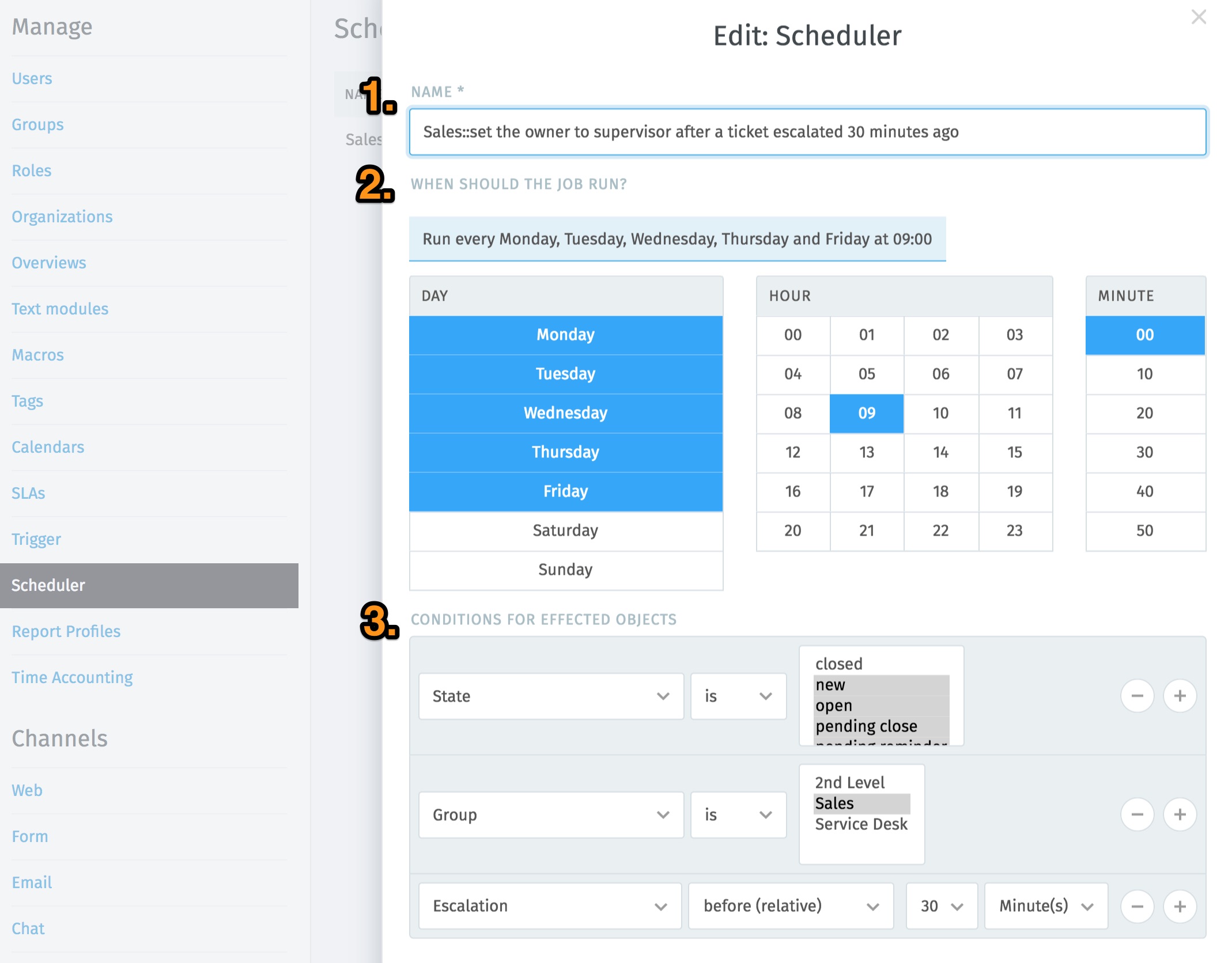
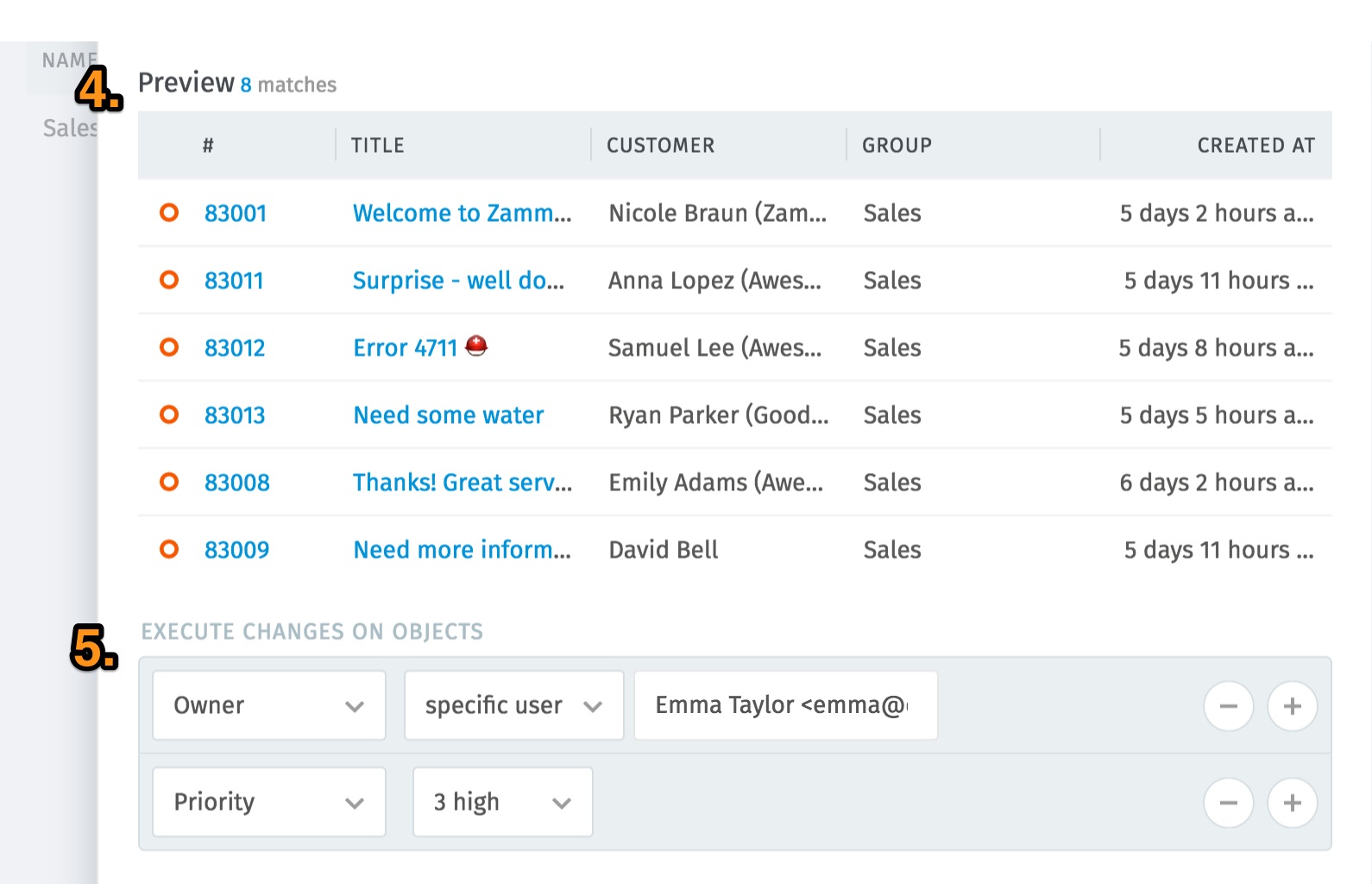
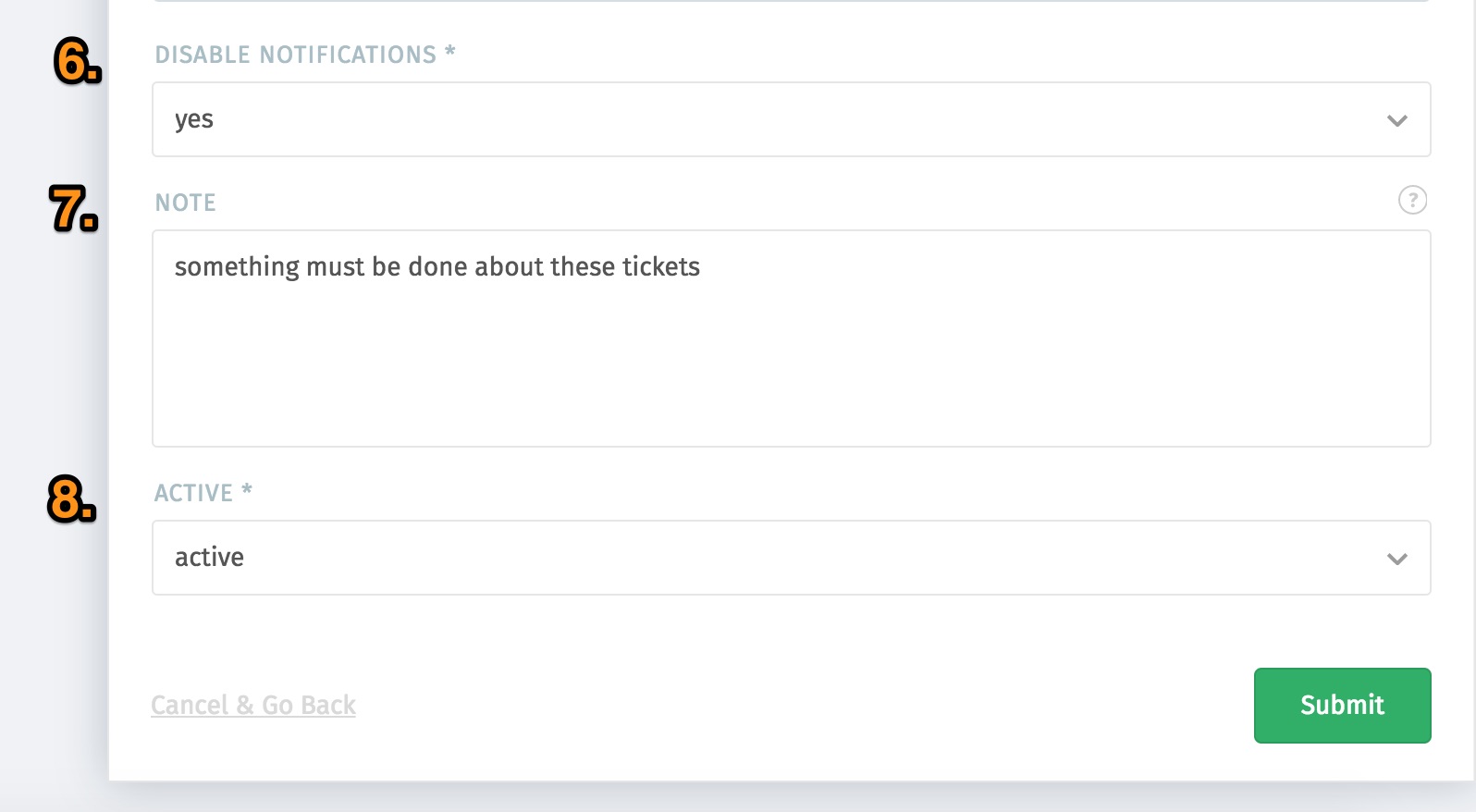
- Name: choose a name for the scheduler.
- When should the job run: choose the points in time using UTC timezone when the scheduler should run.
- Conditions for affected objects: determine the ticket attributes (conditions) to limit on which tickets the actions configured in step 5 are to be performed.
- Preview: this list previews some tickets that your conditions are matching and shows a total of how many tickets are being matched. Use this to double-check the entered conditions.
- Execute changes on objects: determine the changes to be made to the ticket.
- Disable notifications: by default, actions triggered by schedulers won’t send notifications. You can override this here by setting this to no.
- Note: you can use the note field to describe the purpose of the scheduler. This is only visible to other admins when they are editing the scheduler. It is not a way to add notes to tickets.
- Active: with this setting you can enable/disable the scheduler.
The scheduler shown in the screenshot would have the following effects:
Every workday (Monday to Friday) at 9:00 a.m. (UTC), all tickets which:
- are not closed and
- are assigned to the Sales group and
- whose escalation was 30 minutes ago
will be:
- assigned to Emma and
- have their priority changed to 3 high.
As a supervisor in the Sales group, this enables Emma to intercept and process escalated tickets.
Emma will not receive notifications when the scheduler assigns her these tickets, and no note will be added to them.