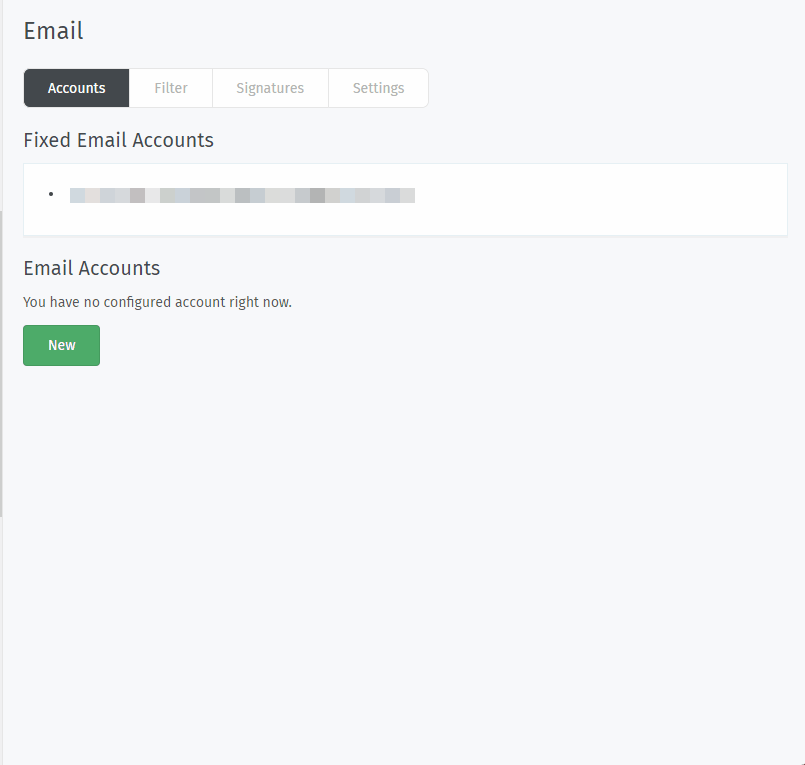Account-Einrichtung¶
Legen Sie einen neuen Email-Account an? Das bedeuten die Einstellungen.
☠️ Zu aller erst ein Warnung! Der Abholprozess tut Dinge, die Sie ggf. nicht erwarten:
Gefahr
🚯 Zammad entfernt beim Abholen alle Emails des Email-Accounts.
Nutzen Sie Experten-Dialog um dieses Verhalten zu deaktivieren.
Warnung
📮 Zammad sendet automatische Antworten für jede Email die es importiert. (Das betrifft auch alte!)
Verwenden Sie den Experten-Dialog, um dieses Verhalten zu ändern.
Bemerkung
- Gmail / G-Suite Benutzer:
Google ist gerade dabei, seine Sicherheitsrichtlinien zu aktualisieren. Um auf dem neuesten Stand zu bleiben, fügen Sie Ihr Konto nicht als E-Mail-Kanal hinzu - erstellen Sie stattdessen einen Google-Kanal.
- Microsoft 365-Benutzer:
Microsoft ist gerade dabei, seine Sicherheitsrichtlinien zu aktualisieren. Um auf dem neuesten Stand zu bleiben, fügen Sie Ihr Konto nicht als E-Mail-Kanal hinzu - erstellen Sie stattdessen einen Microsoft 365-Kanal.
Grundlegend¶
In den meisten Fällen ist Zammad clever genug, um die Einstellungen Ihres Email-Anbieters zu erraten.
- Organisation & Abteilungsname
Der Anzeigename wird auch für ausgehende Emails verwendet.

Der Posteingang eines Kunden mit einer automatischen Antwort von Chrispresso Sales.¶
Wenn Sie mehrere Adressen zu einem einzigen Konto hinzufügen, können Sie für jede Adresse einen eigenen Organisations- und Abteilungsnamen festlegen.
Der Wert der E-Mail-Anzeigenamen kann auf der Registerkarte <email-settings-sender-format> weiter angepasst werden.
Ihre Email-Adresse.
Wenn Ihr Konto-Login/Benutzername nicht mit Ihrer E-Mail-Adresse übereinstimmt, verwenden Sie den Dialog Experten (siehe unten).
If your inbox receives mail for more than one email address, be sure to add your alternate addresses after account setup.
- Passwort
Ihr Konto-Passwort.
- Destination Group
The group that incoming mail will be assigned to.
Use filters for more fine-grained sorting of incoming email.
Experten¶
If Zammad can’t figure out how to connect your account (or if you just want to access advanced settings), use the Experts dialog.
Email Inbound¶
- Type
Wählen Sie zwischen IMAP und POP3.
In most cases, you want IMAP. (With POP3, you won’t be able to keep messages on the server or specify which folder to fetch from.)
- Host
Your email server’s hostname or IP address (e.g.,
imap.gmail.com).Contact your email provider or system administrator if you don’t know.
- Benutzer
This field is being pre-filled with your email address in case you’ve provided one before opening the expert settings.
Adjust this setting in case your username and email address differ.
- Passwort
Ihr Konto-Passwort.
- SSL / STARTTLS
Enable encryption when fetching messages.
You can choose from the following options:
kein SSL
Warnung
Retrieving Emails, just like sending your username and password without any encryption is not secure.
You should never use this configuration on internet machines!
SSL
STARTTLS
- Port
Your email server’s port (usu.
993for IMAP, or995for POP3).Contact your email provider or system administrator if you don’t know.
- Ordner
Specify which folder to fetch from, or leave empty to fetch from
INBOX.If specifying a nested folder, be sure to use the full path. (Some systems use different path separators; e.g.,
Inquiries/Tech-Supportvs.Inquiries.Tech-Support. Contact your email provider or system administrator if you don’t know.)Bemerkung
📥 Zusätzliche Schritte notwendig
In the last step of the account setup process, Zammad sends you an email from your own account, then waits for it to appear in the folder specified here. Account verification will not complete until this test message has been received.
If this folder does not receive incoming messages automatically, you may have to manually check your inbox during the verification step and move Zammad’s test message there when it arrives.
- Nachrichten auf Server belassen
Specify what happens to your emails after Zammad imports them:
noZammad deletes all imported messagesyesZammad marks imported messages as read(With this option, Zammad will only import unread messages. This means Zammad may miss messages if the mailbox is externally modified.)
Bemerkung
🤔 Warum löscht Zammad standardmäßig Nachrichten?
If you never clean out your inbox, it’ll eventually reach its storage limit, and your mail server will start rejecting incoming messages. Most Zammad users never even look at their inbox once it’s set up, so they rely on Zammad to keep it clean for them.
If you choose yes here, remember that it’s your responsibility to clean out your inbox from time to time to keep it below its storage limit.
- Import as

How should old emails be imported?¶
During the import process, Zammad treats all messages (including ones you’ve already read from months or years ago) as if they had been sent today: senders will receive auto-replies saying “your message has been received and we’ll get back to you within 24 hours,” and tickets created for each message will be marked as “new”.
Use this option to disable this behavior for messages more than two weeks old.
Bemerkung
This option may not be shown if:
all messages in your inbox are less than two weeks old
you selected Keep messages on server: Yes
you selected Type: POP3
For more fine-grained control, manually disable this and other triggers before adding an email account, then turn them back on once all your messages have been imported.
Email Outbound¶
- Send mails via
Choose from SMTP and local MTA (e.g., Sendmail).
Local MTA (mail transfer agent) configuration is only available on self-hosted installations.
- Host
Your email server’s hostname or IP address (e.g.,
smtp.gmail.com).- Benutzer
Your account login/username.
Leave blank to use the same value from incoming account setup.
- Passwort
Ihr Konto-Passwort.
Leave blank to use the same value from incoming account setup.
- Port
Your email server’s port (usu.
587or465).Zammad will detect and enable SSL/STARTTLS support automatically.
Verifizierung¶

As a final step, Zammad sends a test email from your own account,
to your own account, and to verify-external-smtp-sending@discard.zammad.org
which discards the test mail right away.
We’ve created a landing page for discard.zammad.org which describes the backgrounds as well.
This this Zammad ensures that your email account is capable of sending internal and external - once this is verified the setup process is complete! 🎉
Hinweis
🤓 Vergessen Sie nicht die ausgehende Email-Adresse zu setzen
In Zammad entscheidet jede Gruppe, welche Email-Adresse für den ausgehenden Versand verwendet wird. Eingehende Gruppen haben hierauf technisch keinen Einfluss.
Stellen Sie aus diesem Grund sicher, dass Sie auch die Gruppen-Einstellungen anpassen.