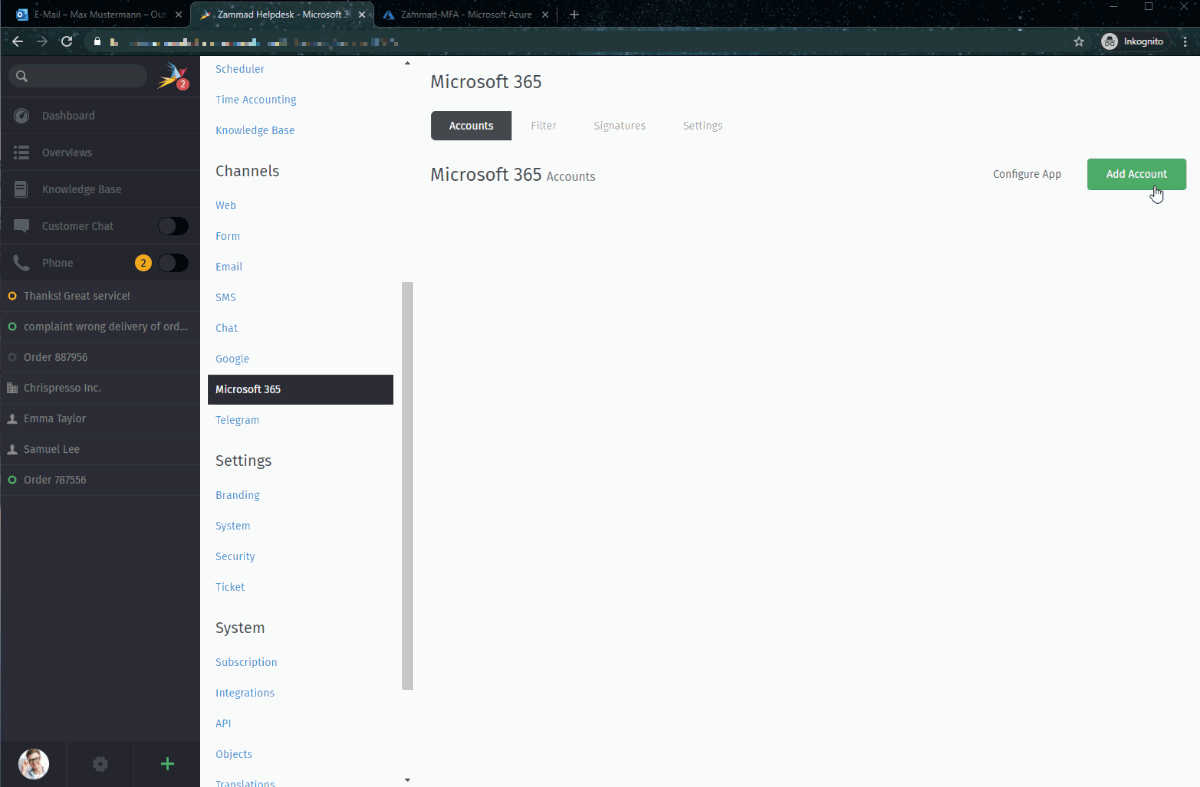Account Setup¶
After you’ve registered Zammad as an OAuth app in your Azure Portal, you can begin connecting Microsoft accounts to Zammad.
☠️ But first, a word of warning! The import process does things you might not expect:
Gefahr
🚯 Zammad will delete all emails in your inbox during the import process.
Use the Keep Messages on Server setting to disable this behavior.
Warnung
📮 Zammad will send an auto-reply message to every email it imports. (Including the old ones!)
Make sure to disable this behavior prior adding an email account, and to turn it back on once all your messages have been imported.
🚛 Migrate an Existing Email Channel¶
If you’ve already added your Microsoft 365 account as a regular email channel, you’ll have to convert it to a Microsoft 365 channel eventually: Microsoft is planning to end support for simple password authentication in third-party email clients (like Zammad). But there’s no rush just yet.
Upcoming versions of Zammad will feature an automated migration wizard to help you make the switch, and it’ll be available well before Microsoft officially pulls the plug on password auth.
Add a New Account¶
Click Add Account to connect your Microsoft 365 / Outlook accounts to Zammad. You will be redirected to a Microsoft sign-in and confirmation page.
Channel¶
- Folder
Specify which folder (or label) to fetch from, or leave empty to fetch from
INBOX.If specifying a nested folder, be sure to use the full path; e.g.,
Inquiries/Tech-Support.- Keep messages on server
Specify what happens to your emails after Zammad imports them:
noZammad deletes all imported messagesyesZammad marks imported messages as read(With this option, Zammad will only import unread messages. This means Zammad may miss messages if the mailbox is externally modified.)
Bemerkung
🤔 Why does Zammad delete messages by default?
If you never clean out your inbox, it’ll eventually reach its storage limit, and your mail server will start rejecting incoming messages. Most Zammad users never even look at their inbox once it’s set up, so they rely on Zammad to keep it clean for them.
If you choose yes here, remember that it’s your responsibility to clean out your inbox from time to time to keep it below its storage limit.
Troubleshooting¶
- I successfully added my account, but Zammad isn’t fetching new email
- If you specified a custom folder/label to fetch from, are you sure incoming mail is arriving in that folder?