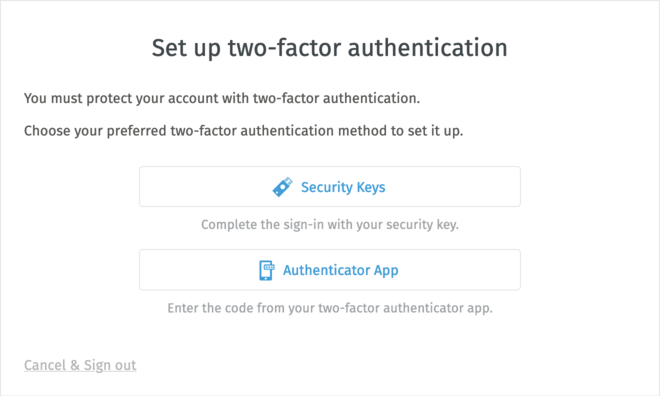Two-Factor Authentication¶
Two-factor authentication (2FA) enhances the security of Zammad accounts by adding an extra layer of verification beyond a password. It requires users to provide two different types of authentication factors, typically something they know (like a password) and something they possess (like a mobile device or a security token), to ensure that only authorized individuals can access the account.
Two-factor Authentication Methods
Enable Recovery Codes¶
Warning
Recovery codes cannot be used on their own, they can only be activated if at least one two-factor authentication method is enabled.
Recovery codes are one-time use security codes that can be used by the user if they lose access to their other two-factor authentication methods.
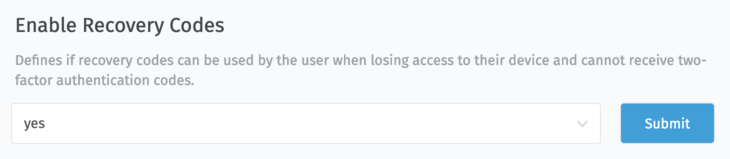
Recovery codes can only be used as a backup method. If enabled, they will be automatically generated for the user once they set up their initial two-factor authentication method.
The user will be asked to print out or save the generated recovery codes in a safe place. Once used, a recovery code cannot be reused.
Users will also have an option to regenerate their recovery codes at any time, which invalidates already existing recovery codes and provides them with a list of fresh codes.
Hint
After you enable this setting, when the user completes a setup of their initial two-factor authentication method, they will be presented with a list of recovery codes and instructed to save them for later use.
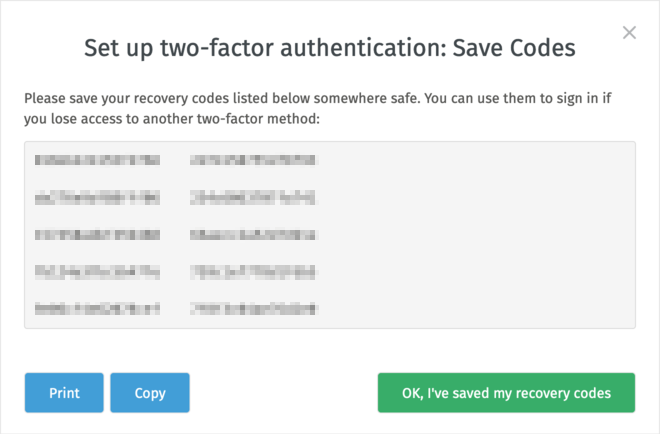
Enforce the set up of the two-factor authentication¶
Warning
You must have at least one two-factor authentication method enabled for this setting to take effect.
In case you wish to require your users to set up at least one two-factor authentication method for their account, you can do this by selecting specific user roles the requirement applies to in Enforced for user roles setting.
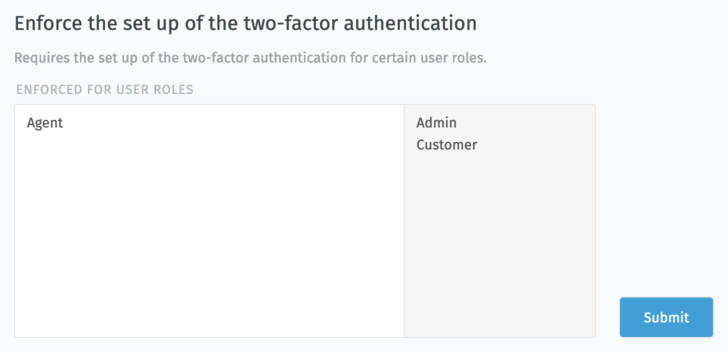
Hint
After you change this setting, if the user has one of the selected roles on their account, they will be forced to set up the two-factor authentication upon next sign in or application reload.
A modal dialog with instructions will be shown, and they will not be able to do any work before they set up at least one two-factor method.