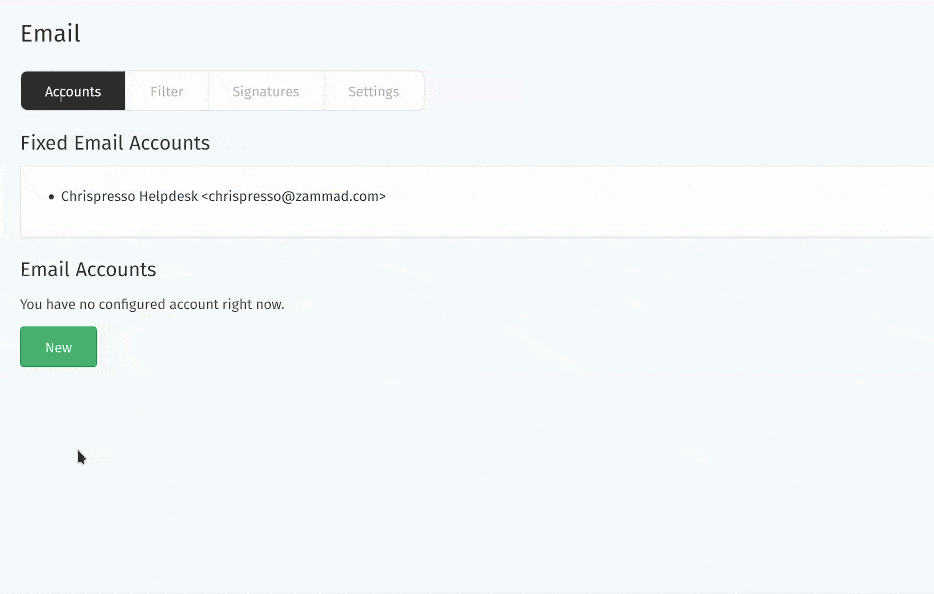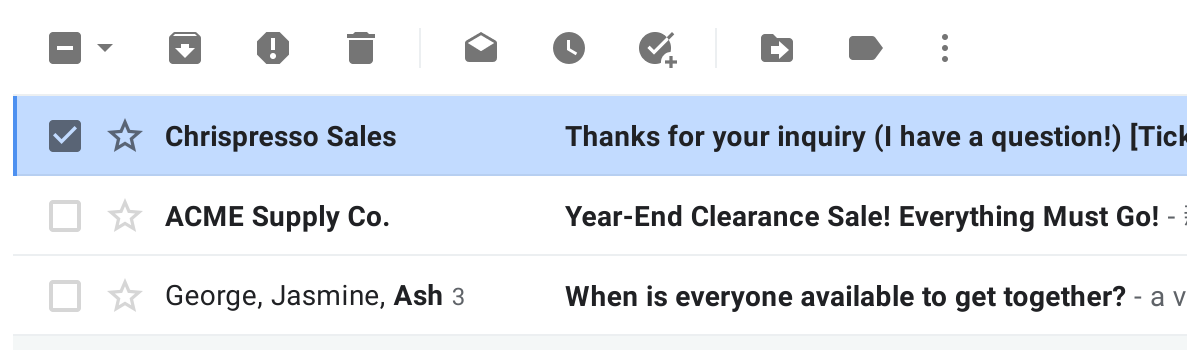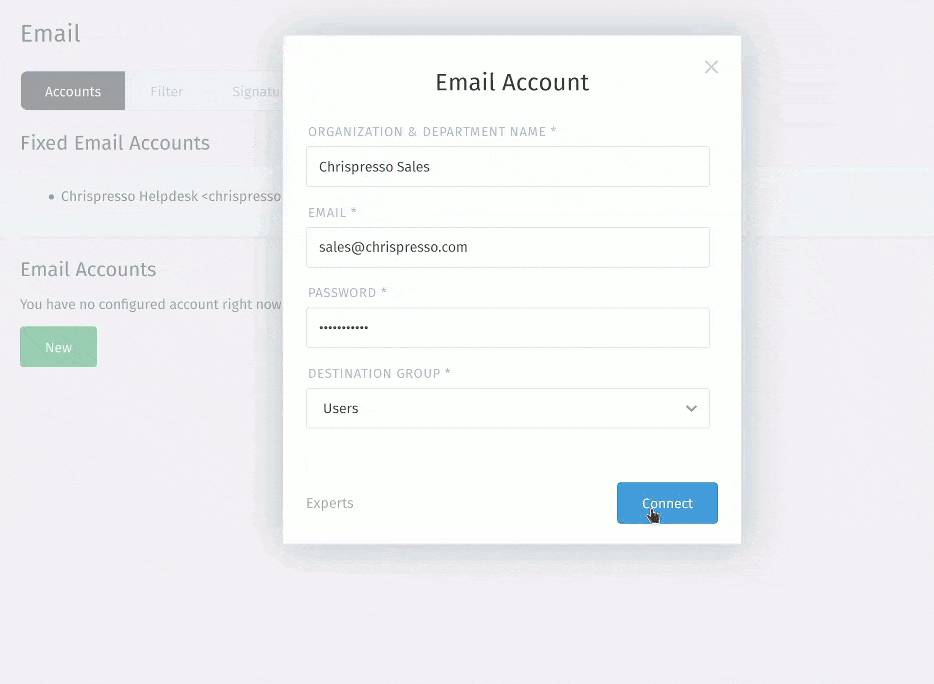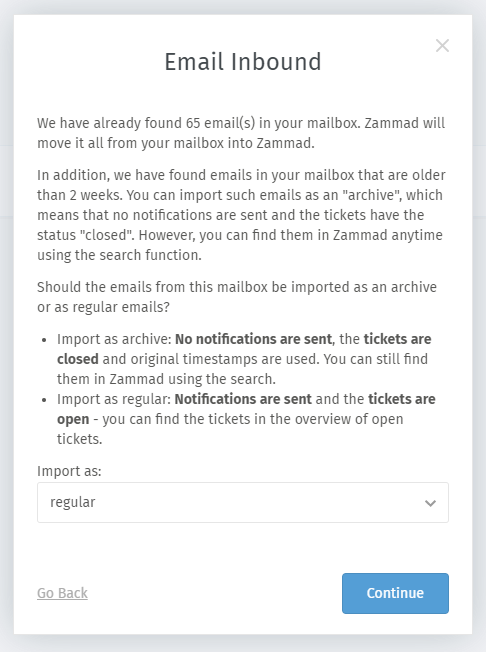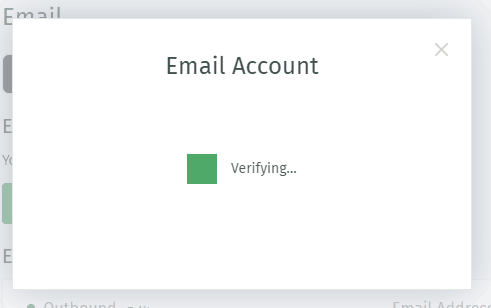Account Setup¶
Setting up a new email account? Here’s what all the settings do.
☠️ But first, a word of warning! The import process does things you might not expect:
Gefahr
🚯 Zammad will delete all emails in your inbox during the import process.
Use the Experts dialog to disable this behavior.
Warnung
📮 Zammad will send an auto-reply message to every email it imports. (Including the old ones!)
Use the Experts dialog to change this behavior.
Bemerkung
- Gmail / G Suite users:
- Google is in the process of upgrading its security policies. To stay up-to-date, do not add your account as an email channel—instead, create a Google channel.
- Microsoft 365 users:
- Microsoft is in the process of upgrading its security policies. To stay up-to-date, do not add your account as an email channel—instead, create a Microsoft 365 channel.
- Microsoft 365 / Exchange users:
- Shared mailboxes are not supported.
Basic¶
In most cases, Zammad is smart enough to figure out your email provider’s configuration based on your email address alone.
- Organization & Department Name
The display name used for outgoing email.
If you add multiple addresses to a single account, you can define a separate Organization & Department Name for each one.
Email display names value can be further customized in the Settings tab.
Your email address.
If your account login/username is different from your email address, use the Experts dialog (see below).
If your inbox receives mail for more than one email address, be sure to add your alternate addresses after account setup.
- Password
Your account password.
If your email provider requires you to enter a one-time passcode (sent via SMS) when logging in, you’ll have to generate an app password to use with Zammad.
- Destination Group
The group that incoming mail will be assigned to.
Use filters for more fine-grained sorting of incoming email.
Experts¶
If Zammad can’t figure out how to connect your account (or if you just want to access advanced settings), use the Experts dialog.
Email Inbound¶
- Type
Choose from IMAP and POP3.
In most cases, you want IMAP. (With POP3, you won’t be able to keep messages on the server or specify which folder to fetch from.)
- Host
Your email server’s hostname or IP address (e.g.,
imap.gmail.com).Contact your email provider or system administrator if you don’t know.
- Password
Your account password.
If your email provider requires you to enter a one-time passcode (sent via SMS) when logging in, you’ll have to generate an app password to use with Zammad.
- SSL / STARTTLS
Enable encryption when fetching messages.
Choose from yes and no; Zammad will detect which protocol to use.
- Port
Your email server’s port (usu.
993for IMAP, or995for POP3).Contact your email provider or system administrator if you don’t know.
- Folder
Specify which folder to fetch from, or leave empty to fetch from
INBOX.If specifying a nested folder, be sure to use the full path. (Some systems use different path separators; e.g.,
Inquiries/Tech-Supportvs.Inquiries.Tech-Support. Contact your email provider or system administrator if you don’t know.)Bemerkung
📥 Additional Steps Required
In the last step of the account setup process, Zammad sends you an email from your own account, then waits for it to appear in the folder specified here. Account verification will not complete until this test message has been received.
If this folder does not receive incoming messages automatically, you may have to manually check your inbox during the verification step and move Zammad’s test message there when it arrives.
- Keep messages on server
Specify what happens to your emails after Zammad imports them:
noZammad deletes all imported messagesyesZammad marks imported messages as read(With this option, Zammad will only import unread messages. This means Zammad may miss messages if the mailbox is externally modified.)
Bemerkung
🤔 Why does Zammad delete messages by default?
If you never clean out your inbox, it’ll eventually reach its storage limit, and your mail server will start rejecting incoming messages. Most Zammad users never even look at their inbox once it’s set up, so they rely on Zammad to keep it clean for them.
If you choose yes here, remember that it’s your responsibility to clean out your inbox from time to time to keep it below its storage limit.
- Import as
-
During the import process, Zammad treats all messages (including ones you’ve already read from months or years ago) as if they had been sent today: senders will receive auto-replies saying “your message has been received and we’ll get back to you within 24 hours,” and tickets created for each message will be marked as “new”.
Use this option to disable this behavior for messages more than two weeks old.
Bemerkung
This option may not be shown if:
- all messages in your inbox are less than two weeks old
- you selected Keep messages on server: Yes
- you selected Type: POP3
For more fine-grained control, manually disable this and other triggers before adding an email account, then turn them back on once all your messages have been imported.
Email Outbound¶
- Send mails via
Choose from SMTP and local MTA (e.g., Sendmail).
Local MTA (mail transfer agent) configuration is only available on self-hosted installations.
- Host
- Your email server’s hostname or IP address (e.g.,
smtp.gmail.com). - User
Your account login/username.
Leave blank to use the same value from incoming account setup.
- Password
Your account password.
Leave blank to use the same value from incoming account setup.
- Port
Your email server’s port (usu.
587or465).Zammad will detect and enable SSL/STARTTLS support automatically.