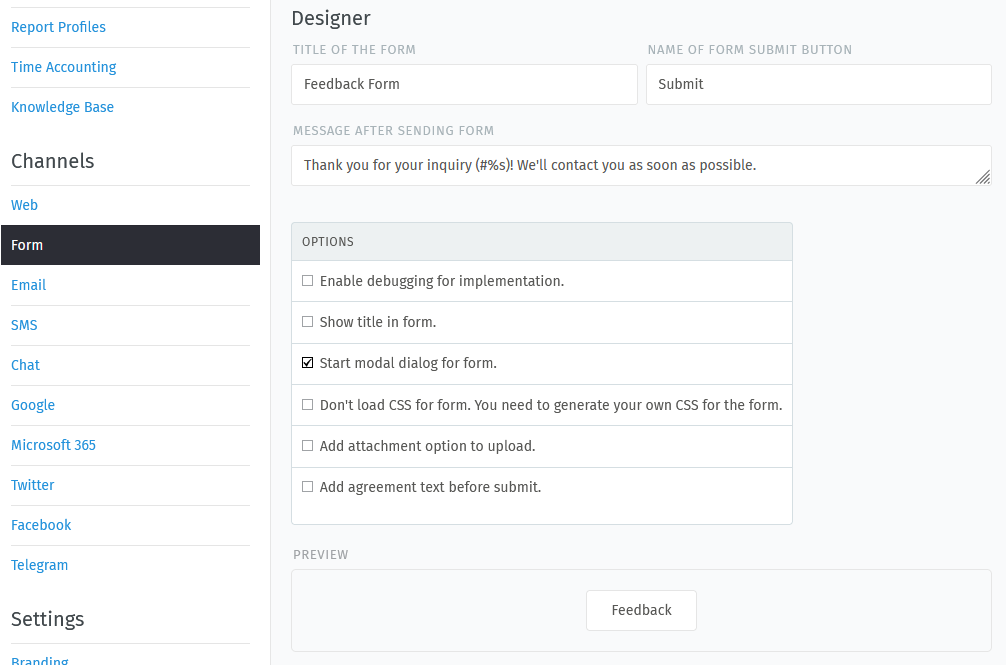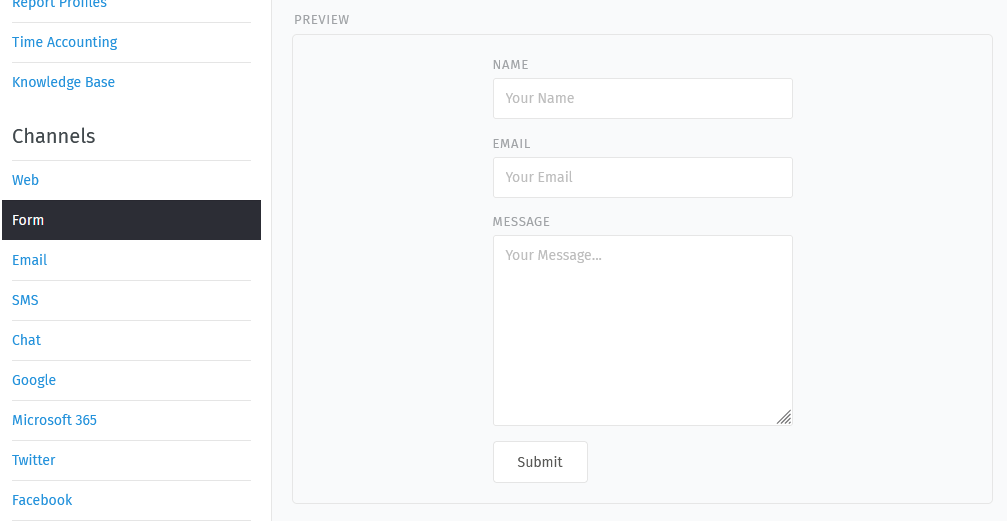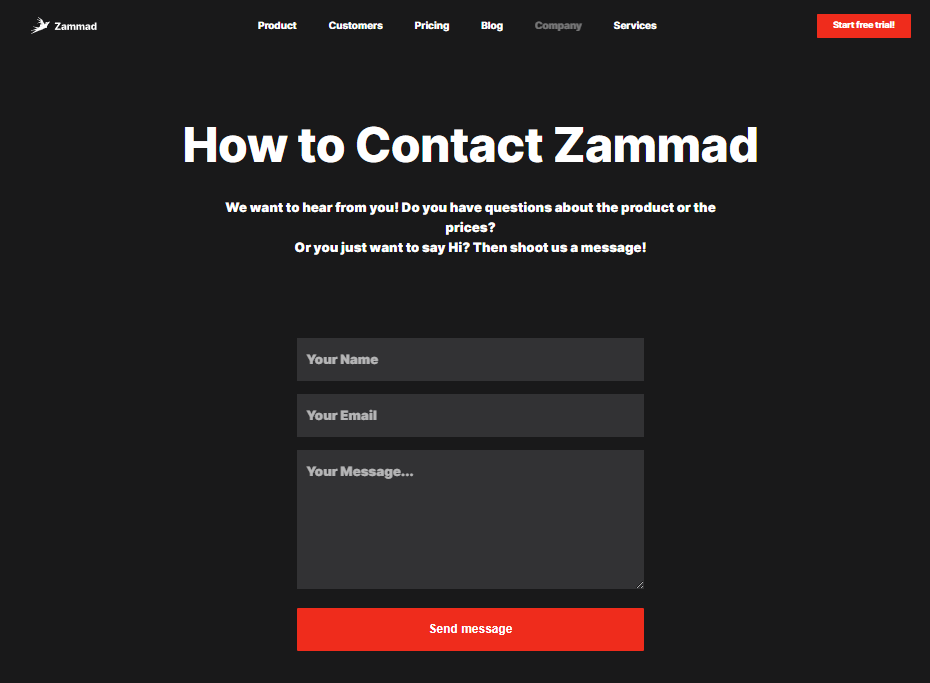Forms¶
Feedback or contact forms are used on websites quite often. Usually they will generate an email which will be sent to somebody who forwards it and so on. With Zammad it’s quite easy to integrate these forms into your website and directly generate tickets with them. In just 2 minutes.
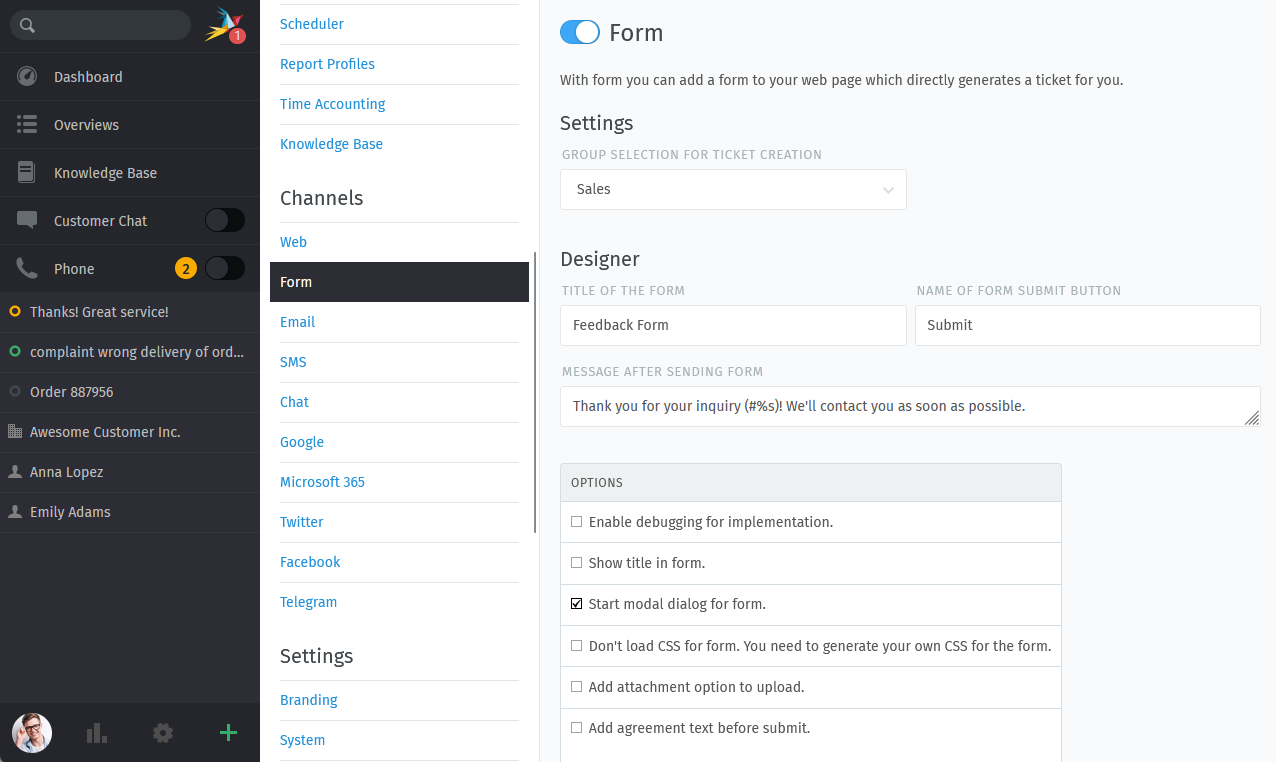
Limitations¶
Please note the following limitations:
The fields provided by the form are limited to the following:
Name
Message
Attachment upload (optional)
Checkbox for custom agreement text (optional)
As of now only one dedicated form per instance is possible
Settings¶
Zammad comes with certain settings for forms.
- Active
By default the form channel is inactive. Use the switch in front of “Form” to activate this channel.
Forms will not be displayed on your website if the channel is not active. This does not affect the form preview on the channels setting page.
- Group selection for ticket creation
The group you set here defines where tickets should be created if they’re supplied by Zammad’s web form.
Designer¶
This section helps you to configure your form in the channel’s scope. If you’re happy with what you’ve chosen, you’re provided with the code you need to copy to your website.
Warning
The designer’s changes are not stored anywhere in Zammad. This means that the provided source code needs to be copied every time you change settings here.
So let’s talk about the options the designer provides.
- Title of the form
Choose how the heading of the form should be called. This setting is only relevant if you choose to display the form title in the form.
Default:
Feedback Form- Name of form submit button
If Zammad’s default display name of the submit button does not fit, you can provide your own wording with this option. It will be used every time the form is shown.
- Message after sending form
After your user pressed the submit button, they will be provided with a message containing the ticket number of the newly created ticket.
Default after sending a form will look like so:
Thank you for your inquiry (#31015)! We'll contact you as soon as possible.
- Options
Zammad provides the following additional configuration options for your form.
- Enable debugging for implementation
This option activates detailed debug information in your browser’s developer tools console.
Warning
This option should not be active on productive forms!
- Show title in form
This setting belongs to the setting
Title of the formand will provide the form title within the form dialogue if selected.- Start modal dialog for form
If selected, the form will be opened in a modal by clicking a button. Not selecting this option allows you to natively integrate the form within your website’s body.
No matter what you select here, the form is always loaded completely if your user browses the page containing the form.
This option is set by default.
- Don’t load CSS for the form You need to generate your own CSS for the form.
By default Zammad’s form comes with basic CSS. This may not fit your website’s design or even interfere with it.
Selecting this option allows you to freely design the form without having to overwrite existing directives.
- Add attachment option to upload
Allows your user to upload one attachment to the form.
The allowed attachment sizes is not limited. The only limitation that applies is your web servers upload limit.
Hint
SaaS only
If you’re with Zammad hosted, attachments are limited by the package you’ve chosen.
- Add agreement text before submit
If enabled, this will allow you define a text that the form will display together with a checkbox. Thereby you can ensure your form conforms to legal requirements, e.g. by providing data privacy notes that the user has to accept before submitting the form.
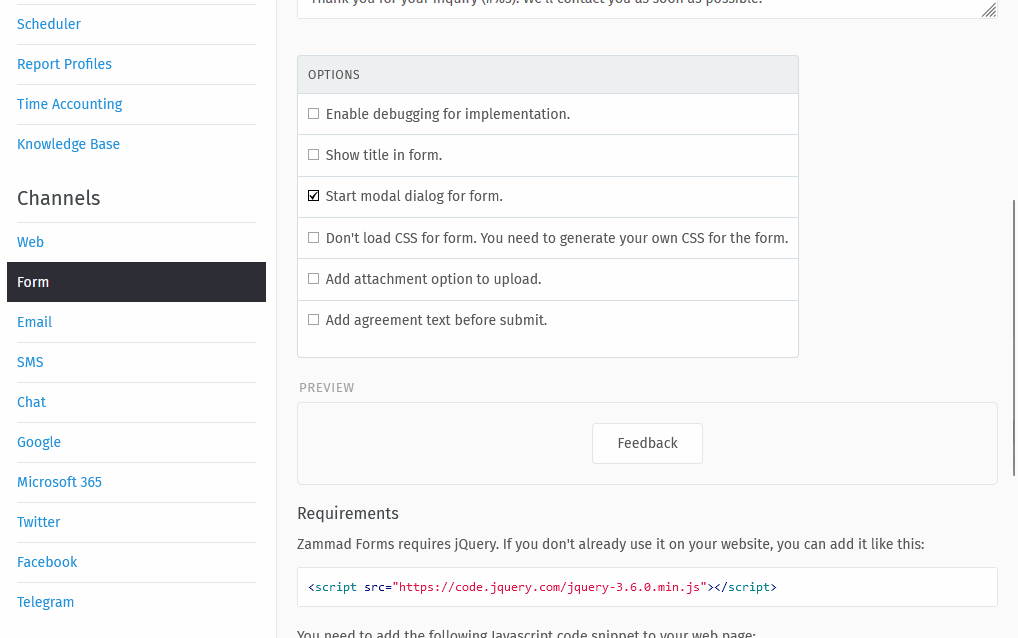
Zammad provides a free text form with limited capabilities. Use the 🔗 Weblink button to add links to marked text passages.¶
This allows you to link e.g. to your data privacy or ToS information.
Preview¶
Below the form options, Zammad provides a preview section to visualize the settings you’ve just chosen. By default you’ll see a button named Feedback.
Clicking on the button will open the form modal. If the form channel is set to active, you already are able to create tickets even from this preview mode.
Requirements¶
The requirement section provides you with everything you need in order to apply Zammad’s web form to your website. It basically consists of two parts.
- Header section
The first code block provides you with Zammad’s current jQuery dependency. This script section usually belongs to your website’s header section.
The channel form suggests the following script tag which loads the javascript libary required from an external site. This may not suite your local requirements. You can use locally hosted jQuery version, however the version is fixed.
<script src="https://code.jquery.com/jquery-3.6.0.min.js"></script>Warning
Do not mix jQuery versions - it’s likely to break something.
- Body section
The second code block is the actual code required for your form to run. It is updated automatically when changing settings in the designer above.
The first line containing
id="zammad-feedback-form"highly depends on the settings selected above. This part belongs into the place you actually want the form or form button to appear.The rest can either be placed at the same level or somewhere else on the same page.
Note
These statements highly depend on your website. As you’re responsible for your own website, you’re on your own figuring out where exactly to place what.
Take the Zammad website as an example, the embedded form version can look like the following if you apply custom CSS to it.
Potential Spam Issue¶
The Form function could be abused by sending a high amount of messages / tickets to your Zammad instance. If you do not use Zammad Forms: disable them.
But don’t worry! Zammad does limit the maximum count of created tickets based on different criteria. It also ensures that the email address being used is valid (with MX-Check on the email’s domain).
Option |
Default value |
Description |
|---|---|---|
|
|
Limits ticket creation per IP and hour to 20 tickets |
|
|
Limits ticket creation per IP and day to 240 tickets |
|
|
Limits ticket creation for forms to 5000 tickets per day |
Hint
Change the ticket creation per IP and hour to 10:
rails> Setting.set('form_ticket_create_by_ip_per_hour','10')
Change the ticket creation per IP and hour to 50:
rails> Setting.set('form_ticket_create_by_ip_per_day','50')
Change the ticket creation per day to 500:
rails> Setting.set('form_ticket_create_per_day','500')
Further options to make it harder¶
Another way to make it harder for bots to automate against your Zammad instance
is to change the location of form.js
( /opt/zammad/assets/form/form.js ).
Please keep in mind if you change the location of form.js (by e.g. copying)
that you need to ensure that your form.js stays up to date if you update
Zammad.
It’s not recommended to delete form.js from it’s location in that case, but to forbid access to it via your web server configuration.