SMS¶
SMS integration primarily lets you create tickets, add articles and respond to tickets via SMS. It is also possible to send notifications, e.g. to agents.
You can configure SMS notifications in the admin interface under Channels > SMS.
Configure incoming SMS¶
MessageBird and Twilio are currently the only supported providers to process incoming messages. Setting up the channel requires your account SID and an authentication token. You can find an example for the Twilio configuration in the following screenshots.

Enter these in the Zammad admin interface at SMS accounts.
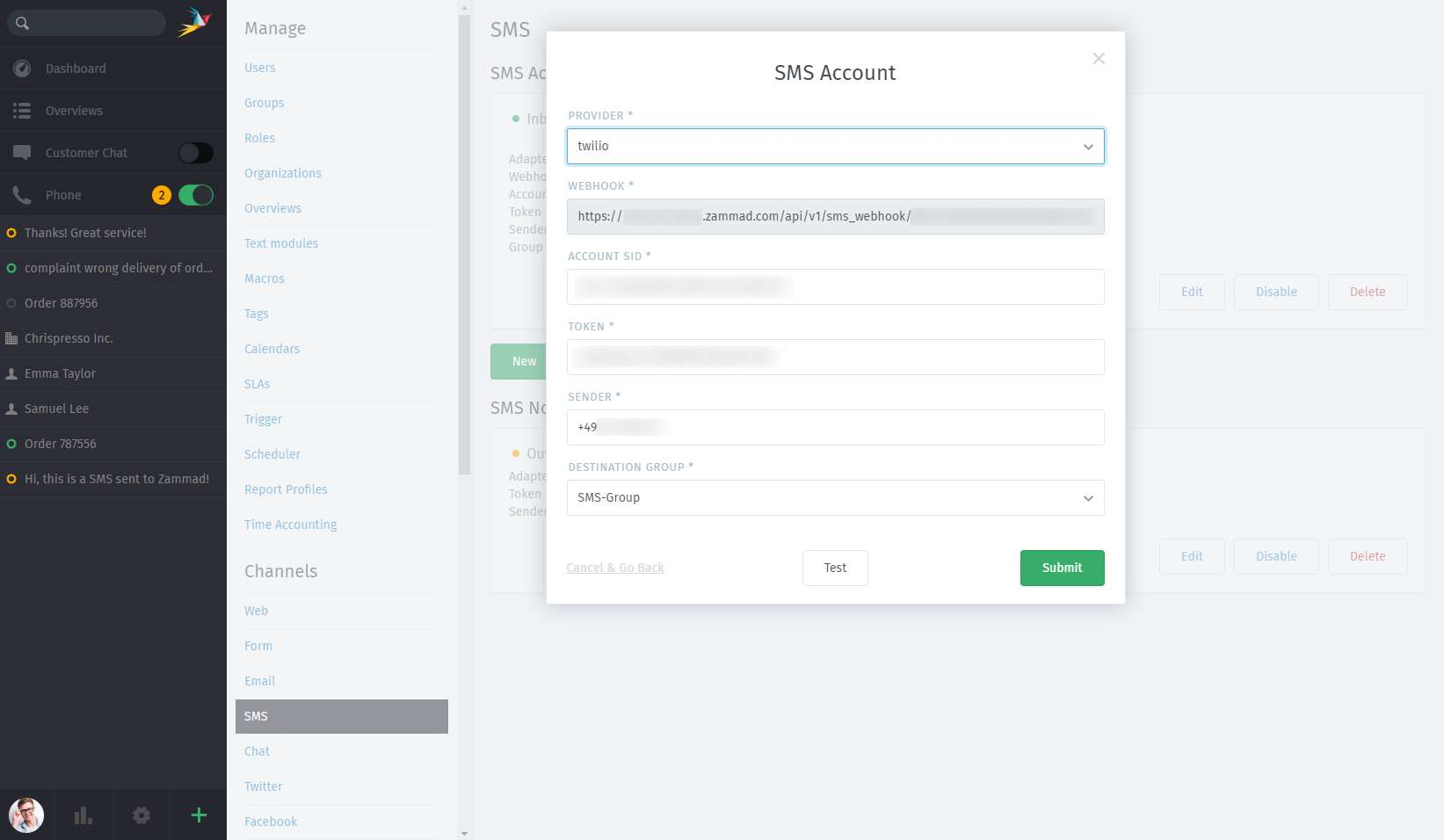
Further options are to enter a sender number and select a destination group. The sender number is published when sending SMS from the ticket. Names can also be entered. “Destination group” is relevant for incoming SMS that can’t be assigned to a specific ticket.
After setting it all up, an SMS article could look like this in the ticket view:
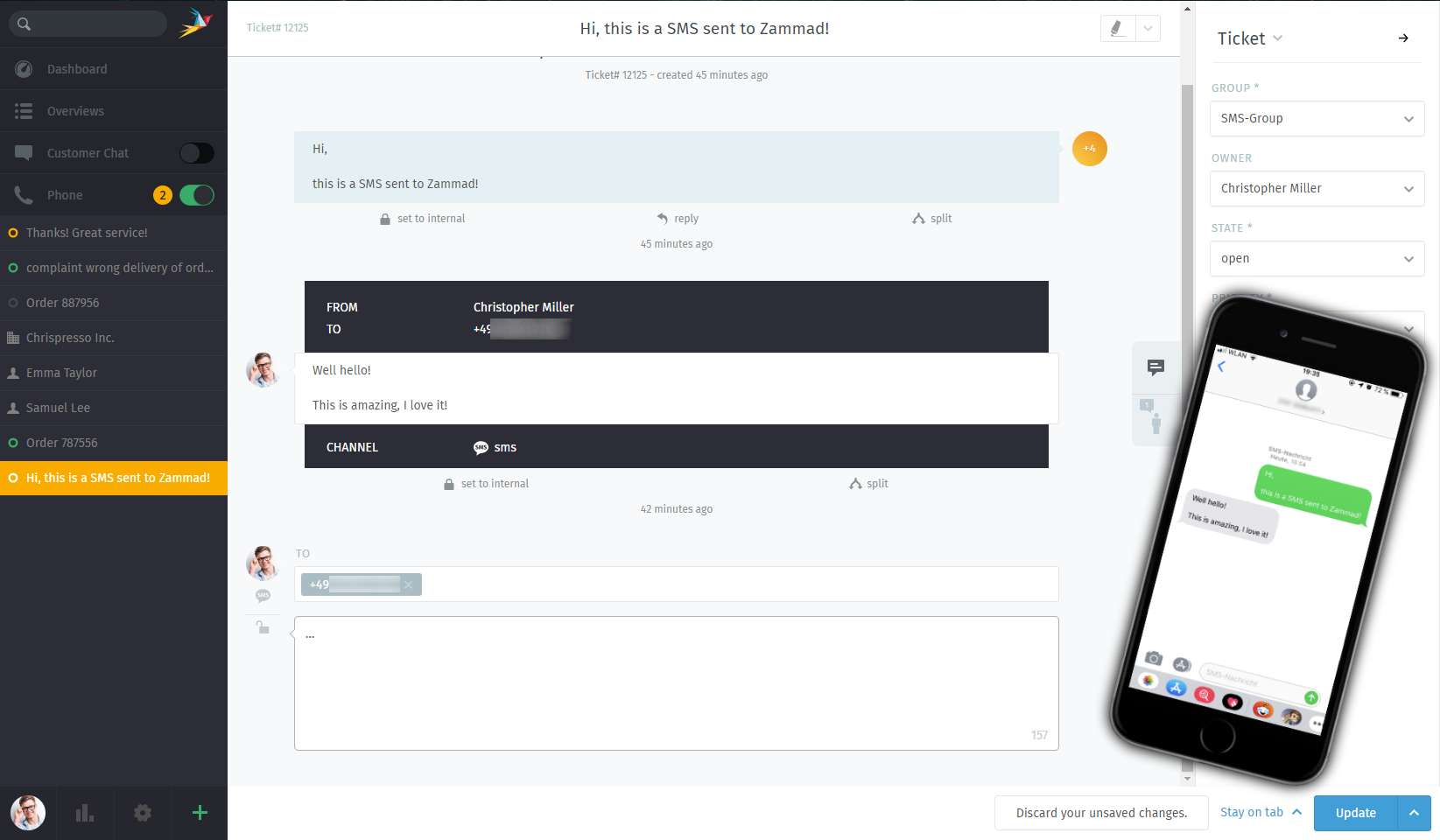
Communication via SMS is available directly from inside Zammad.
Notifications via SMS¶
It’s also possible to receive notifications via SMS. These are messages sent by trigger or automation. Setup is done in the admin interface at Channels > SMS.
As service providers, Massenversand, MessageBird and Twilio are supported.
Please specify the account ID and a token here. Furthermore it is possible to enter a phone number or name to be shown to the recipient.
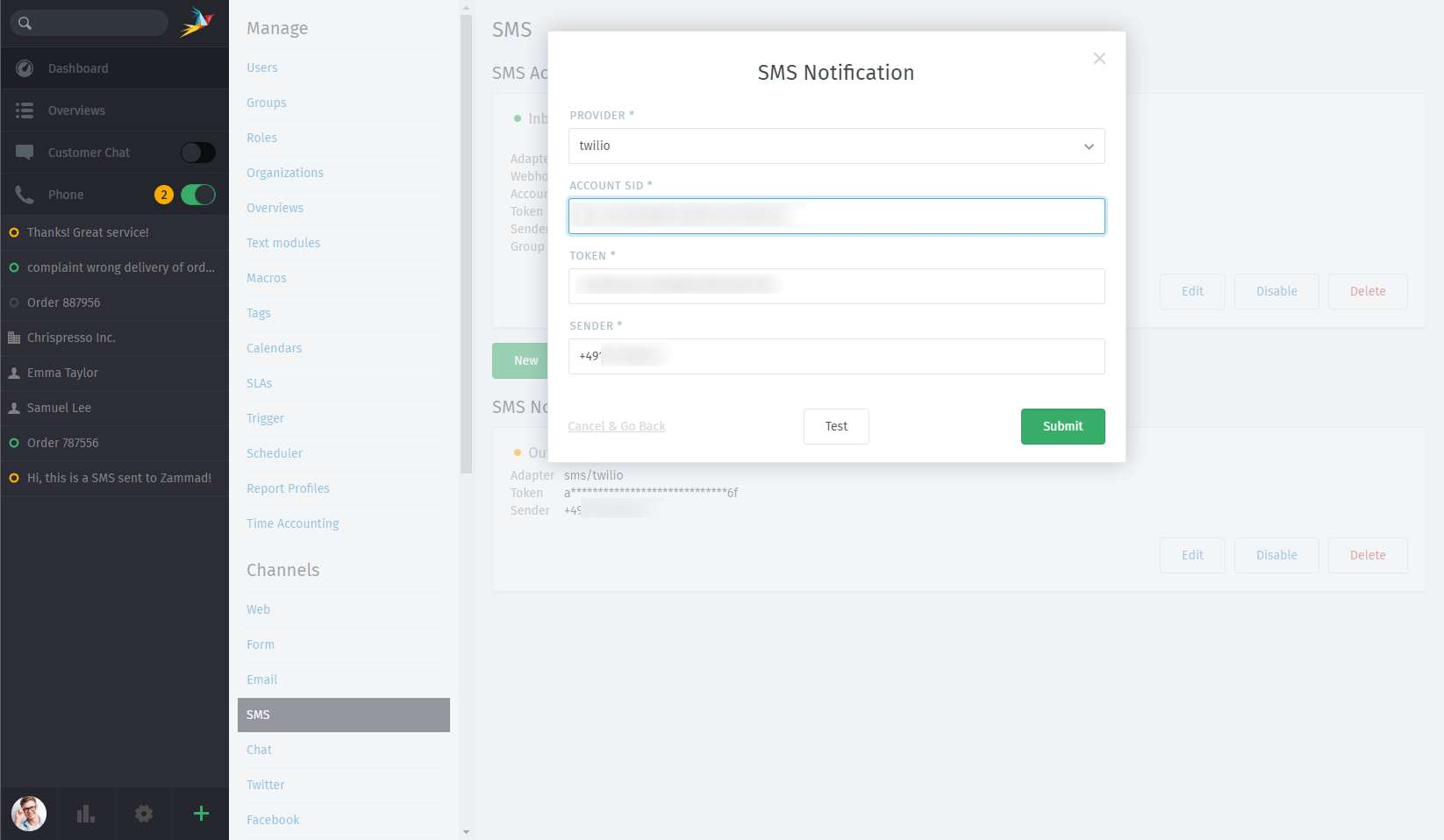
You can either save your configuration directly, or let your settings be checked by running a test in advance.
Now it’s possible to send SMS notifications via trigger or automation. The setup is done the same way as setting up email notifications. Please note that the user object belonging to the person you want to notify must contain a mobile phone number as an attribute. If there is no phone number registered, no SMS will be sent.