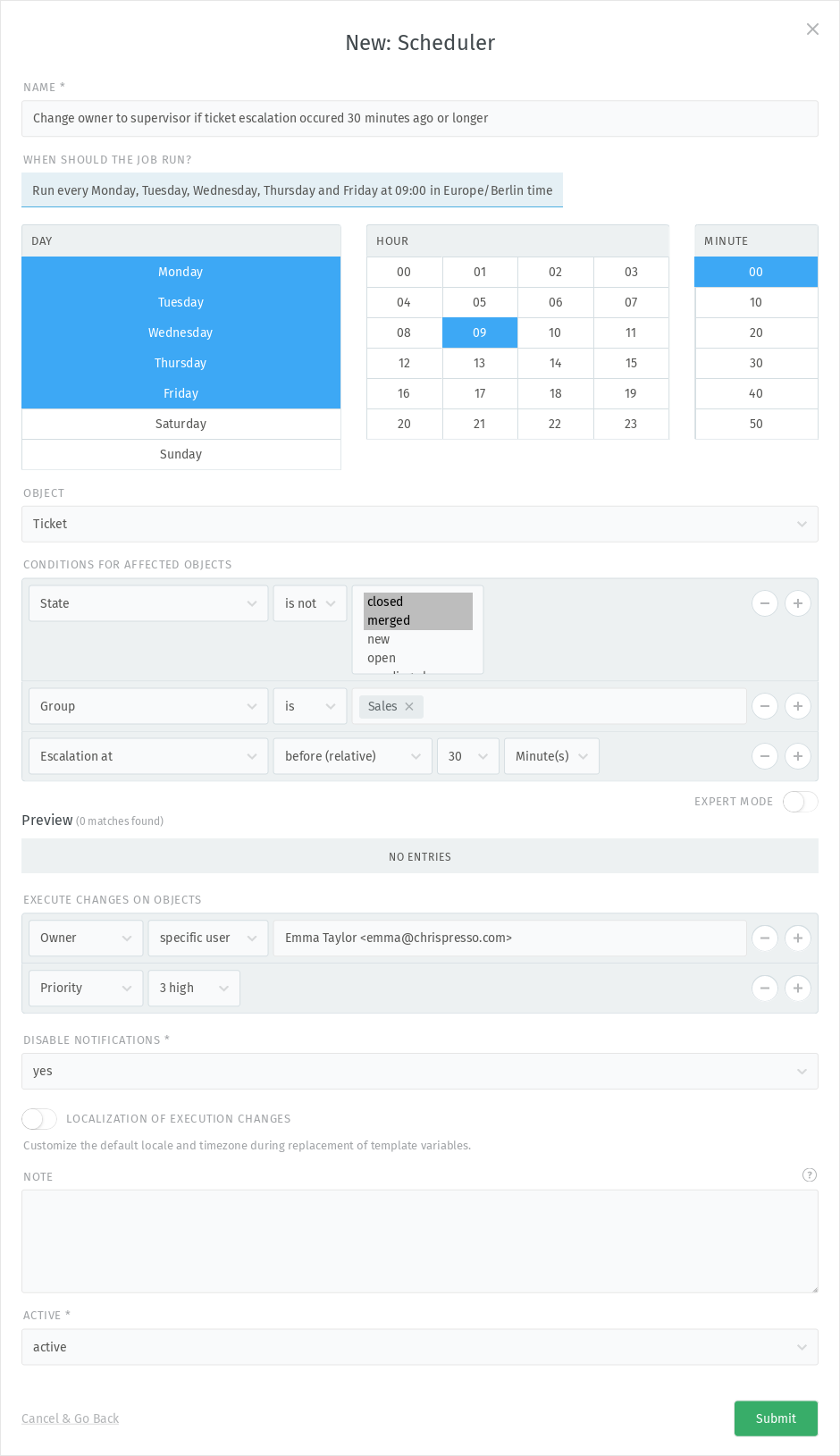Scheduler¶
The scheduler performs time-based automated actions. You can set up your own schedulers, configure at which points in time they should run, set up conditions to determine which objects they should affect, and then configure the actions that you want to be executed on these objects.
Hint
Schedulers can be used to send periodic reminder emails. Use Variables to build highly-customized email templates.
Schedulers only perform 2000 objects per run. This is a security
function in case you accidentally misconfigured the scheduler.
Add a new scheduler¶
Create a new scheduler job by clicking on the “New scheduler” button in the top right corner. Then Zammad presents a dialog where you can create your own one.
Example:
- Name
Choose a name for the scheduler.
- When should the job run?
Choose the points in time when the scheduler should run. It depends on the configured timezone in Zammad.
- Object
Choose in which object context the scheduler should be executed. Possible objects are: Organization, Ticket and User.
- Conditions for affected objects
Determine the object attributes (conditions) to limit on which objects the actions configured in step 5 are to be performed.
Hint
👋 Looking for more depth explanation on conditions? 🤓
Many condition settings in Zammad, no matter if in ticket scope or not, re-appear in several places of Zammad. For this reason we created a dedicated documentation section to avoid duplicate content.
Have a look at Object conditions to learn even more! 🎉
- Preview
This list previews some objects that your conditions are matching and shows a total of how many objects are being matched. Use this to double-check the entered conditions.
Please be aware that the preview and displayed number is just based on the currently selected condition. It doesn’t necessarily represent the objects for execution at the defined time.
- Execute changes on objects
Determine the changes to be made to the object. The possible changes depend on the selected object context.
Warning
🔥 Schedulers with Action: Delete immediately and Action: Add a data privacy deletion task are dangerous and should be used with care! If executed, the objects are deleted and no rollback is possible.
Delete immediately will delete the ticket at the runtime of the job without any hint in the UI.
Add a data privacy deletion task will create a data privacy deletion task for the object at the runtime of the job. That means it is visible in Zammad’s data privacy panel.
- Disable notifications
By default, actions triggered by schedulers won’t send notifications. You can override this here by setting this to no.
- Locale
This can be activated with the switch labeled “Localization of execution changes”.
Set a desired language, in which the output of variables is translated into by using the
tfunction. For more information, please have a look at the explanation in the variables section.- Timezone
This can be activated with the switch labeled “Localization of execution changes”.
Similar as for the “Locale” setting, you can define a time zone, which is applied to the output of time stamp variables. For more information, please have a look at the explanation in the variables section.
- Note
You can use the note field to describe the purpose of the scheduler. This is only visible to other admins when they are editing the scheduler. It is not a way to add notes to objects.
- Active
With this setting you can enable/disable the scheduler.
The scheduler shown in the screenshot would have the following effects:
Every workday (Monday to Friday) at 9:00 a.m. (Europe / Berlin UTC+1), all tickets which:
are not closed or merged, and
are assigned to the Sales group, and
whose escalation was 30 minutes ago
will be:
assigned to Emma, and
have their priority changed to 3 high.
As a supervisor in the Sales group, this enables Emma to intercept and process escalated tickets.
Emma will not receive notifications when the scheduler assigns her these tickets.