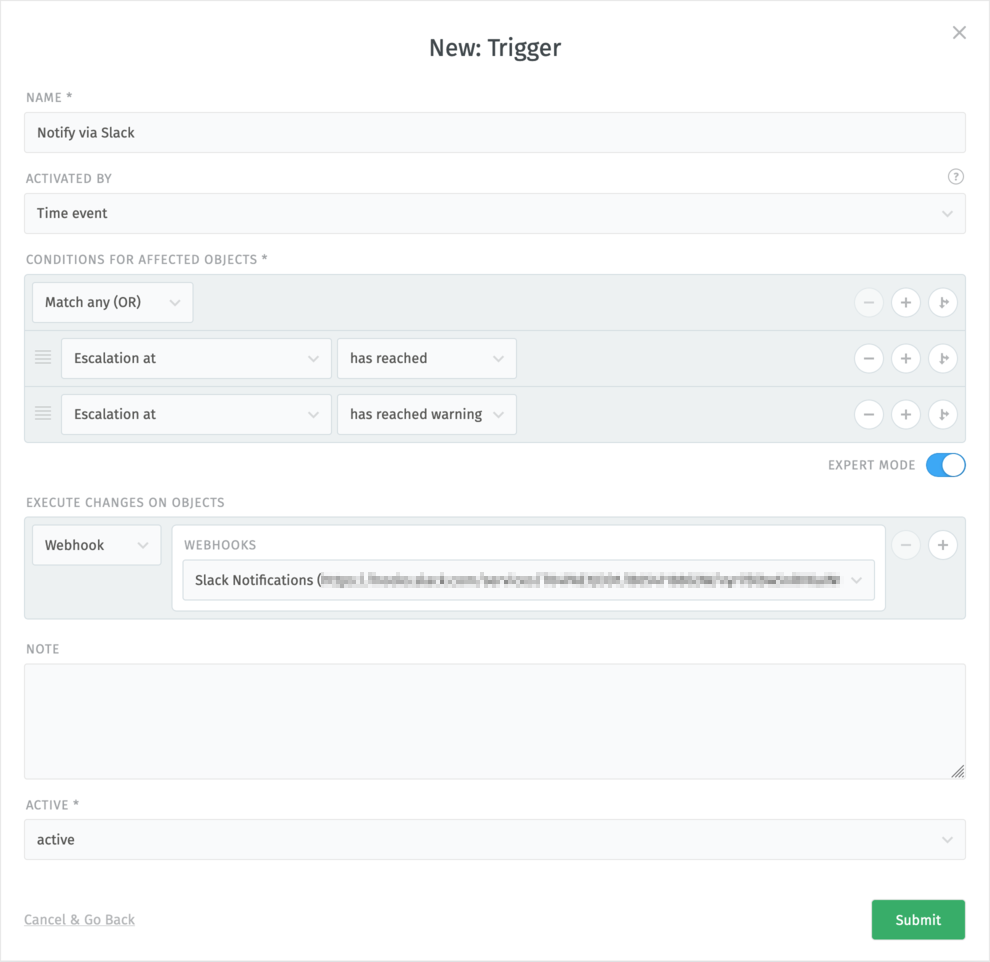Generic Notifications Trigger¶
For posting a notification to an external service, you can use a dedicated Trigger. Here we will outline steps needed to create a Trigger which will fire a webhook under certain conditions.
Go to Trigger management screen, and click on the green New Trigger button.
First, provide a suitable Name for the trigger.
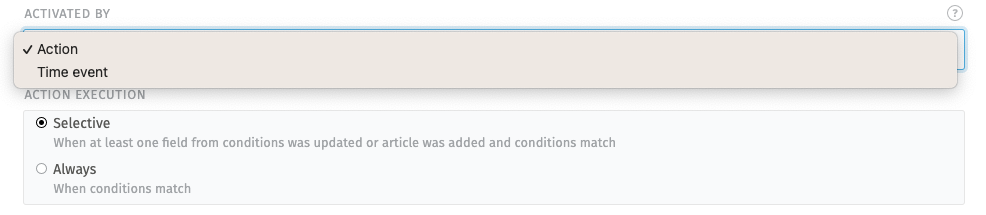
Next, choose a suitable activator type under Activated by field:
- Action
This will execute the trigger on a specific action, e.g. user creating or updating a ticket, an email coming in.
If you choose Action activator, you can set one of the two options for Action execution, in order to influence how it evaluates configured conditions:
- Selective
This will check if any property used as a condition attribute was updated by the action. If the action behind the trigger was one other than update, it will simply check if the conditions match.
- Always
This will check if the current state of the ticket matches configured conditions.
- Time event
This will execute the trigger at a specific time, e.g. when a ticket pending time is reached.
Time event activator simply checks if conditions match. This is the same behavior as Always execution mode for Action activator.
For Conditions for affected objects, you may configure any of the following recipes, or their combination.
- Ticket Created
Action activator only Select ticket Action attribute, leave the operator on is and set the value to created.
- Ticket Updated
Action activator only Select ticket Action attribute, leave the operator on is and set the value to updated.
- Ticket Pending Time Reached
Time event activator only Select ticket Pending till attribute and set the operator to has reached.
- Ticket Escalation Time Reached
Time event activator only Select ticket Escalation at attribute and set the operator to has reached.
- Ticket Escalation Time Reached Warning
Time event activator only Select ticket Escalation at attribute and set the operator to has reached warning.
For complex conditions, you can switch on Expert Mode under the conditions field. This will allow you to change the condition group operators to Match any (OR). See Expert object conditions for more information.
Next, under Execute changes on objects, change the initial attribute to Notification > Webhook and select your notifications webhook from the list.
Finally, click on Submit to save the trigger.