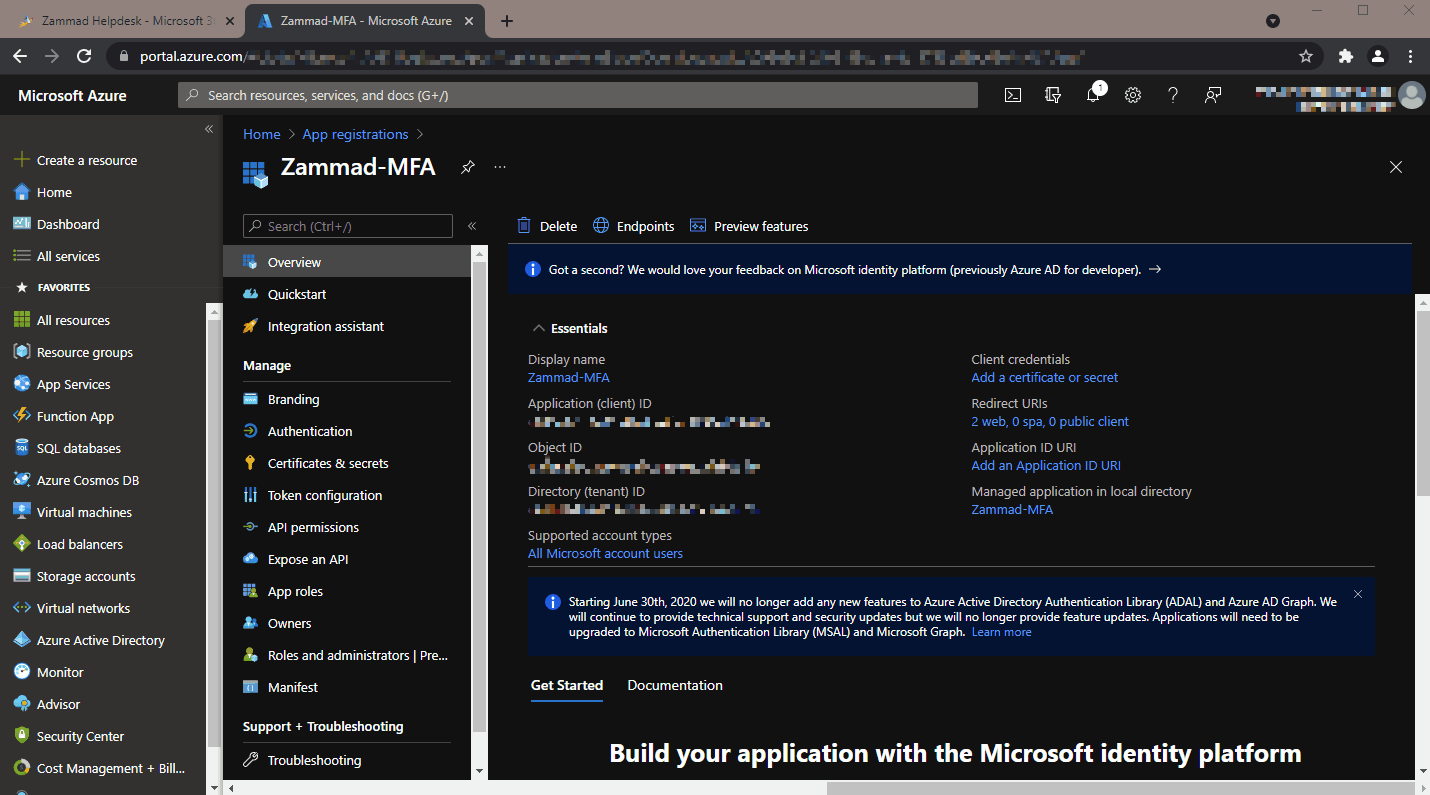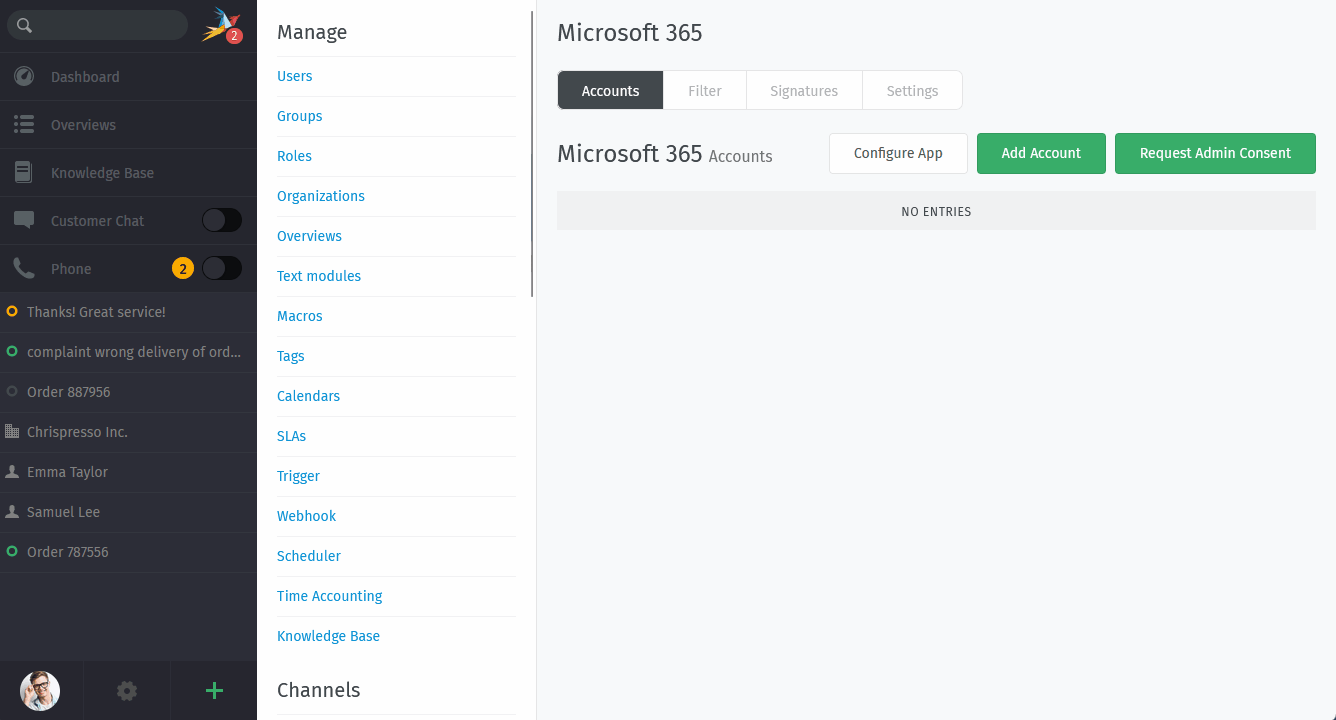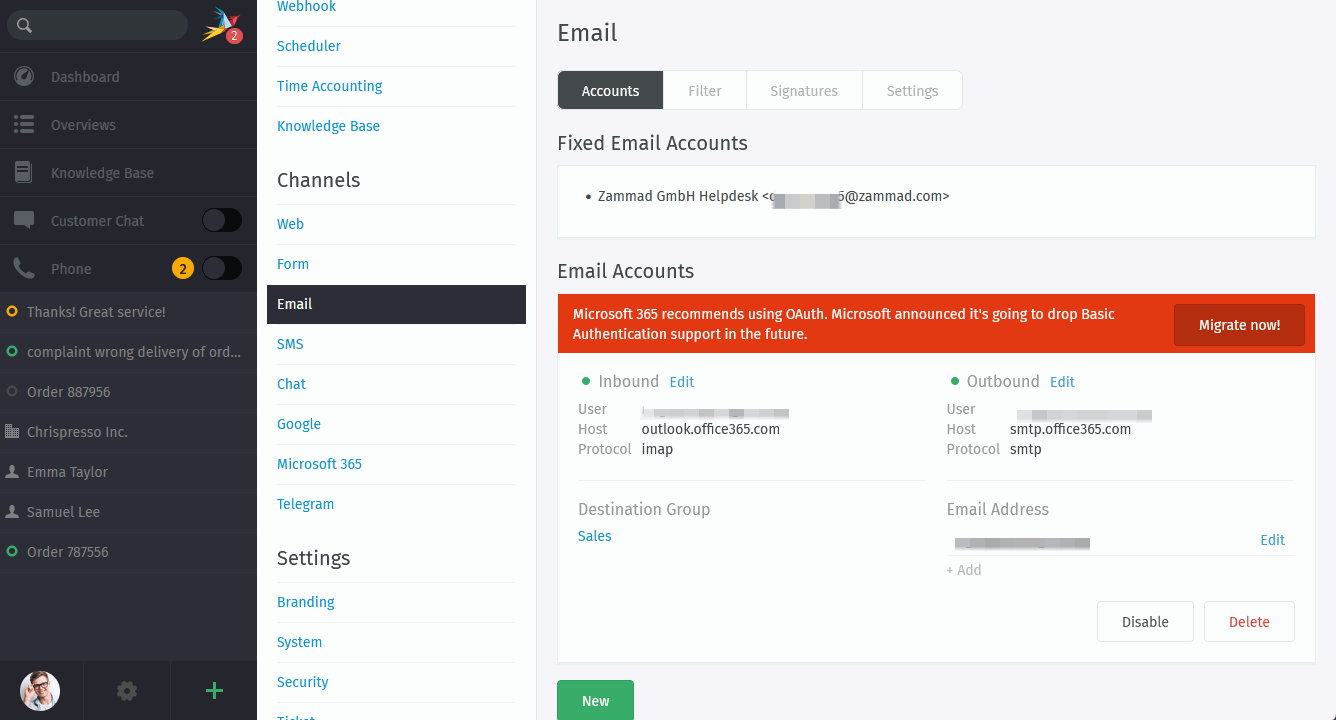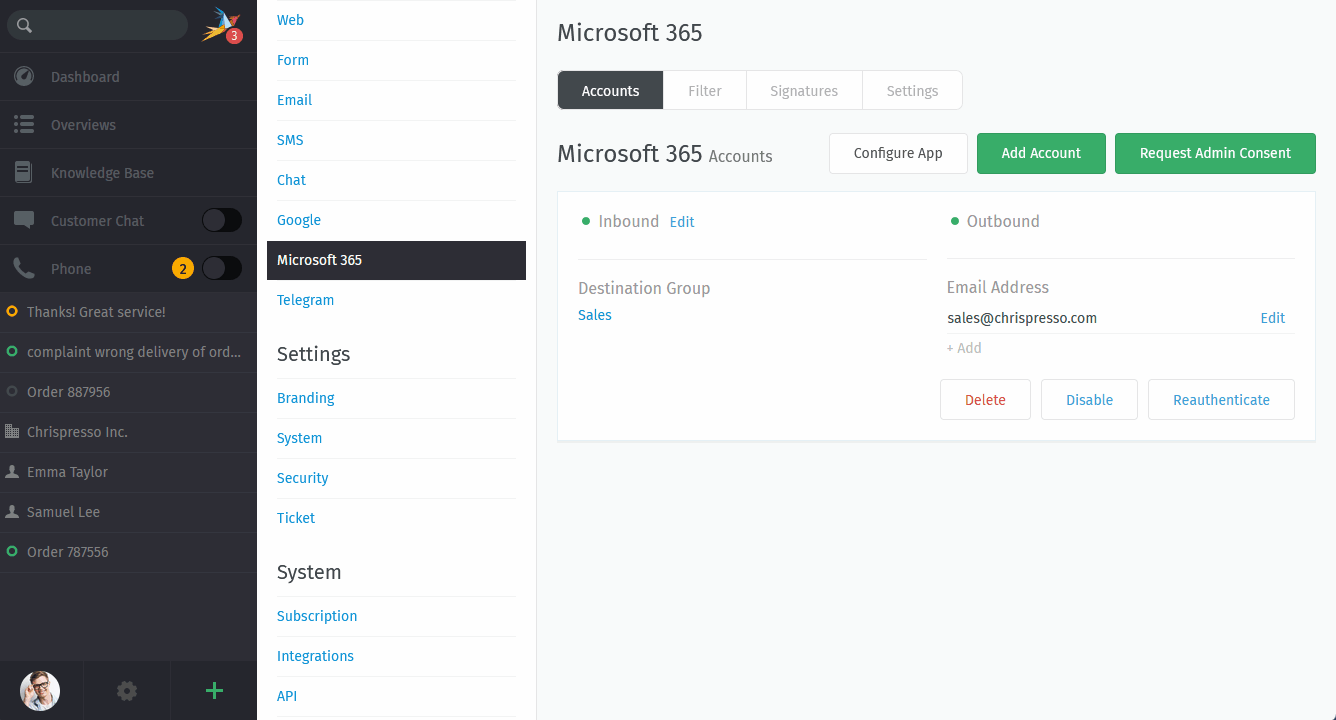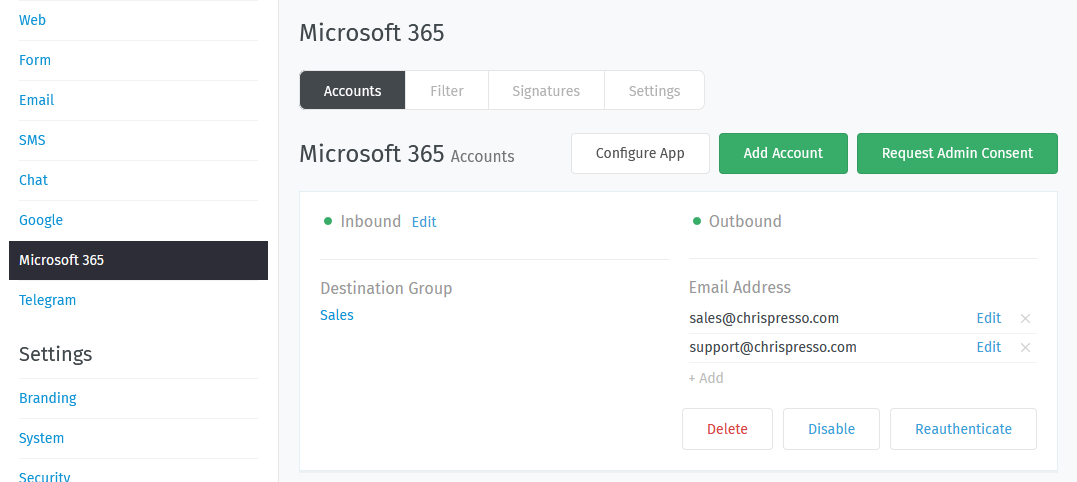Accounts¶
- Register an OAuth App
Use the Connect Microsoft 365 App dialog to register Zammad as an OAuth app on Microsoft.
(This step is required; read on to learn why.)
- Account Setup
Use the Add Account dialog to connect your account.
You’re migrating existing email channels? Look below!
- Migrate from Email channel to Microsoft 365 channel
Use the Migrate now! button within your email channels to quickly move your mailboxes to Microsoft 365. You can roll back if things hit the fan!
- Secondary Addresses
Send and receive email at additional email addresses, all through the same mailbox/account.
- Managing Accounts
Edit the configuration of existing accounts in the Accounts Panel.
Note
🤔 How do I use my Microsoft 365 account for outgoing system notifications?
On subscription/cloud-hosted instances, you can’t. Notifications will always come from “Notification Master <noreply@your.zammad.domain>”.
On self-hosted instances, we still don’t recommend it. Using a Microsoft account for automated, outgoing messages is risky: users who exceed Microsoft’s email sending limits can have their accounts suspended.
Set up a generic email channel instead, then use the Email Notification setting.