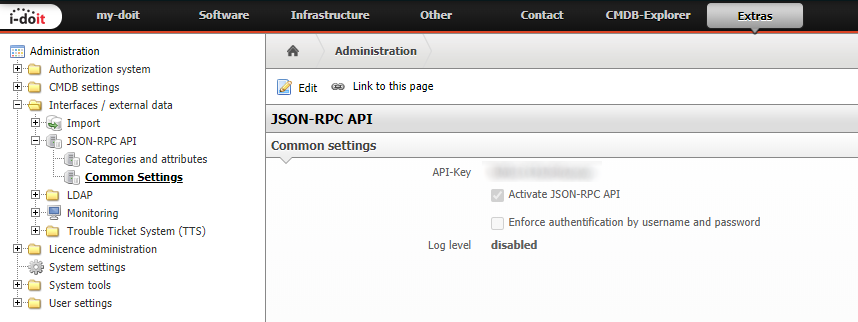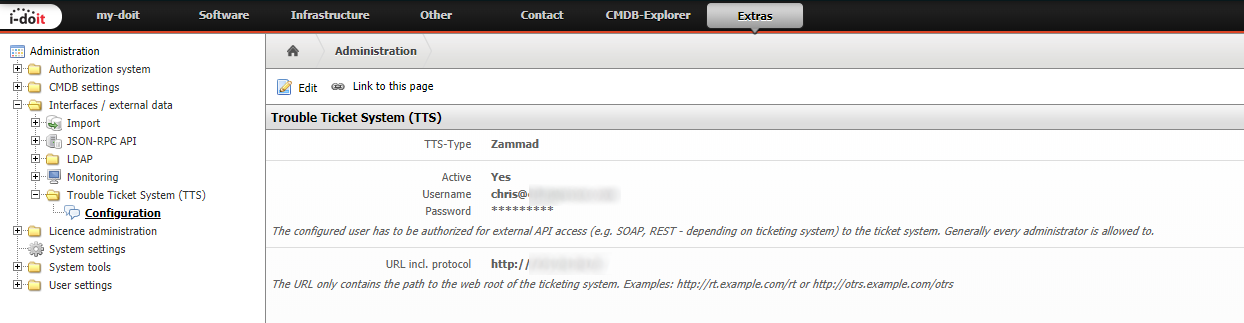i-doit¶
i-doit is an open-source configuration management database - in other words, a tool for keeping tabs on every single piece of your physical and digital infrastructure, from network equipment to virtual machines on down to the faceplates on your rack shelves and more.
What’s that got to do with Zammad? Well, if you used tickets to track issues with all that hardware, you might start wishing there was a way they could talk to each other.
Zammad gives you two:
1. Add i-doit Links to Zammad Tickets¶
What users see¶
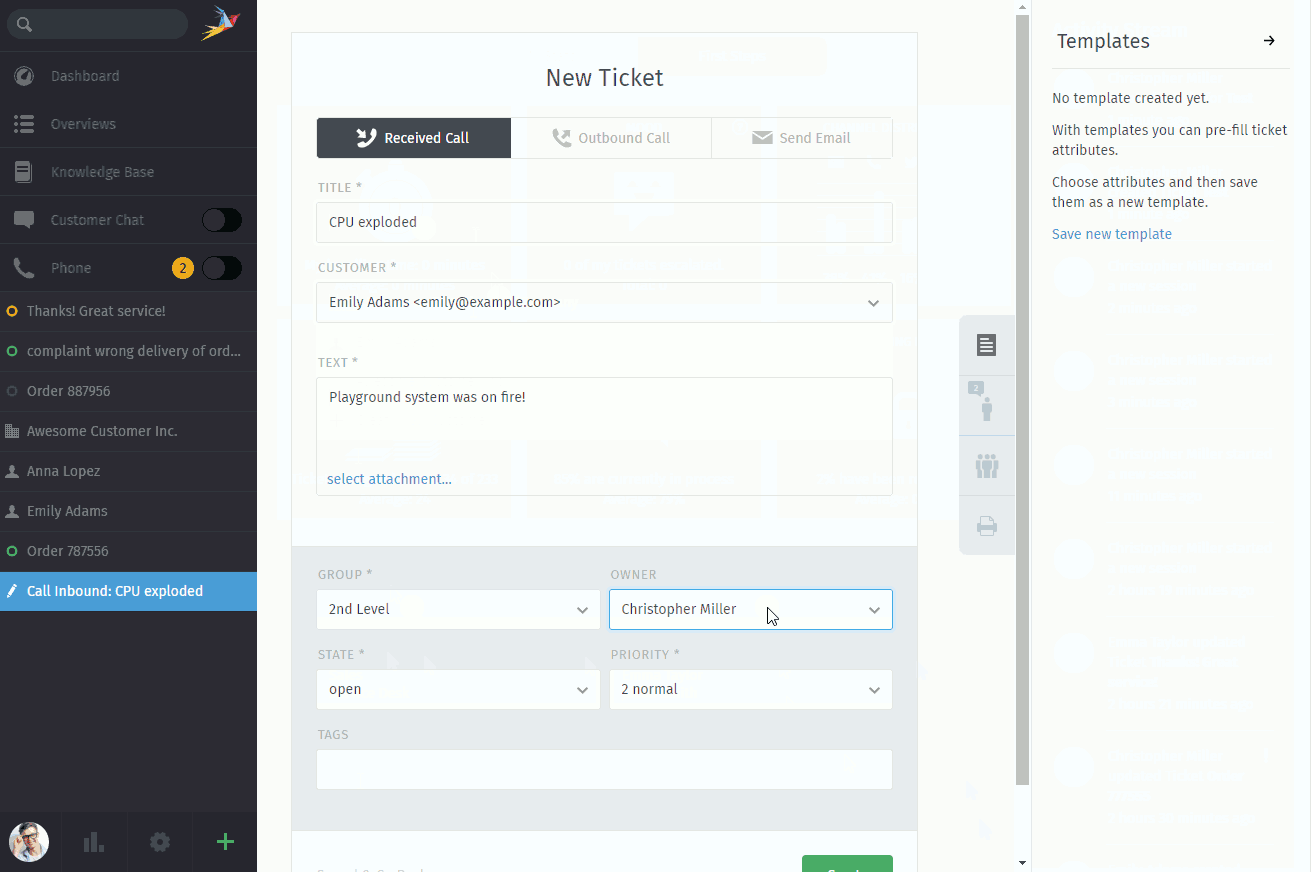
The i-doit integration will appear under a new 🖨 tab in the ticket pane.¶
i-doit integration puts a new tab in Zammad’s ticket pane where you can add links to existing i-doit devices for easy reference. (See our user documentation to learn how it works in practice).
How to set it up¶
It requires i-doit’s API Add-on. Make sure to have it properly set up. Use the following setting:
Active:
YesEnforce authentication by username and password:
No
To set it up, enable the integration in the Zammad admin panel under System > Integrations > i-doit:
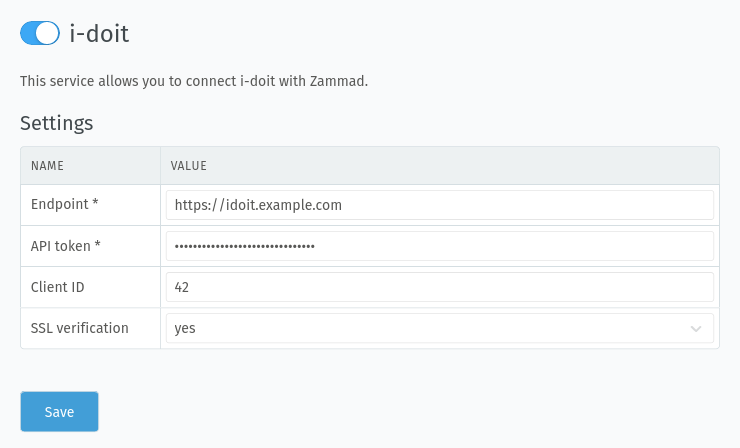
- Endpoint
The root URL of your i-doit installation.
- API token
Found in the i-doit admin panel under Interfaces / external data > JSON-RPC API > Common Settings.
- Client ID
A unique name to identify Zammad within i-doit.
(Zammad does not require you to enter a value here, but i-doit might!)
- SSL verification
Here you can decide if the certificate of your i-doit system has to be verified or not. In case you are using custom certificates, please have a look at how to add them to Zammad.
Danger
Please be aware that turning off SSL verification is a security risk. It should only be used temporarily or for testing purposes. If turned off, there is no verification of the certificate, which means that any presented certificate will be accepted.
2. List / Create Zammad Tickets in i-doit¶
What users see¶
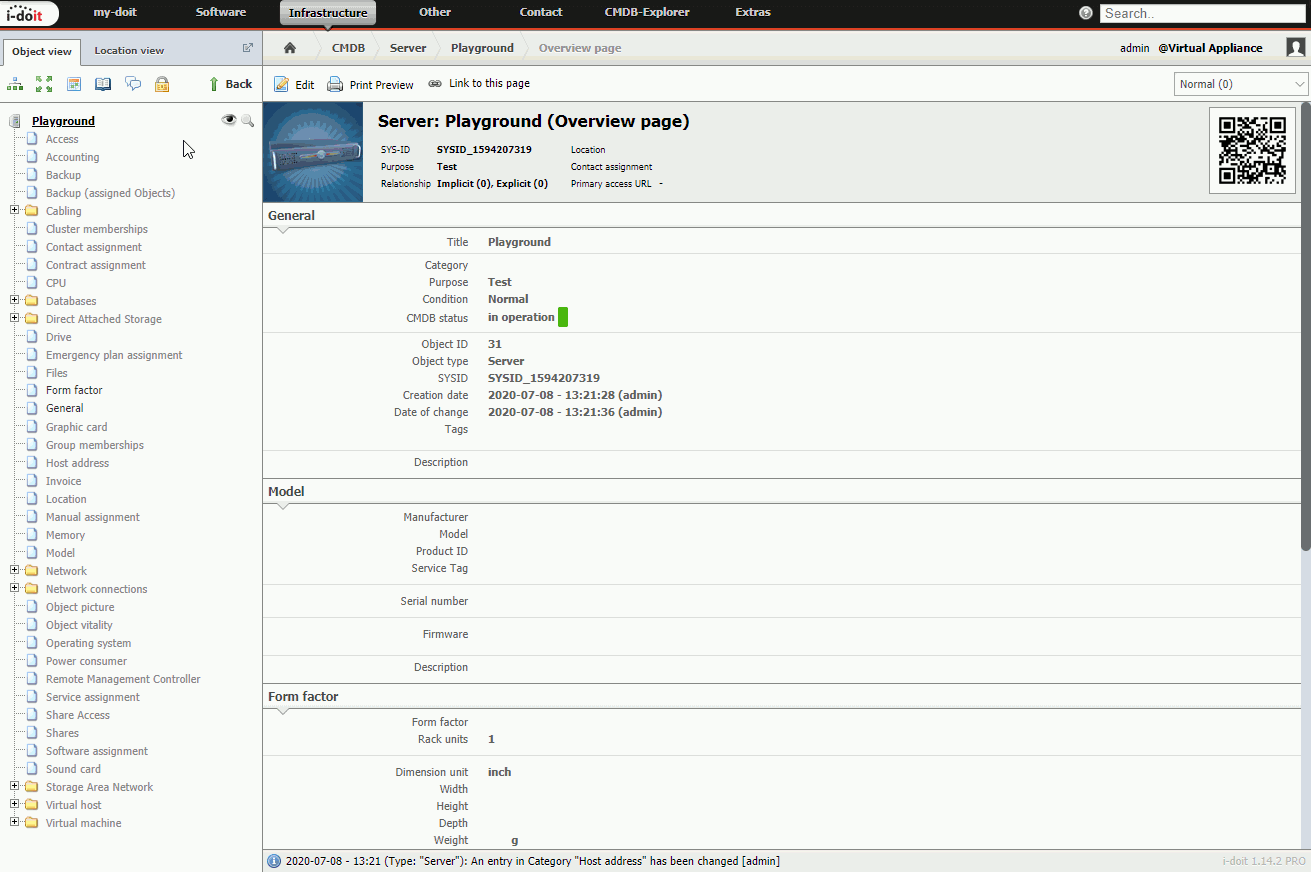
i-doit’s ticket system integration gives you a way to see all the tickets for a given device without ever leaving i-doit. (See our user documentation to learn how it works in practice).
How to set it up¶
Enable this integration in the i-doit admin panel under Interfaces / external data > Trouble Ticket System (TTS) > Configuration:
- TTS-Type
Zammad- Username / Password
Login credentials for a Zammad agent.
This agent must have read permission for all groups that plan on using the i-doit integration.
You may even wish to create a dedicated agent account just for this integration (otherwise, if the agent ever changes her password, you will have to remember to update it here).
- URL incl. protocol
https://your.zammad.domain