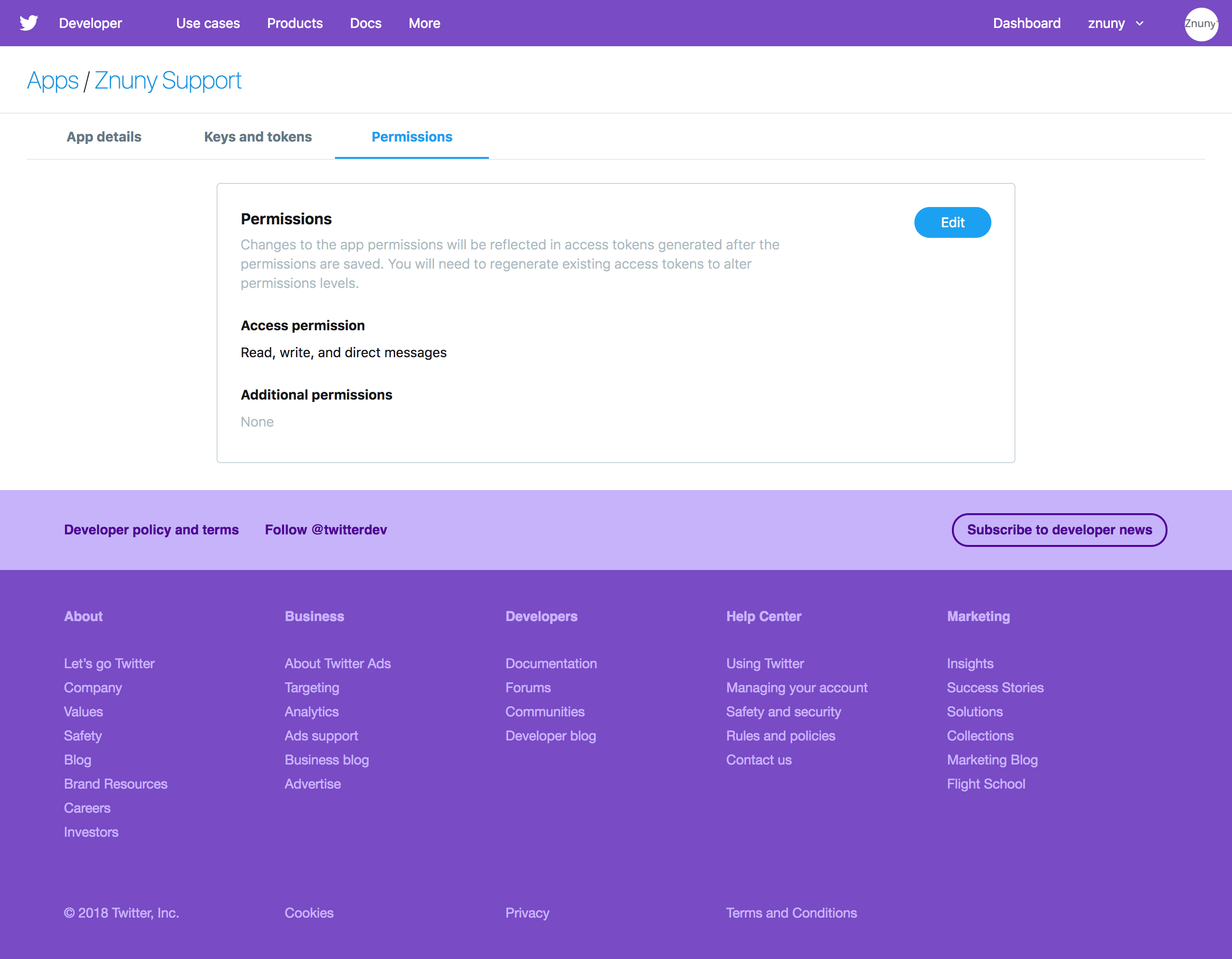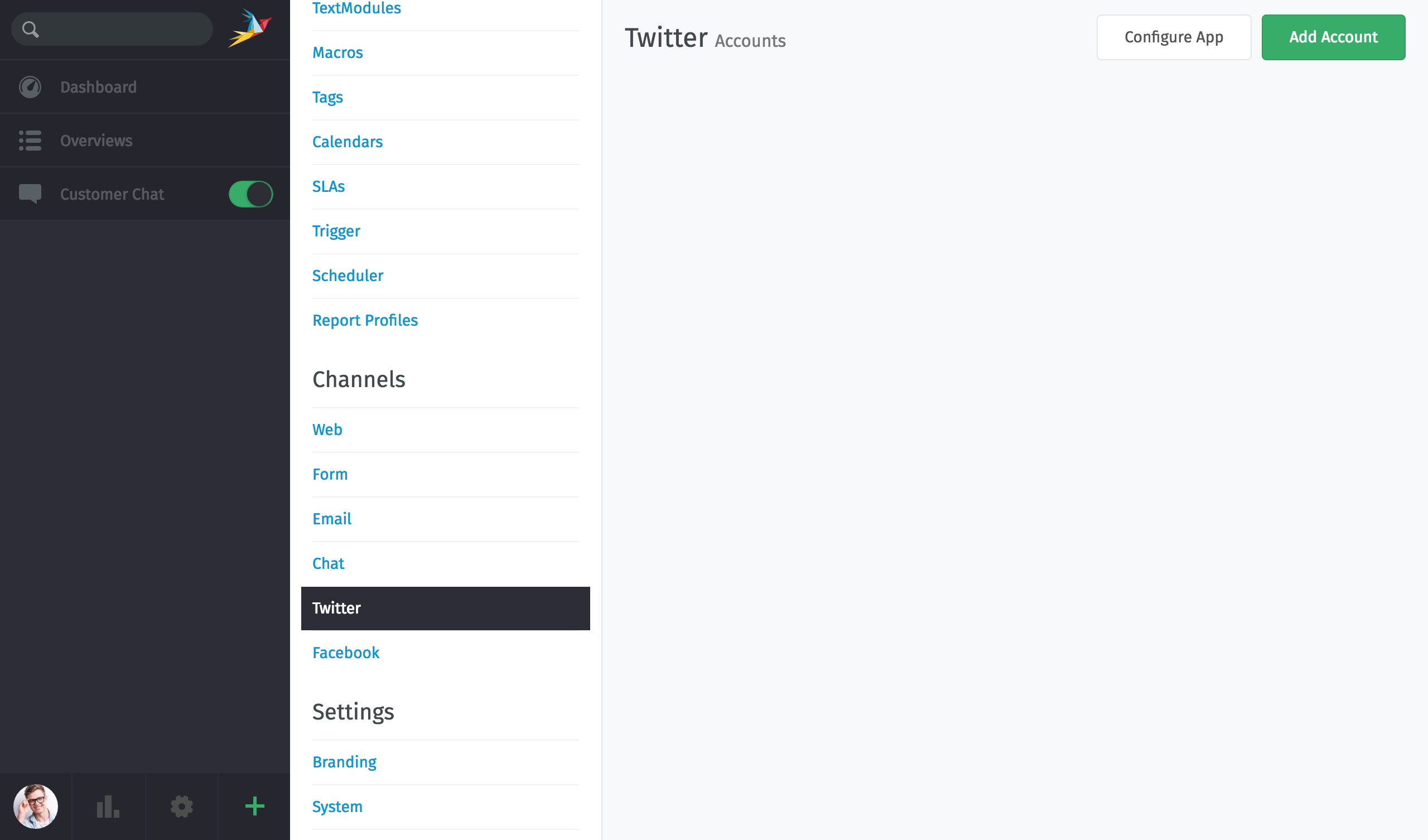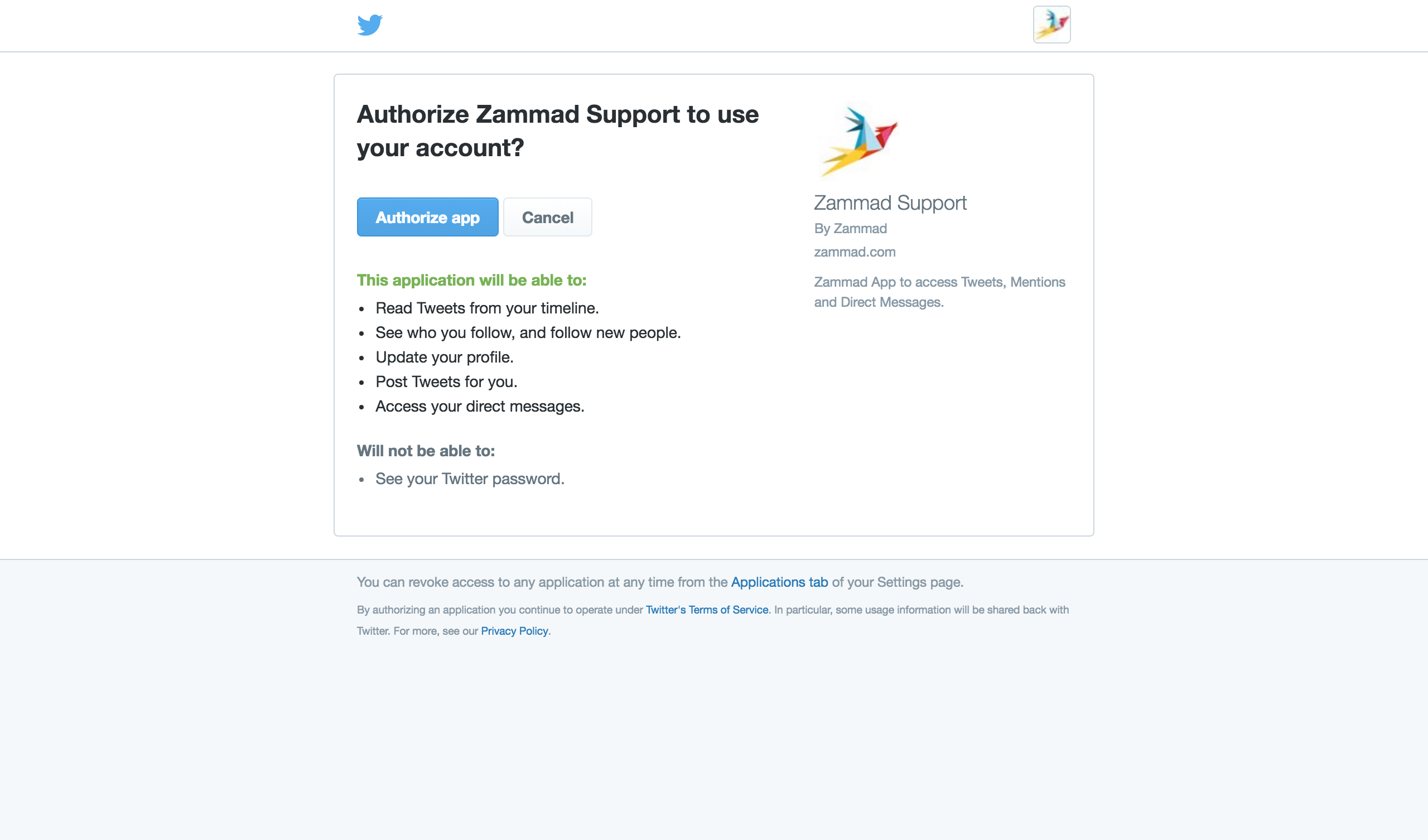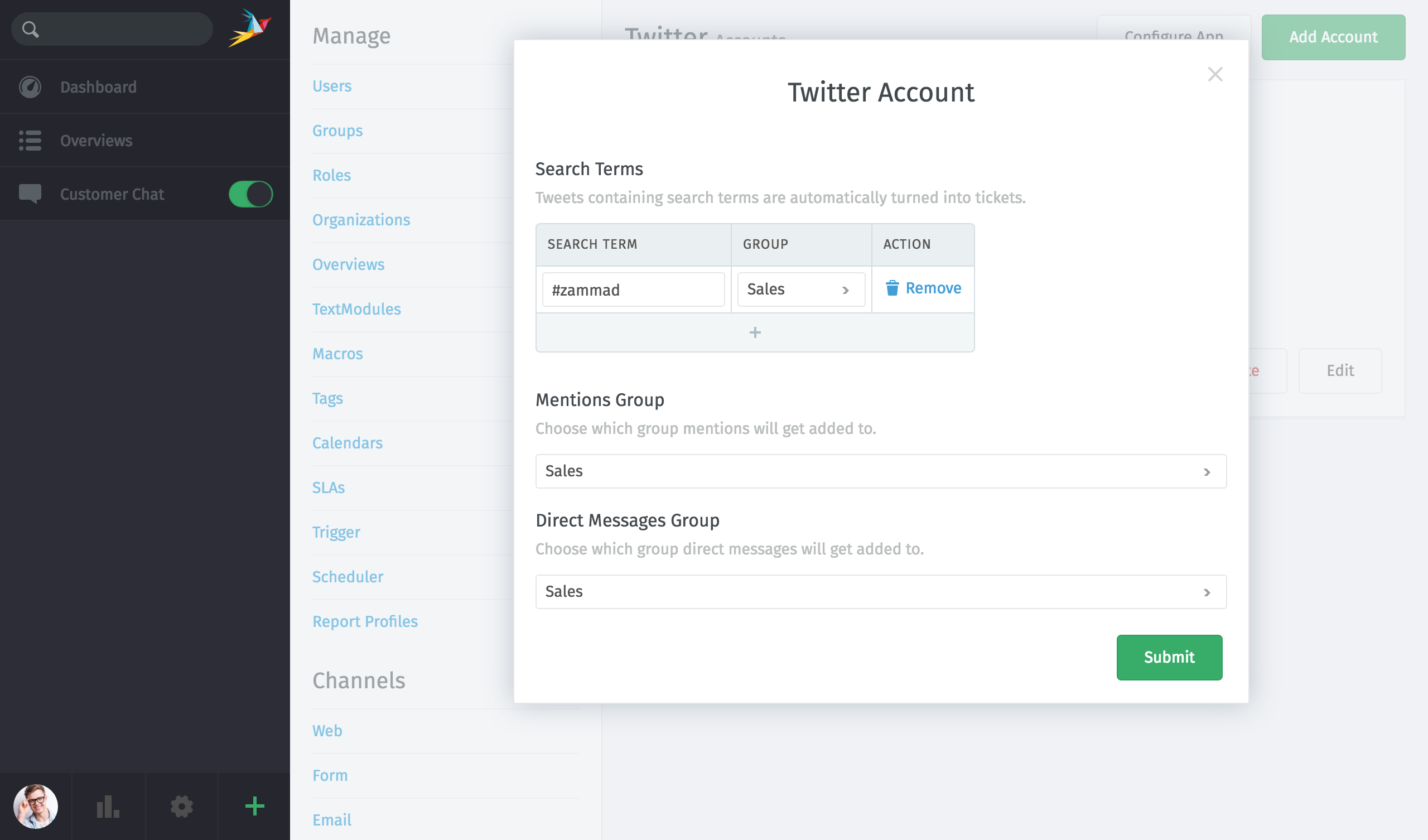Twitter/X¶
Warning
Updated: 08/2023
Please note: Currently, we keep naming it “Twitter” or “Twitter/X” in the documentation, as it is the quite common name and for better readability. Of course we mean just “X”.
⚠️ Due to the current situation, there are some issues regarding the Twitter/X integration. Please see Twitter/X note for further details before reading on!
Zammad supports Twitter integration, meaning you can send and receive tweets and DMs just like emails!
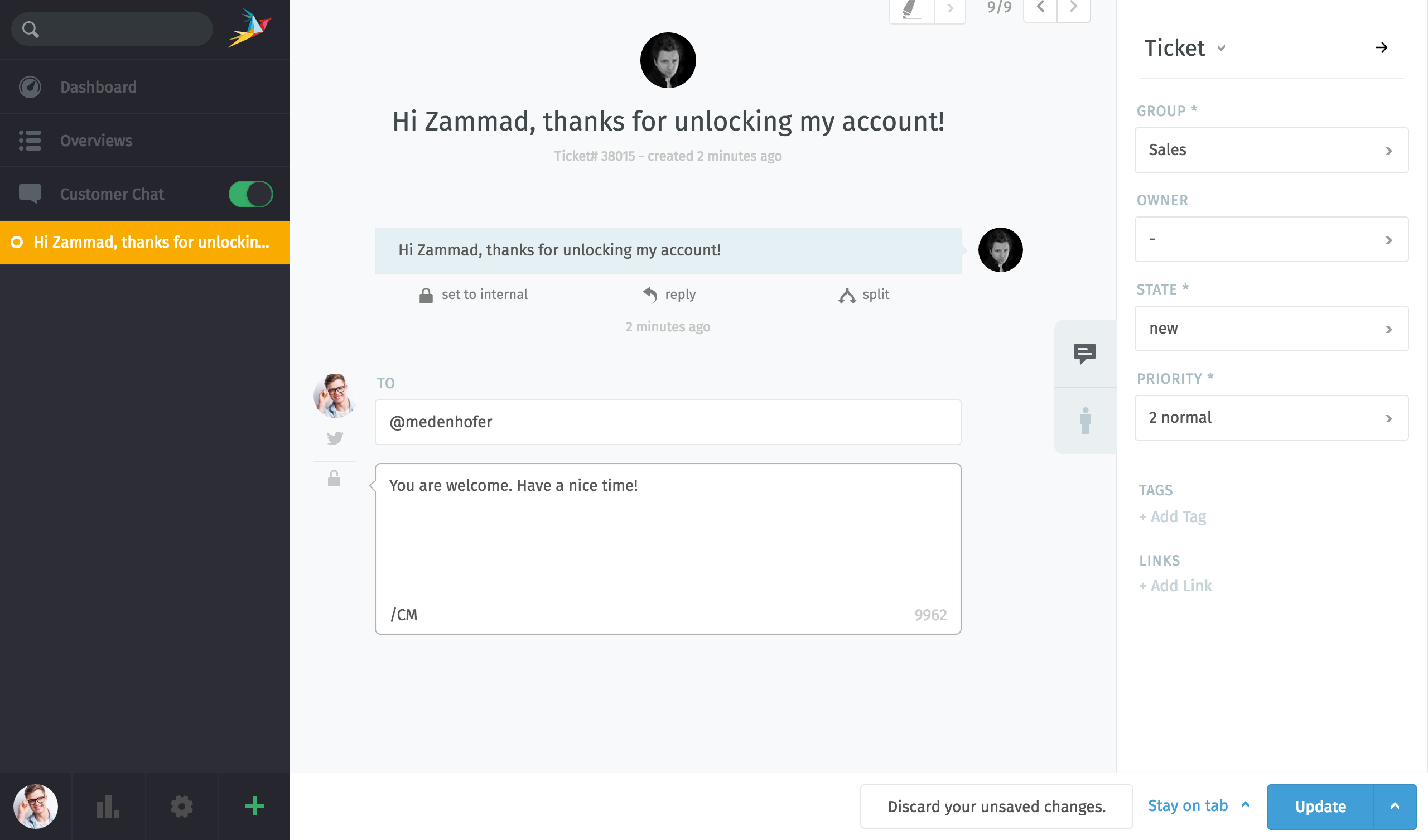
Twitter tickets will show a 🐦 Twitter bird in the reply area. Just click on the reply button (as you would for an email) to tweet back.¶
Note
To set it up, follow the steps below:
Apply for a Twitter Developer account.
Create a new Twitter app for Zammad.
Set your new app’s permissions to Read, write, and access direct messages.
Generate a new access token & secret.
Set up a dev environment for the Account Activity API.
Add your new Twitter app in Zammad.
Add your Twitter account in Zammad.
Configure filters for creating new tickets based on #tags and @mentions.
Read on for details about each step.
1. Apply for a Twitter Developer account¶
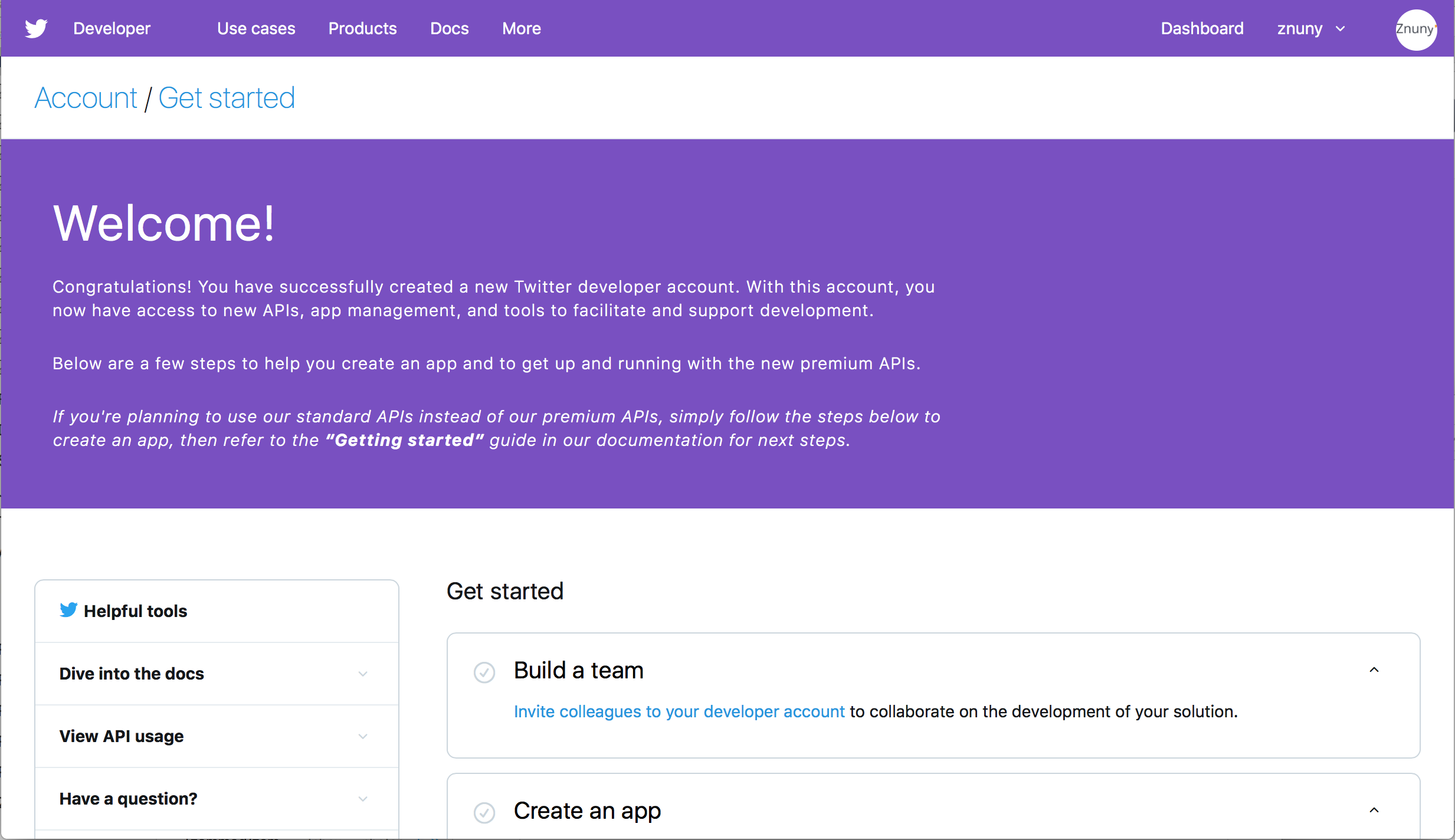
This welcome page is displayed after completing the application for a Developer account.¶
You will need a regular Twitter account with a verified phone number to apply for a Twitter Developer account (at https://developer.twitter.com).
During the application process, you will be asked to Describe in your own words what you are building. You may use the answer below:
1. To manage customer service communications for our organization.
2. No.
3. Our use case involves posting original tweets in response to tweets and
DMs we receive. We will not use the Twitter API to post or like “content”.
4. Our application will display individual tweets in their original form to
authorized customer service agents of our organization only.
2. Create a new Twitter app for Zammad¶
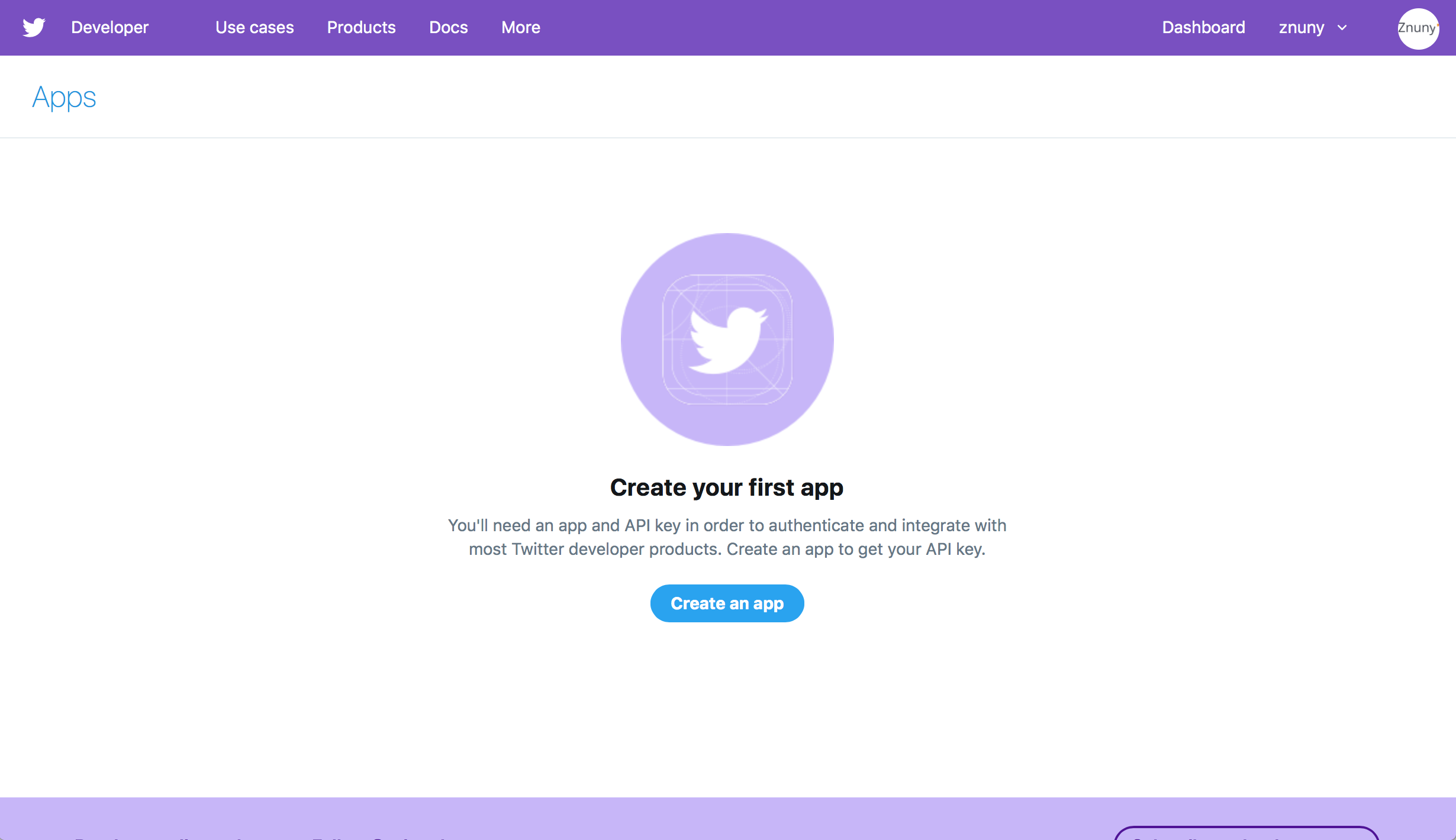
To create a new app, select Apps under your user menu, then click Create an app.¶
Once you have finished setting up your Developer account, use it to create a new Twitter app. The following fields are required:
- App name
Must be unique across all of Twitter. No other developer account may create an app with the same name.
- Application description
Anything is fine here.
- Website URL
The URL of your Zammad instance.
- Callback URLs
https://<zammad_instance>/api/v1/external_credentials/twitter/callbackThis URL is also visible in the Connect Twitter App dialog of your Zammad admin settings panel.
- Tell us how this app will be used
Anything is fine here. We suggest the following:
This app will be used to manage Twitter communications between our customers and our organization's customer service agents on Zammad.
4. Generate a new access token & secret¶
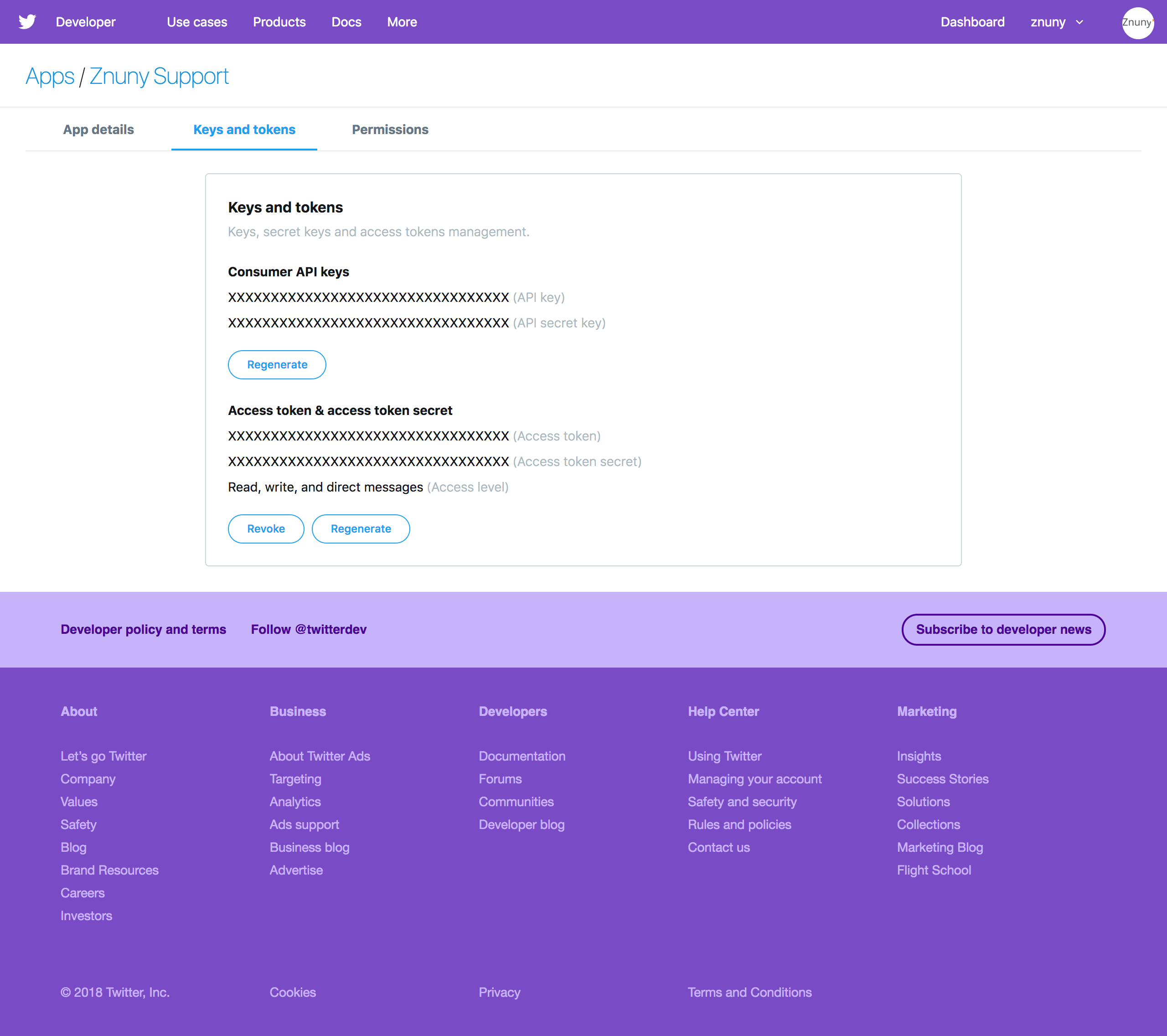
You will need all four keys/tokens later, so don’t close this tab.¶
5. Set up a dev environment¶
After creating your app, set up a dev environment for the Account Activity API.
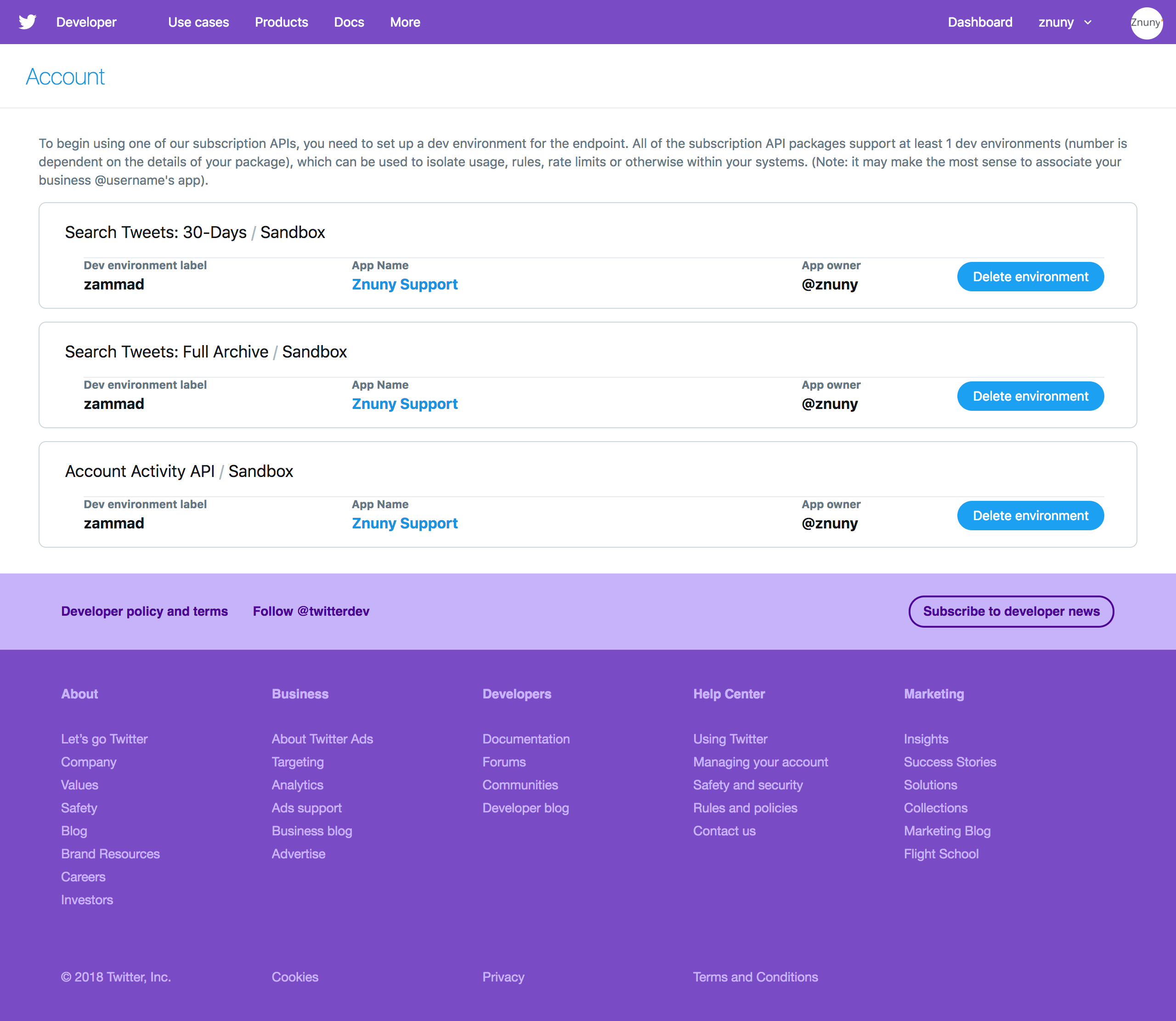
Name it whatever you like (e.g., zammad). You will need the label
later, so don’t forget it.¶
6. Add your new Twitter app in Zammad¶
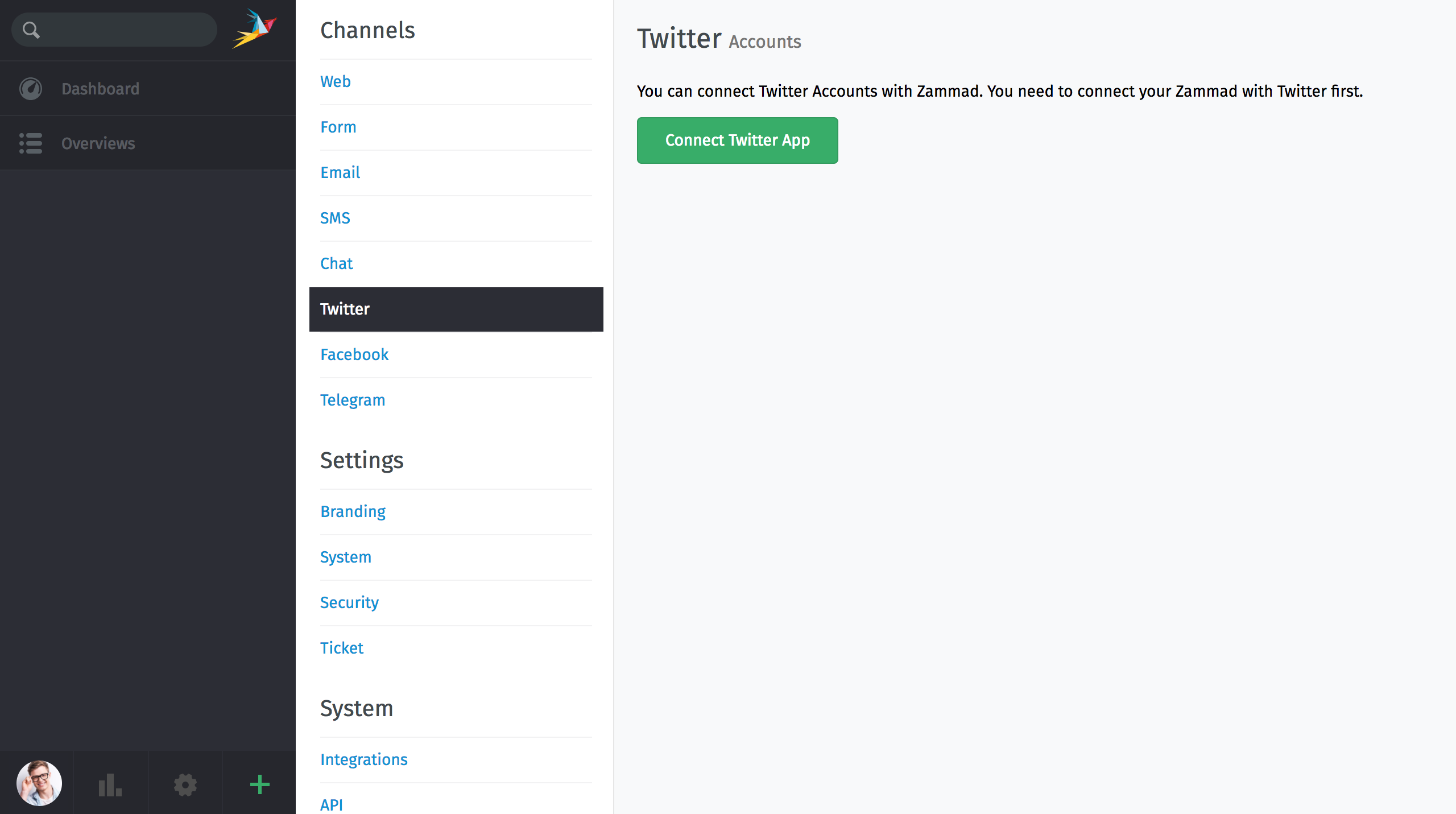
Add your new Twitter app under Channels > Twitter in the admin settings panel. You will need the keys, tokens, and dev environment label from Steps 4 and 5.¶