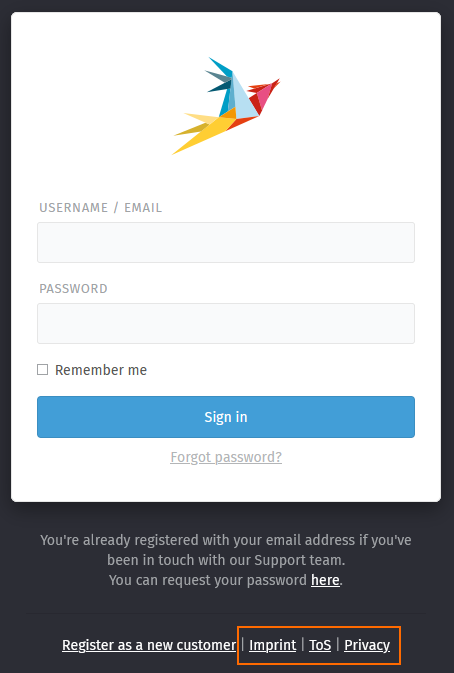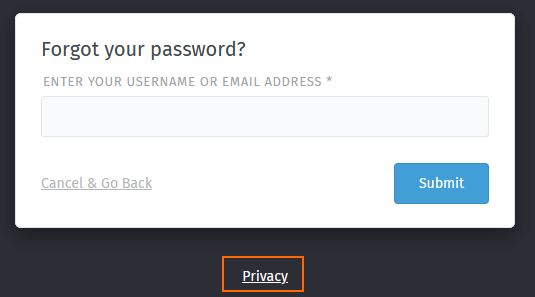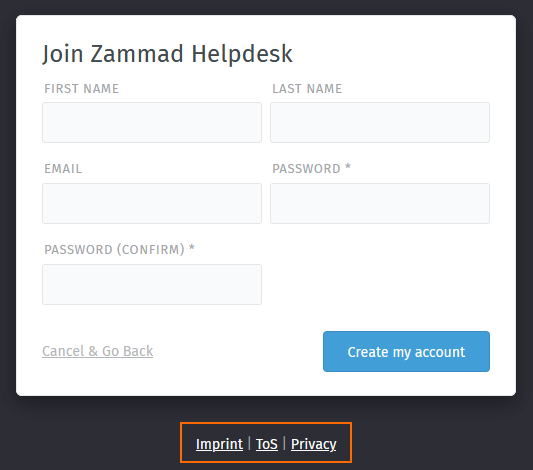Public Links¶
Public links allow you to provide important links at different places within the UI of Zammad. This allows you not just to provide legal information like e.g. data privacy or contact information. You can also provide further useful links to other services if needed.
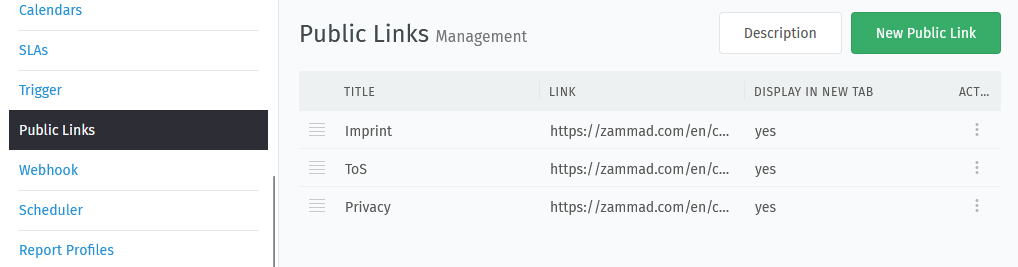
Adding new public links¶
You can add new public links via the New Public Link button on the upper right. You’ll see a new dialogue that consists of the following information.
- Link
This is the actual target page you’re linking to. Zammad only allows URLs that start with either
http://orhttps://.Important
Do not use data privacy and terms of service URLs of
zammad.comorzammad.org.Every instance is special on its own. Every hosting is different, data retention and other things do not fit as every company using Zammad handles these matters differently.
This function was made to allow you to link to your own resources.
- Title
This is the regular text your user sees as the link text. You may want to keep the title as short as possible as it’s displayed in the footer of the context you’ll later select.
- Description
The description for URLs is an accessibility feature that helps users with screen readers to better understand the scope of the URL. It will also be shown by normal browsers when hovering over the link in question.
Use this to describe the link. This value is optional.
- Context
The context setting allows you to choose one or several places where this link should be displayed. Depending on your choice, Zammad will then show the links on the relevant pages.
You can currently select from:
Forgot Password Screen
Login Screen
Signup Screen
To help you understand scopes better, here’s the different scopes as a screenshot. Note that we intentionally did set all links for all contexts. 🤓
- Display in new tab
This setting allows you to determine if Zammad should tell the browser to either open the URL in a new tab or within the existing tab.
Opening URLs in the same tab may cause inconvenience to the user.Default:yes
Manage existing public links¶
Re-arrange links¶
By default Zammad sorts your public links in the order you’ve created them. That may be a problem if you add a link later on. For this reason you can easily change the link order by dragging them to another position.
These changes are affective immediately.
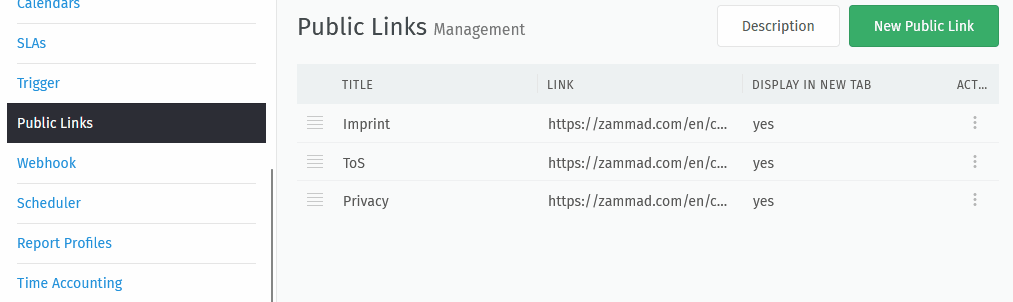
Actions for existing links¶
- Updating existing entries
Got a typo in your URL or title? Want to change the context the link is being shown on? No problem! Just click on the affected link title and adjust the entry as needed.
You’ll be given the same options as you have during the link creation.
- Cloning
If you want to add a new link that’s very similar to an existing one, simply click on ⋮ and select Clone.
Zammad will open a new public link dialogue with the existing settings filled in.
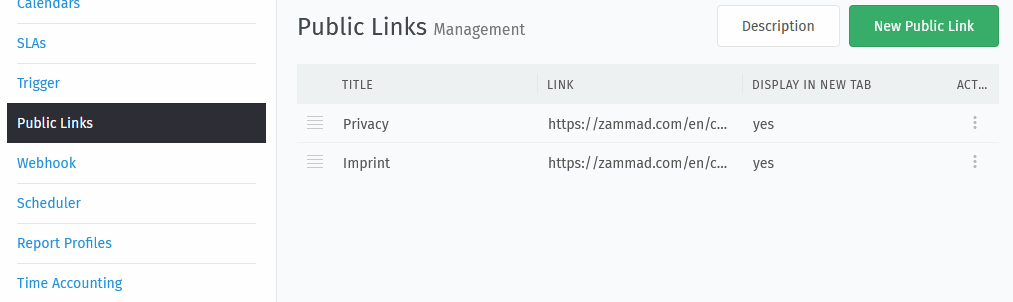
- Removing
If you no longer require a public link, you can remove it by using ⋮ and selecting Delete. Zammad will ensure that you really want to remove the entry with a modal. Be aware that the deletion is final. There’s no way to bring back removed public links.