Email¶
Control how Zammad sends and receives email.
Hint
- Using Gmail / G Suite?
Set up a Google channel instead.
- Using Microsoft 365?
Set up a Microsoft 365 channel instead.
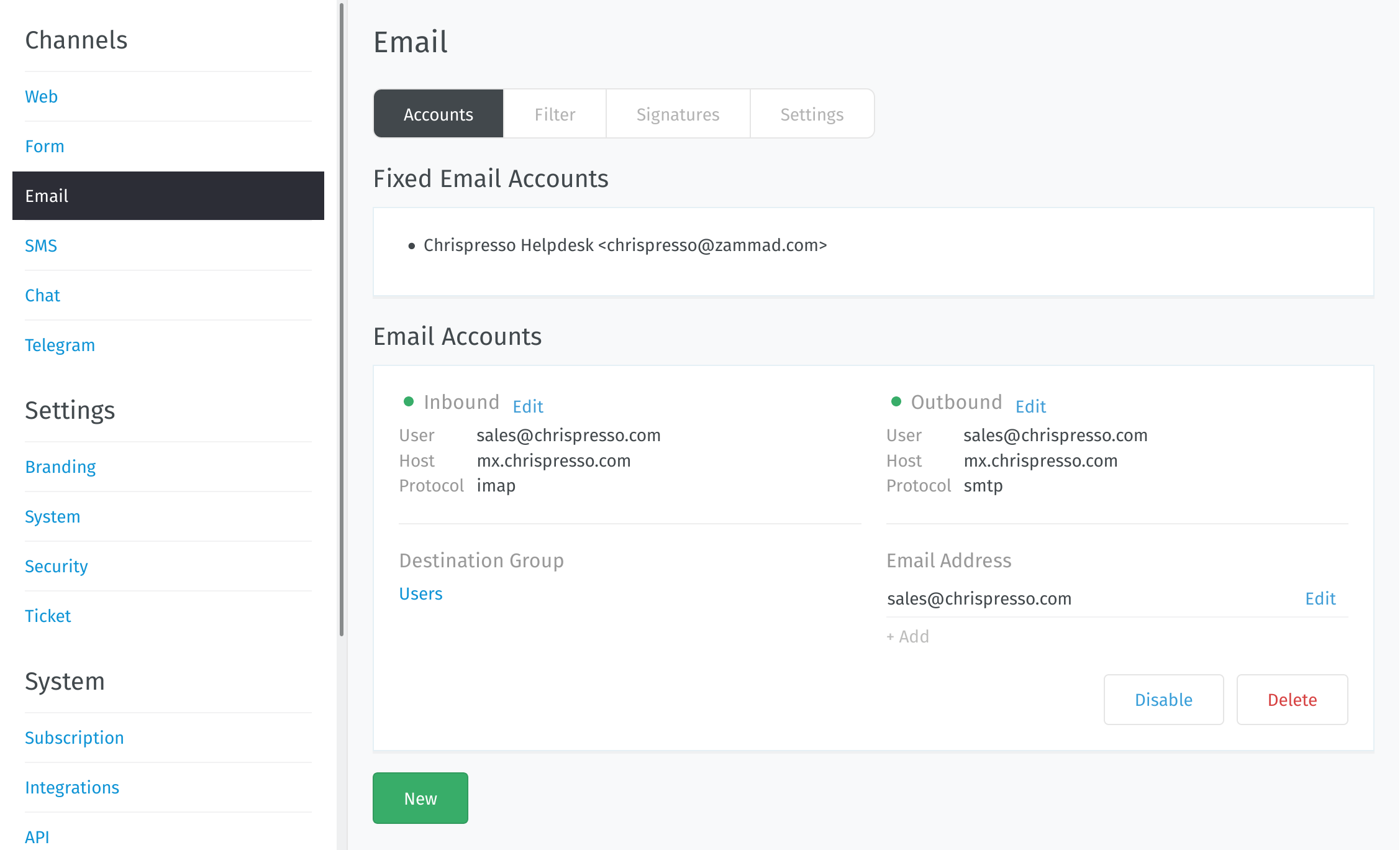
- 🚛 Migrate existing email channel to “XOAUTH” channel
At this moment Zammad supports XOAUTH for the following providers:
Use above links to use the migration option instead of removing and re-adding the channels. This will save precious time for something else!
- 👥 Accounts
Connect Zammad to your email provider so that it can watch your inbox, send auto-replies, and more.
(Self-hosted users may have already completed this step during new system setup.)
- 🗂️ Filters
Make sure new tickets show up in the right place with automated, if-this-then-that rules for all incoming email.
- 📜 Signatures
Customize signatures for all outgoing email.
- ⚙️ Settings
Manage options like:
set the “From:” address on system notifications
raise the limit on attachment sizes
modify subject-line prefixes (e.g., use “AW:” instead of “RE:”)
Hint
Want to manually edit email subjects or always copy parent messages into your replies?
Check the ✍️ Composer Settings.
- 📇 Header based actions
Manipulate auto response behavior or incoming routing.
Warning
🤓 This is a very advanced topic.
Extra Options for Self-Hosted Users¶
If you’re too cool for POP3/IMAP/SMTP…