Translations¶
Translations of Zammad are processed centrally in our Weblate instance. This allows non-developers to review and update translation texts of the language they actually speak.
Your language is in an incomplete translation state or has typos? Please consider helping us in sorting this out! All you need is either a GitHub account or to register directly in our instance.
Did you know? This is also where the documentation translations are handled. 🤓
Have a look in our contribution section in the system documentation to get started!
Local Translations¶
Apart from these system translations, there’s still local translations you can manage. This is relevant if you added custom objects that require translations or even custom states and priorities.
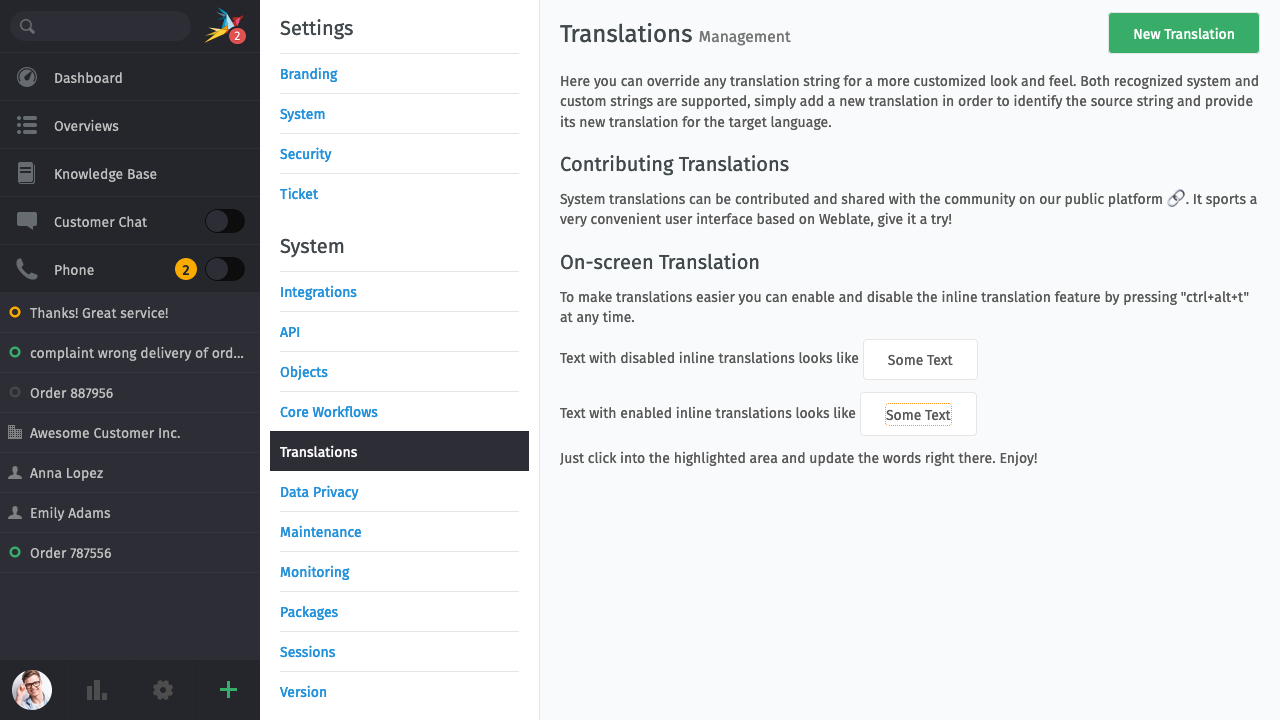
Updating Translations¶
Because of how Zammad ships translations, the only way to update the system translations is to update your Zammad installation. The benefit of this is that you no longer need internet access during a Zammad upgrade as the package has everything it requires already.
Translation of Custom Objects¶
No problem at all! You can customize any translation locally, even if it is not initially provided by the system.
Translation is supported for a broad number of features, including but not limited to custom:
Object Attributes
Ticket Macros
Ticket Overviews
Ticket Priorities
Ticket States
Customizing Translations¶
Within the translation screen, simply click on the New Translation button.
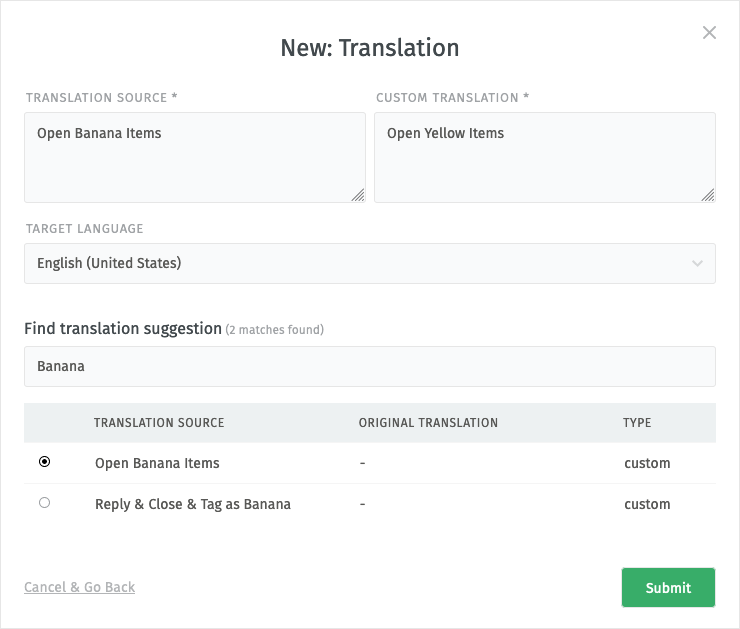
In the dialog you can immediately enter the exact translation source (if you know it) and your custom translation text for it and click Submit.
Alternatively, try to search for translation suggestions in the list below. Selecting an item from the list will pre-fill the translation source for you and then you can just enter your custom translation.
The target language will always default to your current language selection. If you need to translate for a different language, simply change the selection before submitting.
All your custom translations will show up in the overview table when added. And they will even persist across Zammad updates!
Hint
Make sure to reload your browser if a translated string is not displayed.
Reverting to Original Translations¶
If you want to revert a custom translation to original text, simply use the appropriate action within the row of the overview table.
Depending on the type of the translation source, the action has a slightly different name:
Reset for customized system translations
Remove for customized local translations
In both cases, the action will remove the customized translation after a confirmation.
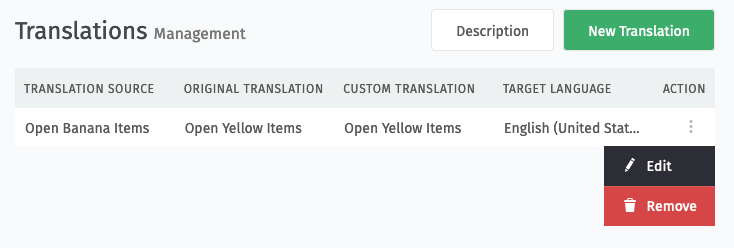
Inline Translations¶
If you prefer a more hands-on approach, you can activate the inline or on-screen
translation feature by pressing ctrl + alt + t at any time and on
any screen.
All customizable translation texts will be highlighted for you on the screen. Just click into the highlighted area and update the text in place.
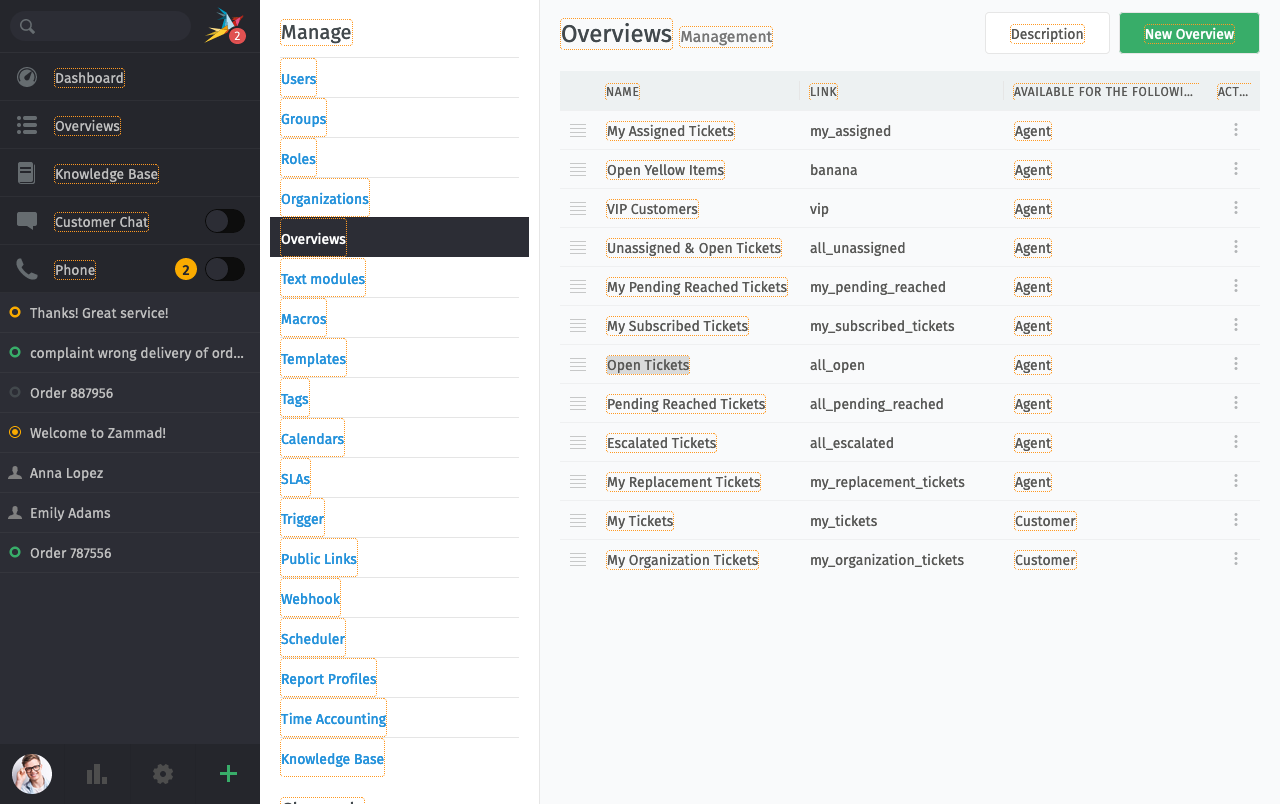
When finished editing, simply press ctrl + alt + t again to
deactivate.
Note
Even though it’s available on any screen, the inline translation feature requires admin permissions. It works only for the current language selection. If you need to translate a different language, first change the language in your profile settings.