Tags¶
With tags, tickets can be categorized and marked.
How to tag¶
All agents can tag tickets. You can find further information about tagging of tickets on our user documentation.
Tag-Overviews¶
You can list all the marked tickets by tag in different ways:
by providing an appropriate overview Create a new overview and select “Tag contains …” as condition. You can find further information in Overviews
by a search-query Enter e. g.:
tags:americanoin the search mask and you will receive all tickets that have been tagged accordingly. For a collected listing, click on “Show Search Details” under the search box:
by clicking on the tag in the Tag Management Area In the Tag Management you can find an overview of existing tags used in the system (and a counter how often they are used):
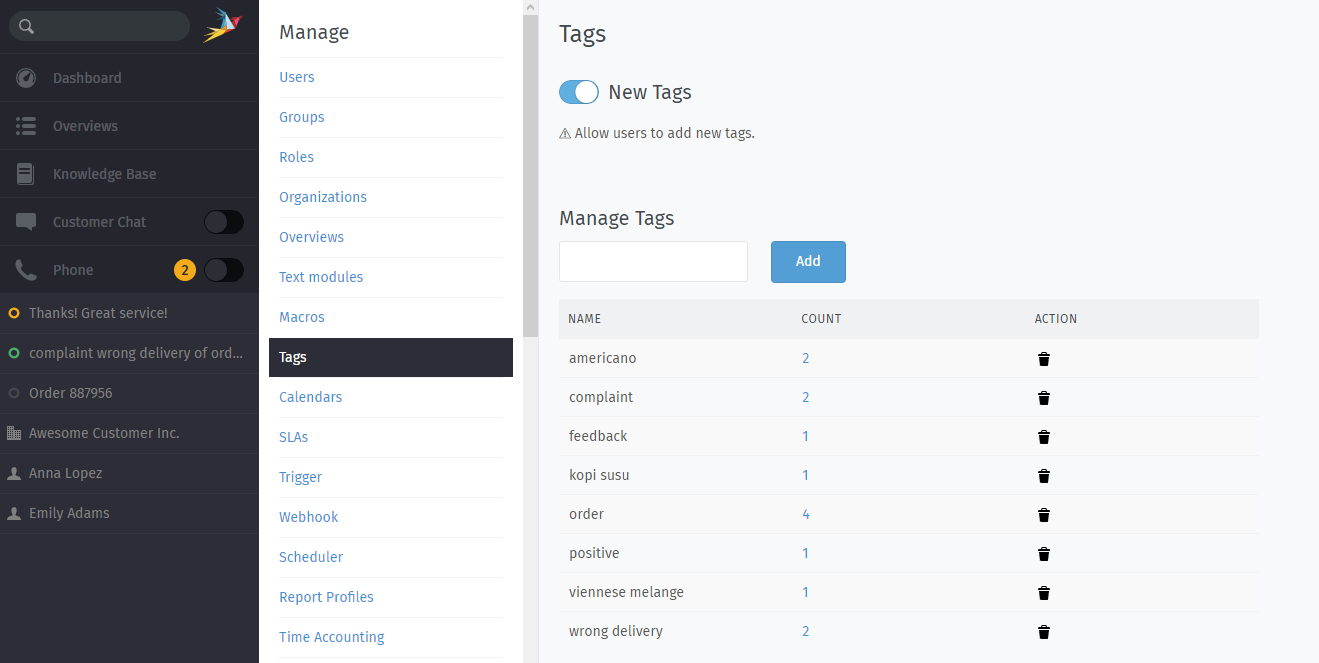
For more information about the individual tags, just click on the blue counter:
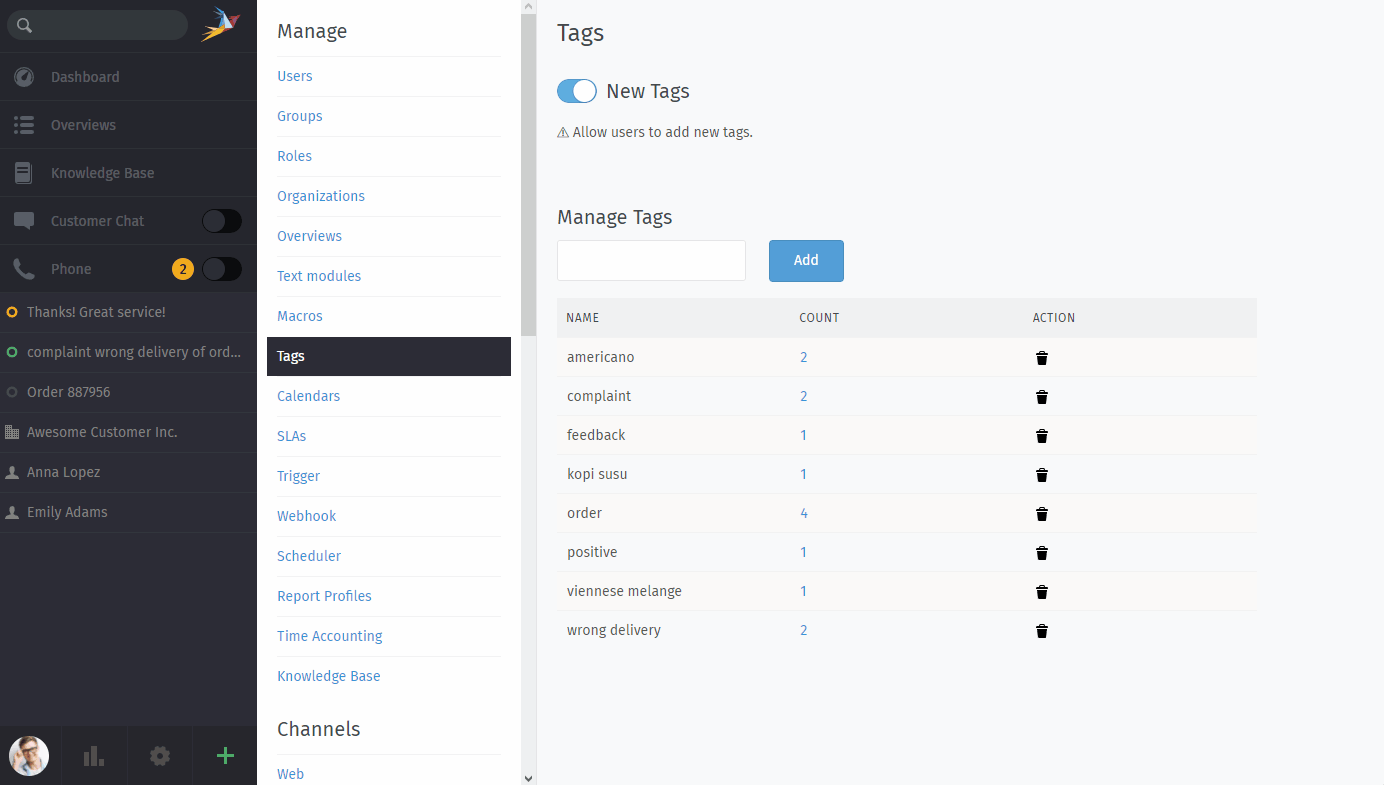
Select one of the tickets that appears below the search box or get a complete overview of all tickets by clicking on “Show Search Details”:
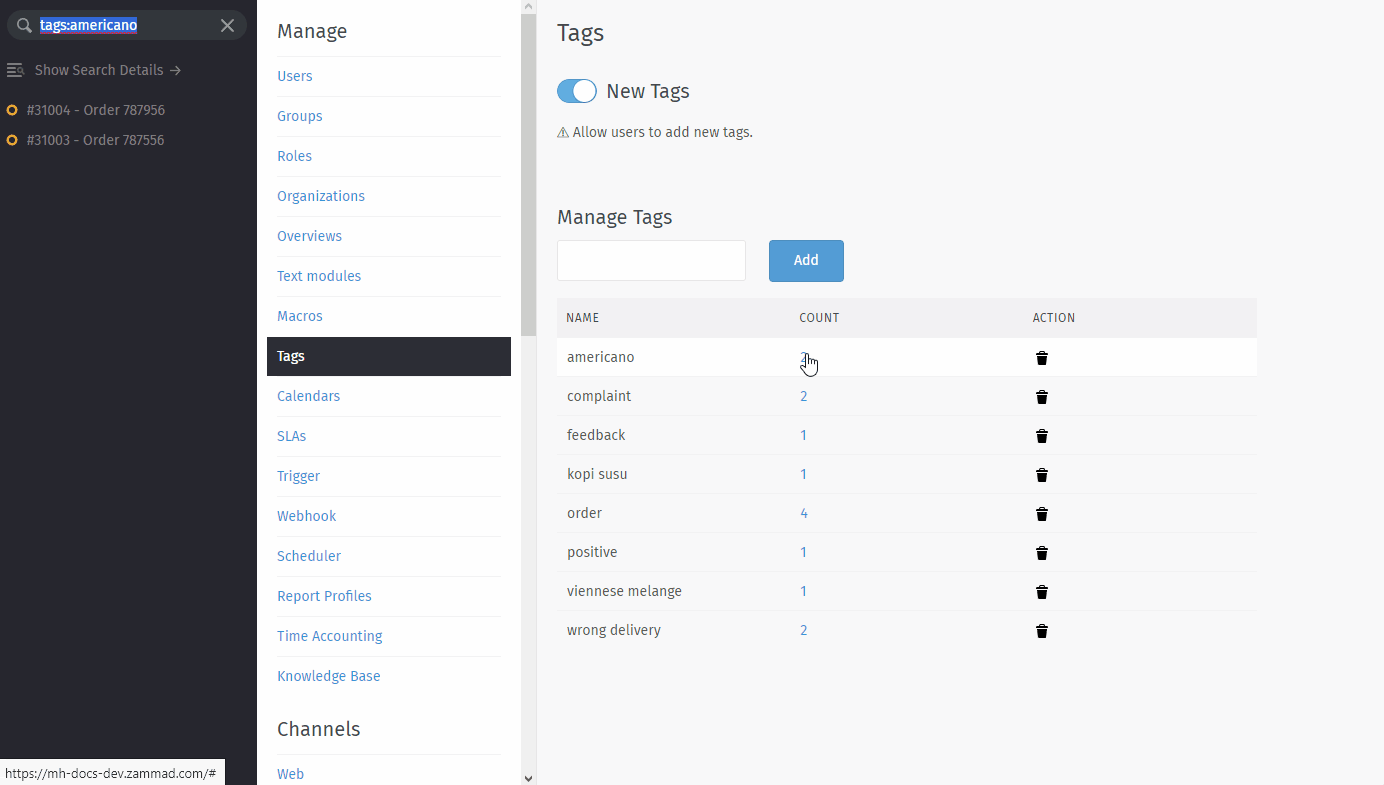
Tag Management Area¶
Here it can also (in addition to the overview - as described above) be set whether the agents are allowed to add tags themselves or not (in the left upper corner).
You can add more tags or delete them.