Composer Settings¶
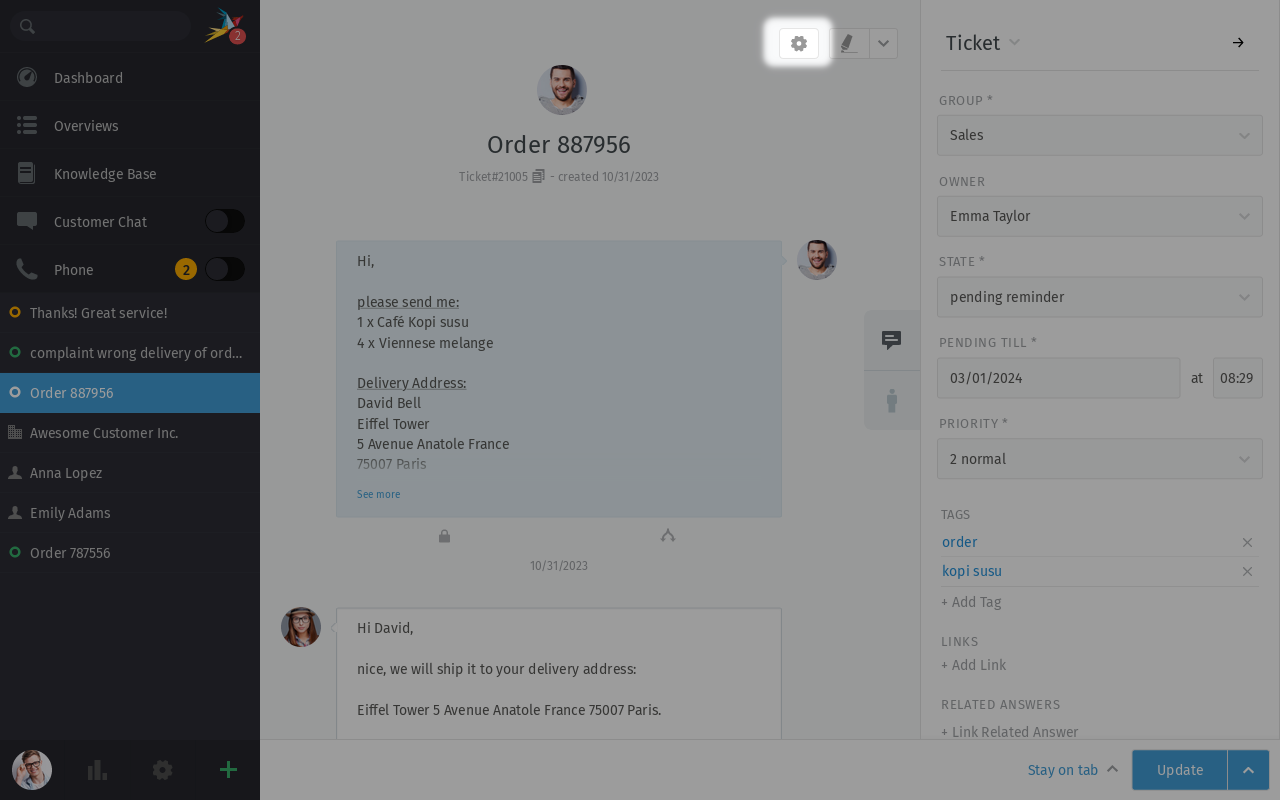
Use the Composer Settings to change the behavior of the new message editor.¶
Note
These settings apply on all tickets and to all users across the entire system.
- Note - default visibility (default:
internal) This setting decides what the default visbility of note articles is. This affects only notes (default article on ticket answering). The visibility of phone- and email article notes is not affected.

- Article - visibility confirmation dialog
This setting allows administrators to enforce a confirmation dialog to agents when they’re trying to change the article visibility from internal to public.
This setting affects all article types within UI, no matter if the article exists already or it’s still a writing draft.
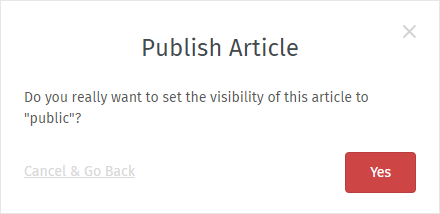
- Email - subject field (default:
no) When setting this option to
yes, Zammad will also display the subject field when answering via email articles. It doesn’t matter if you click onreplyor switch to email article manually. In this case, the subject can differ between title and email.If set to
no, Zammad will automatically use the tickets title as subject.- Email - full quote (default:
no) Setting this option to
yeswill always add the content of the answered article as quotation below your signature.This does not affect the “mark and quote” functionality, if you mark a text with this setting enabled, we’ll use the marked text as quote instead.
- Email - quote header (default:
yes) If you don’t want Zammad to add the date, time and name or the article you’re quoting, set this to
no.Example:
On Thursday, June 27, 2019, 3:37:11 PM, Jacob Smith wrote:- Twitter - tweet initials (default:
yes) When set to yes, this will add
/CM(first character of first- and last name) to the bottom of every tweet answer you create. This only affects tickets that come from the Twitter Channel.