Ticket¶
Here you can adjust general ticket settings. Additional ones for the ticket composer interface can be found in the Composer Settings.
Base¶
- Ticket Hook (default:
Ticket#) The identifier for a ticket; e.g., Ticket#, Call#, MyTicket#.
- Ticket Hook Position (default:
right) With this setting you can decide (if) where to insert the ticket number.
- Right
This setting will add the ticket reference on the right site of the subject.
Example:
Some Subject [Ticket#12345]- Left
This setting will add the ticket reference on the left site of the subject.
Example:
[Ticket#12345] Some Subject- None
This will completely remove ticket references from the subject.
Warning
Please ensure to take a look at Settings within the email channel to ensure you have at least one reference that helps Zammad to assign follow-ups correctly.
Disabling this and not setting up any further follow up search will lead to unexpected results!
- Ticket Last Contact Behaviour (default:
Use the start time of the last customer thread (which may consist of multiple articles).) This setting changes the way Zammad updates the
Last Contactvalue of a ticket. This is fairly important for overviews and what you expect upon ticket updates of a customer.- Use the start time of the last customer thread (which may consist of multiple articles).
If this option is chosen, Zammad will update the last updated value just once if a customer replies. After that, Zammad will wait for an agent to react.
This comes in handy if you want to work tickets in the order of their first update. This will not change ticket orders if customers decide to “bump” the ticket affected.
- Use the time of the very last customer article.
When setting this option, Zammad will always update the last updated value. This means that if ordering by
Last Update, ticket orders will change if customers “bump” the ticket.
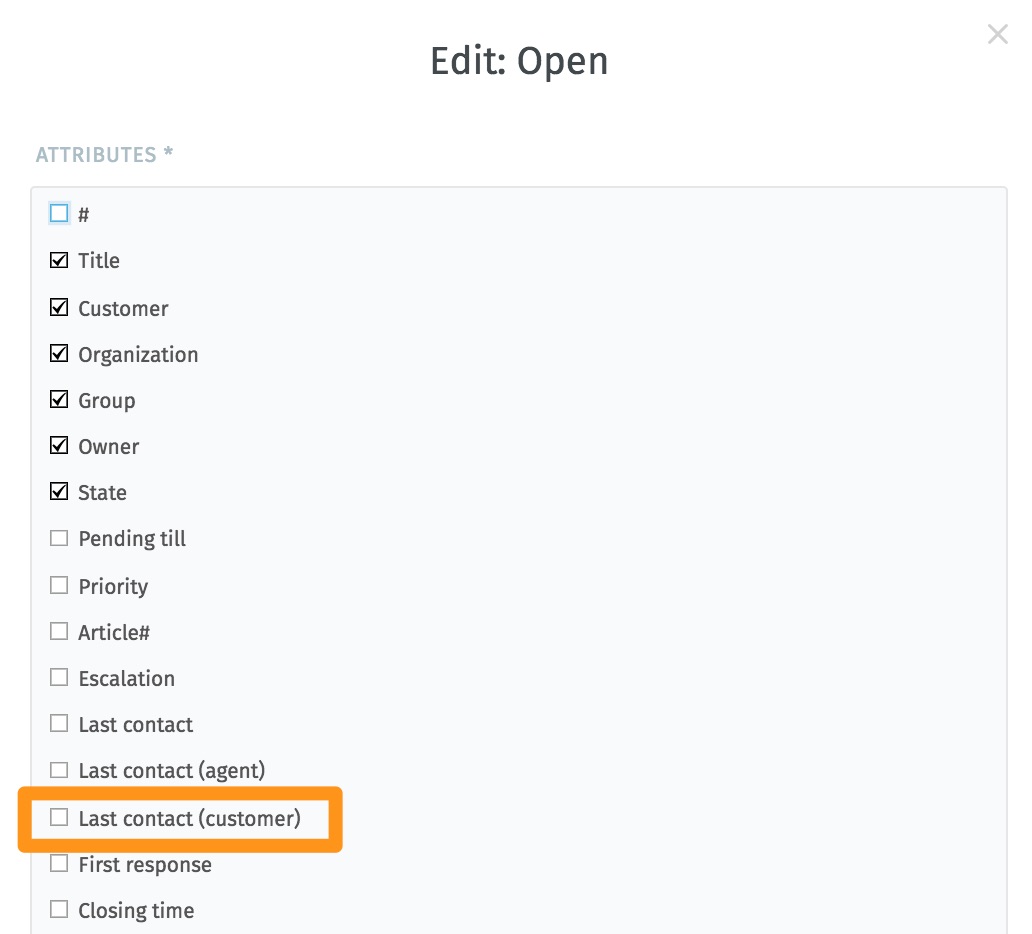
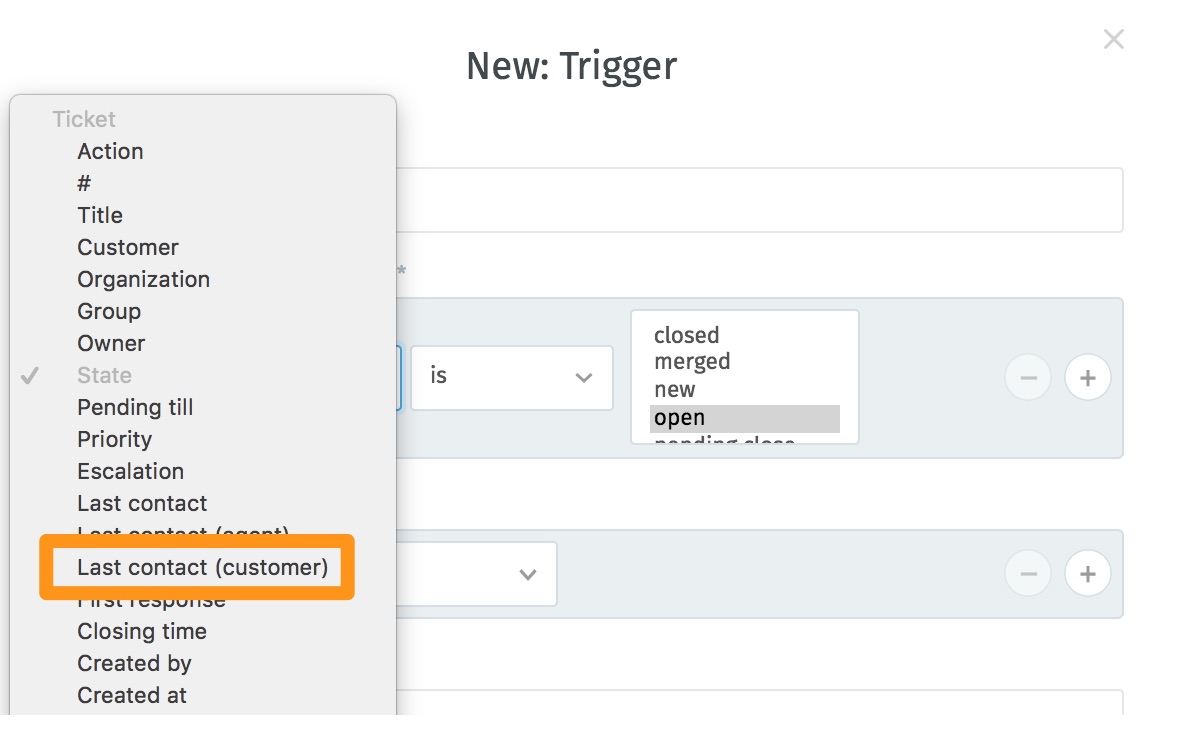
Last contact value used on Overviews
Last contact value used on Triggers
- Ticket Organization Reassignment (default:
Update the most recent tickets.) This setting changes the way Zammad updates the organization field of the tickets whenever the primary organization of a user is changed.
- Update the most recent tickets.
If this option is chosen, Zammad will update the 100 most recent tickets where the user is the ticket customer. The ticket organization field will be automatically set to the new primary organization of the user.
- Do not update any tickets.
When choosing this option, Zammad will not update any tickets when the user’s primary organization is changed.
Warning
Use with care!
Using this option may lead to inconsistencies in the system as the ticket organization may become decoupled from the ticket customer.
However, you may use this option if you wish to maintain the shared access to the ticket for all organization members of the original organization of the customer.
Number¶
- Ticket Number Format (default:
Increment (SystemID.Counter)) This setting defines the way Zammad’s ticket number will look. Changing this setting in production will cause follow up detection to fail.
- Increment (SystemID.Counter)
The increment value contains the SystemID (automatically generated during installation) and a increment which counts up with every new Ticket. The increment will automatically get another digit if needed.
Examples:
1010138,1010139- Date (Year.Month.Day.SystemID.Counter)
This version of the ticket number is fairly long. However, because it contains the date of ticket creation, it also allows you to see when the ticket has been created. You may feel familiar with this number format if you’ve worked with OTRS already.
Examples:
201206231010138,201206231010139
- OPTIONS
The below options allow you to further customize your ticket number. The availability of options differ depending of the chosen ticket number format above.
- Checksum (default:
no) If set to yes, we’ll built a checksum to further “unique” the ticket number of your system. If you’re dealing with many other ticket systems this might help to prevent false positive follow up detection on tickets.
This will also add another digit to the ticket number.
- Min. size of Number (default:
5) This setting defines the minimum length of your ticket number. If your counter is not yet high enough, Zammad will fill the number with zeros to ensure the wanted length.
Please note that the minimum length is
3(SystemID + at least one digit if below 10). Also, if the length is no longer long enough, the number will automatically get one digit longer. Ticket-Numbers do not overflow, thus it’s save to keep it at 5 or set it lower if wanted.This option is only available if ticket number format is set to
Increment!
- Checksum (default:
Auto-Assignment¶
In a larger Zammad environment, it happens that several agents open the same ticket at the same time. Although collision detection is then effective, the efficiency of processing can be increased by means of the automatic assignment of tickets when a ticket is opened.
The automatic assignment of tickets can be activated and configured in the admin area under Settings > Ticket > Auto Assignment.
The auto assignment only works if the ticket has no owner yet. By
default, the agent can always reset the ticket owner to - if needed.
If you want to use this function for only specific tickets, you can configure
the conditions accordingly to meet your requirement.
By default the condition affects all tickets with the state open.
Hint
👋 Looking for more depth explanation on conditions? 🤓
Many condition settings in Zammad, no matter if in ticket scope or not, re-appear in several places of Zammad. For this reason we created a dedicated documentation section to avoid duplicate content.
Have a look at Object conditions to learn even more! 🎉
If you need to exclude users (e.g. a group leader), you can search and select
the desired agents in the Exception Users list. The search function in this
area is only effective, if you have too many agents to display at once to help
you with the configuration.
Notifications¶
- Default Notifications
This setting allows you to configure the default ticket notifications that will be applied to all new agent users (incl. users who were just assigned agent role). Simply change the notification matrix to desired state and press Save.
In case an agent already exists, their ticket notification preferences will be preserved. Optionally, you can also Apply current defaults to all agents.
Warning
Potential time-consuming action: Applying default ticket notifications to all agent users may take some time to complete, be patient! The exact time will depend on the size of your system and the number of agents.
Active agents only! When current default ticket notifications are applied, only active agent users are considered. In case an agent is re-activated after this action, they will still have the old notification configuration.
In case you want to go back to the initial state of ticket notifications, you can click on Reset to default button.
Duplicate Detection¶
- Detect Duplicate Ticket Creation
This setting turns on the duplicate ticket detection mechanism during ticket creation. If similar tickets are found in the system, a suitable warning will be shown to the user trying to create a ticket.

A Sample Duplicate Ticket Warning¶
You can choose which ticket attributes will be matched by selecting them in Attributes to compare field. Only if the ticket attribute value provided by the user in the ticket create form is equal with the attribute in an existing ticket, the warning will be shown.
Warning title and Warning message are configurable as well.
You can limit the detection only to certain user roles. By default, only agents will see the warning.
If you don’t want to show the matched tickets as part of the warning, you can set Show matching ticket(s) in the warning setting to no.
By default, Permission level for looking up ticket is set to User, which means user permissions will be honored during sarch. The user will see the warning only if tickets they have access to are matched. Alternatively, you can set this setting to System, in which case the search will happen within all tickets in the system, regardless of user permissions.
Warning
🦺 Safety first!
Even if the permission level is set to System, the user will not be shown the tickets they don’t have access to in the warning, even if they match.
However, just the confirmation about the existence of the tickets in the system may be considered an unwanted information disclosure. Use this option carefully!
Finally, you can configure between matching within All tickets or Open tickets only by setting Match tickets in following states. Depending on the current ticket state, a ticket may or not be matched.