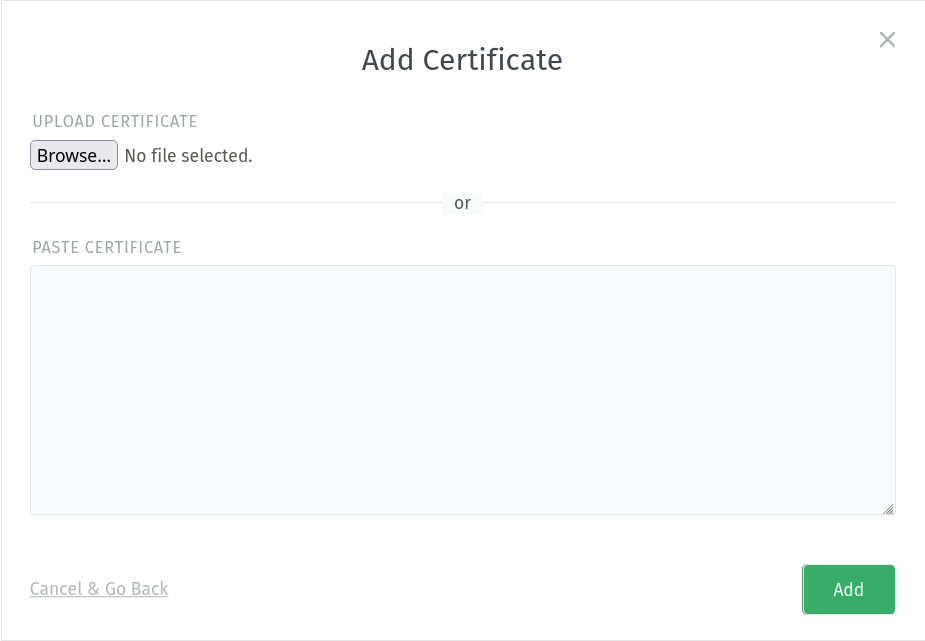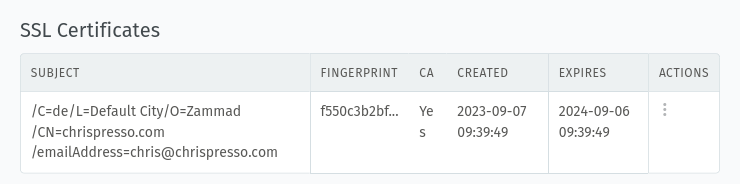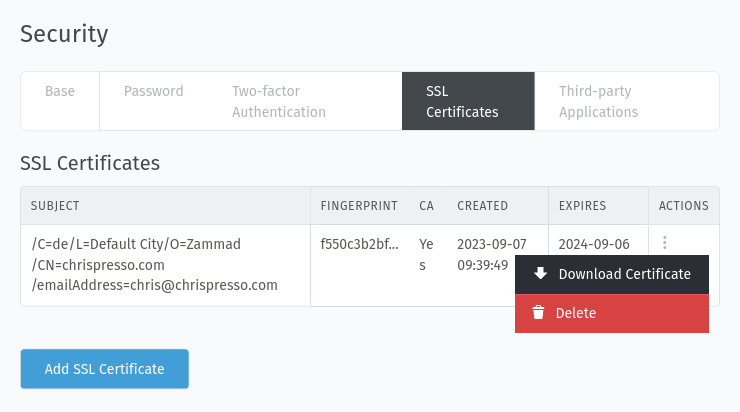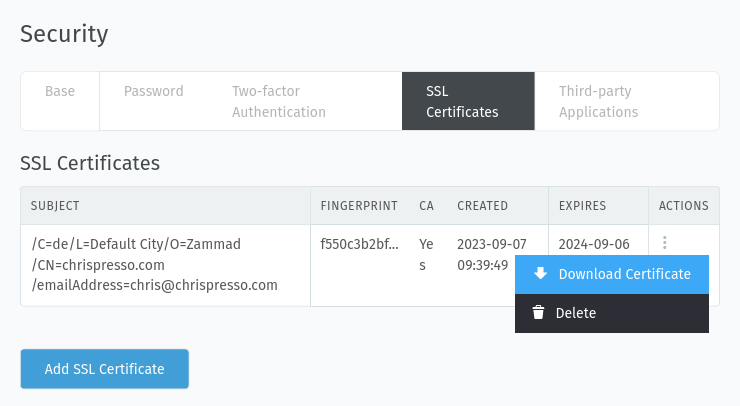SSL Certificates¶
Introduction¶
Zammad offers the possibility to upload custom certificates and custom Certificate Authority (CA) certificates. This can be useful if you want to connect Zammad the secure way to other systems which are using custom certificates.
An example usecase might be: You have an internal LDAP server that is not accessible from the internet, and you want a SSL-encrypted connection, using a custom certificate.
Prerequisites¶
You should have an existing custom certificate file and/or a custom CA
certificate file, which you want to add to Zammad. As filetype .crt is
supported and the certificate format has to be PEM (Base64 ASCII).
Hint
When you import a custom CA certificate, all certificates generated with this are trusted. This can be useful if you have more than one system/certificate you want to connect to and the certificates are issued from the same custom CA.
Add a Certificate¶
To add a custom certificate or a custom CA certificate, head over to the Admin panel > Settings > Security > SSL Certificates. Here you can find a “Add SSL Certificate” button. In the dialog you can either select a certificate file or paste the content of the certificate:
After selecting a file or pasting the content of the certificate, click on the “Add” button to finally upload it to Zammad. Then, the certificates are immediately effective, no restart or similar required.
Note
Please note that only single certificate files are supported. That means if you want to import a certificate / CA certificate, it must contain only one certificate.
Certificate Overview¶
After you added a certificate, you can see a table with information for each added certificate:
Here you can download the certificate or delete it, if you don’t need it anymore.
Deleting Certificates¶
If you want to delete a specific certificate, you can do it by clicking on the menu in the actions column and selecting delete:
Downloading Certificates¶
If you want to download your certificates, you can do this as well via corresponding action buttons.