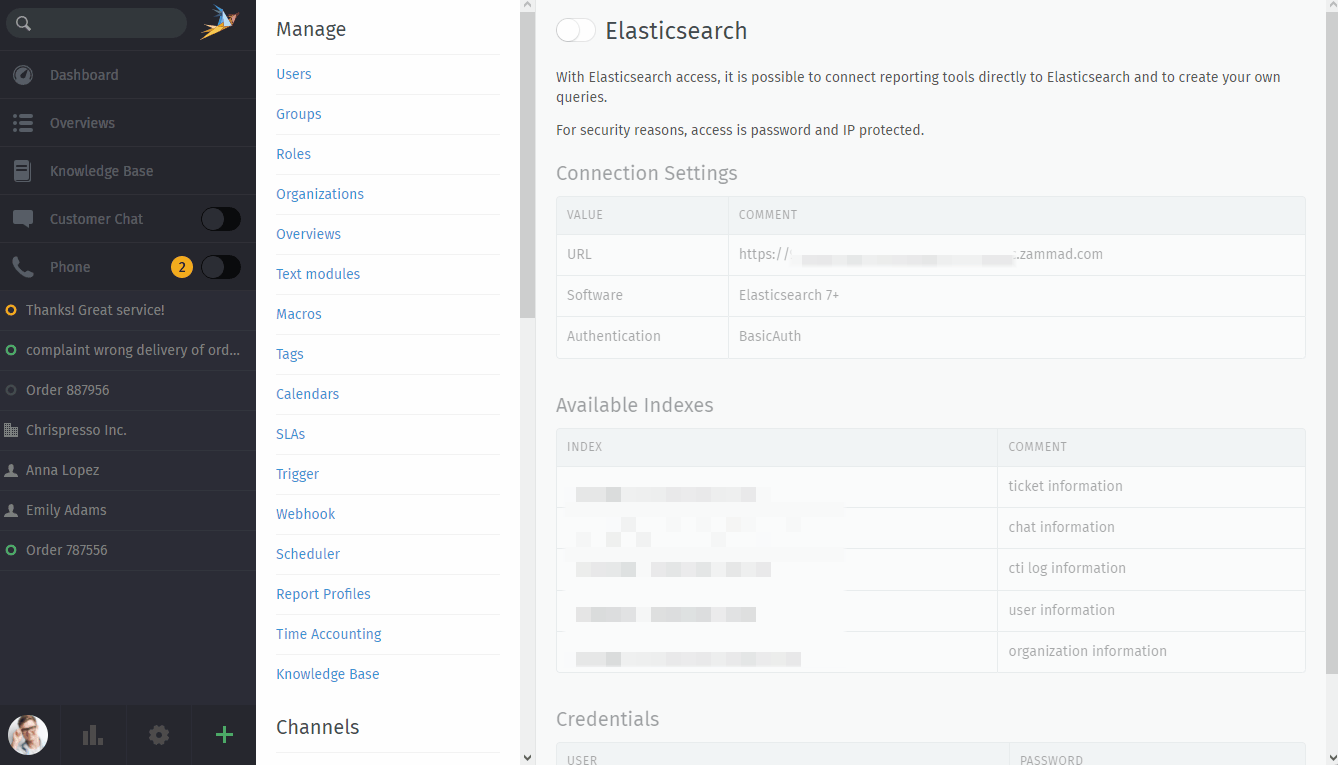Elasticsearch (SaaS)¶
The Elasticsearch integration allows you to create a read-only user to use with your favorite reporting tool (e.g. like Grafana).
If you want to take full advantage of the Zammad reporting, have a look at our Grafana setup page as well.
Warning
🚧 Hosted environment specific 🚧
This integration is only available for Hosted setups. In order to use Elasticsearch you’ll need the Plus subscription.
Self hosted users have all the control over their self hosted Elasticsearch instances.
Limitations¶
Please note the following limitations of Elasticsearch access on hosted environments:
access to the Elasticsearch index is read-only access
currently you’re limited to user only
Reporting tools that require to write into the indexes (like Kibana) are not supported
IP access restriction is currently not yet supported
Activating Elasticsearch access¶
By default external access to your Elasticsearch index is not active. You can enable the integration at any time if needed.
Please ensure to note down the password provided - you won’t have access to it afterwards.
Connection Settings¶
This section holds the most important general information for accessing your Elasticsearch indexes - such as:
- URL
A unique subdomain that does not tell your real instance URL.
- Software
The major version of the search index being used. This is required by some Reporting tools like Grafana.
- Authentication
The authentication type being supported.
Basic Authentication
Available Indexes¶
Within this section we’re displaying the -in our opinion- most important indexes for a Zammad instance.
If you require all indexes or our listing is not good enough for you,
point your browser to the URL we’re providing and append
/_aliases?pretty=true. The result should look like this:
https://<URL>.zammad.com/_aliases?pretty=true.
Your browser will automatically ask for your credentials - you’ll then see something like this:
{
"XXXXXXXX" : {
"aliases" : { }
},
"XXXXXXXX_cti_log" : {
"aliases" : { }
},
"XXXXXXXX_knowledge_base_answer_translation" : {
"aliases" : { }
},
"XXXXXXXX_ticket" : {
"aliases" : { }
},
"XXXXXXXX_knowledge_base_category_translation" : {
"aliases" : { }
},
"XXXXXXXX_knowledge_base_translation" : {
"aliases" : { }
},
"XXXXXXXX_ticket_state" : {
"aliases" : { }
},
"XXXXXXXX_user" : {
"aliases" : { }
},
"XXXXXXXX_stats_store" : {
"aliases" : { }
},
"XXXXXXXX_chat_session" : {
"aliases" : { }
},
"XXXXXXXX_group" : {
"aliases" : { }
},
"XXXXXXXX_ticket_priority" : {
"aliases" : { }
},
"XXXXXXXX_organization" : {
"aliases" : { }
}
}
Credentials¶
Within this section Zammad displays your available users. The password is provided once (upon activation) and cannot be retrieved after that.
If you need to change or reset your Elasticsearch user password, use the “Reset password” button in the credentials table. Doing so creates a brand new password for the account in question. This change is immediate, keep in mind that this may affect third party tools connected to your instance.