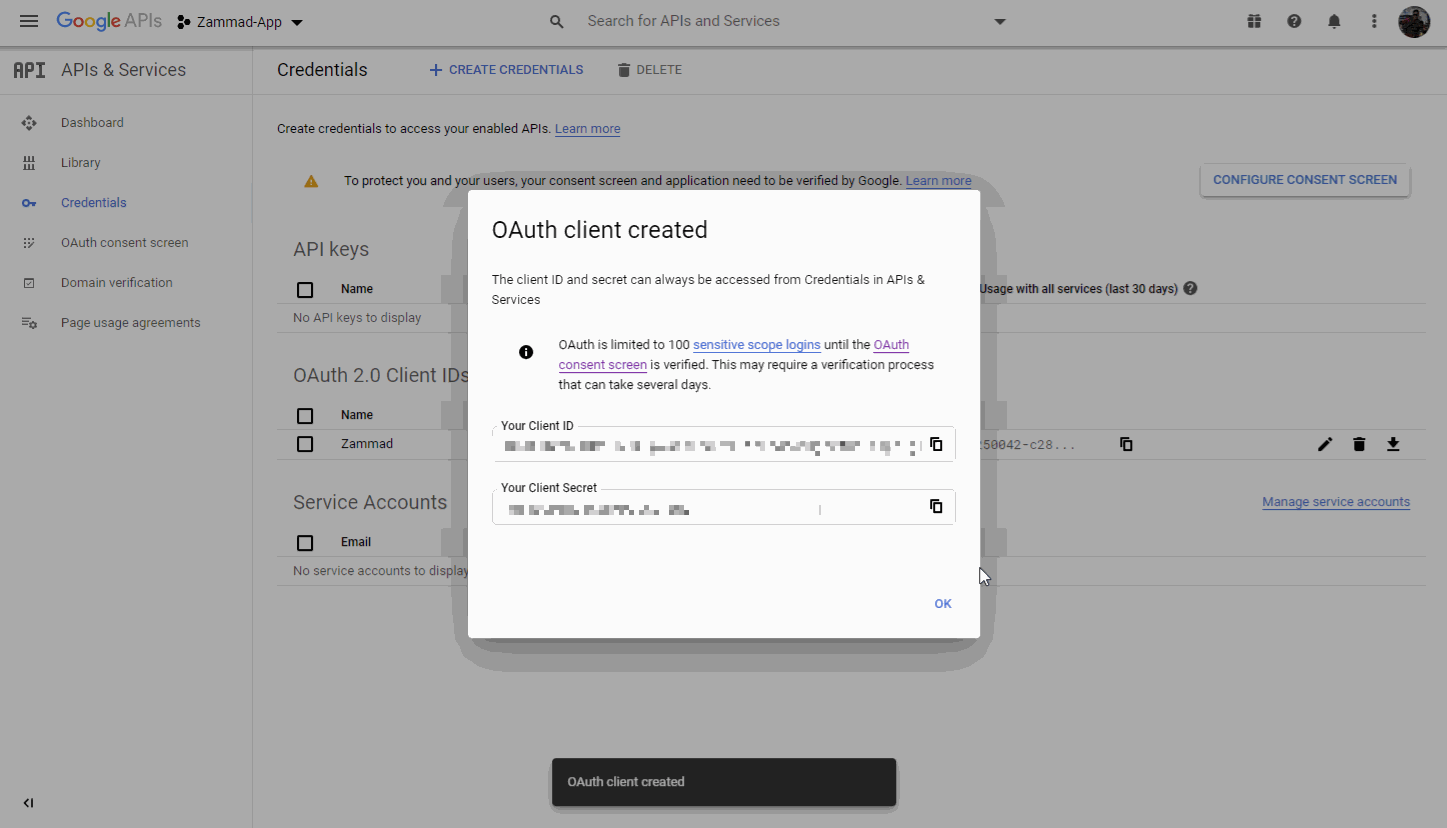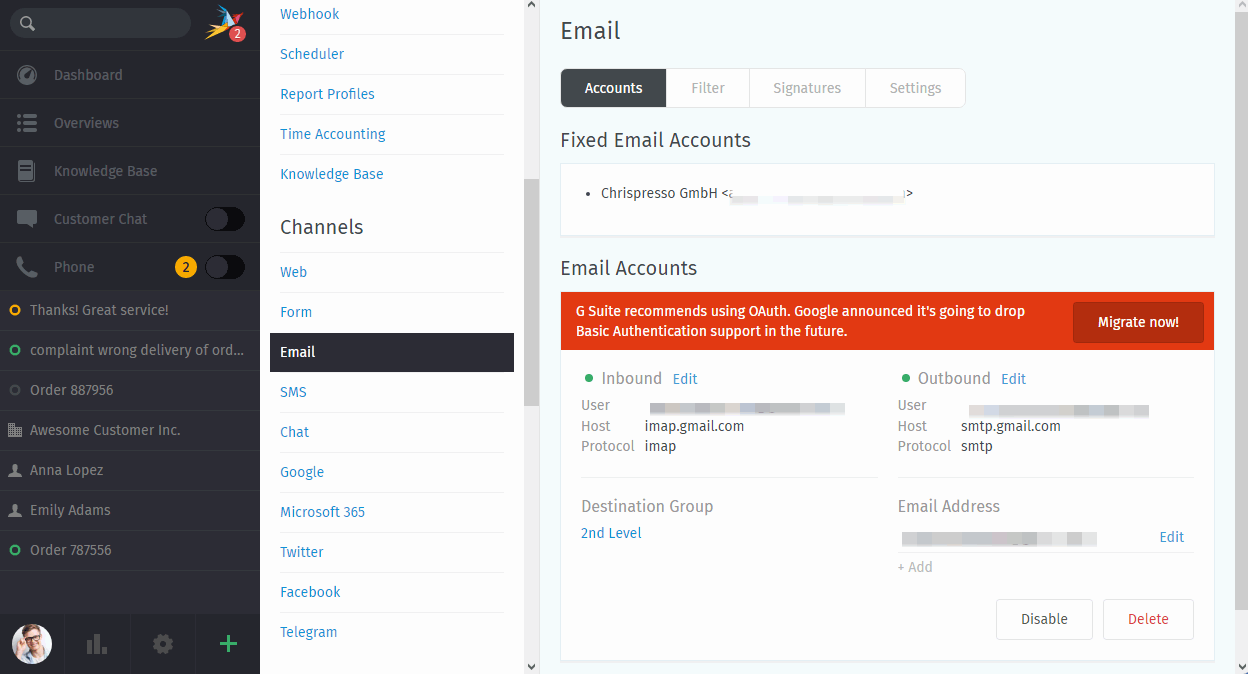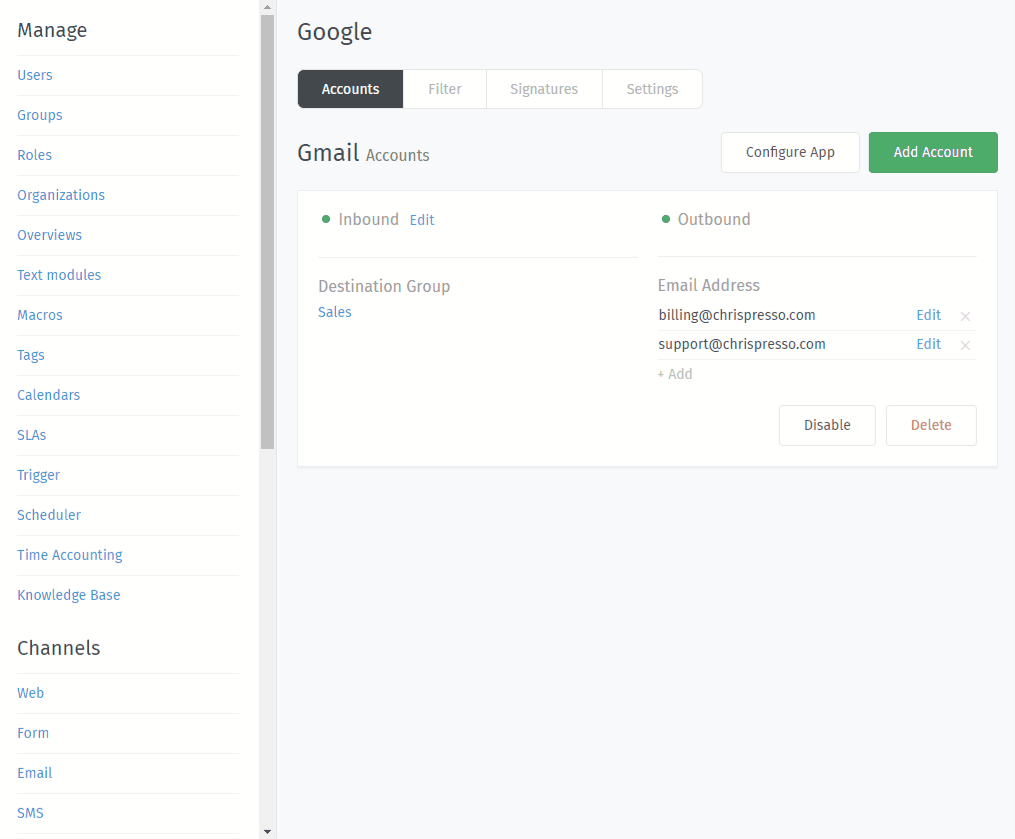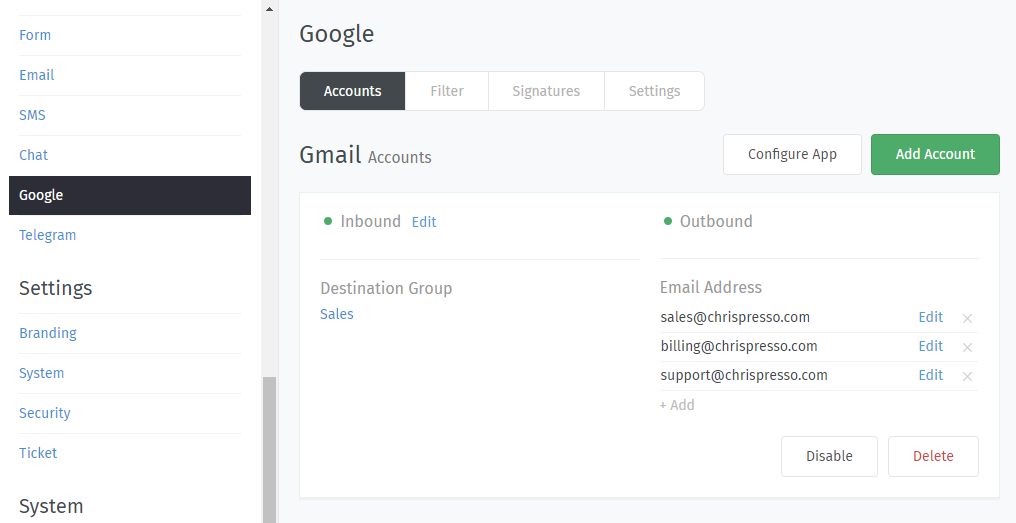Accounts¶
- Register an OAuth App
Use the Connect Google App dialog to register Zammad as an OAuth app on Google.
(This step is required; read on to learn why.)
- Account Setup
Use the Add Account dialog to connect your account.
You’re migrating existing email channels? Look below!
- Migrate from Email channel to Google channel
Use the Migrate now! button within your email channels to quickly move your mailboxes to Google. You can roll back if things hit the fan!
- Secondary Addresses
Send and receive email at additional email addresses, all through the same mailbox/account.
- Managing Accounts
Edit the configuration of existing accounts in the Accounts Panel.
Note
🤔 How do I use my Gmail account for outgoing system notifications?
On subscription/cloud-hosted instances, you can’t. Notifications will always come from “Notification Master <noreply@your.zammad.domain>”.
On self-hosted instances, we still don’t recommend it. Using a Gmail account for automated, outgoing messages is risky: users who exceed Google’s email sending limits can have their accounts suspended.
Set up a generic email channel instead and use the Email Notification setting.