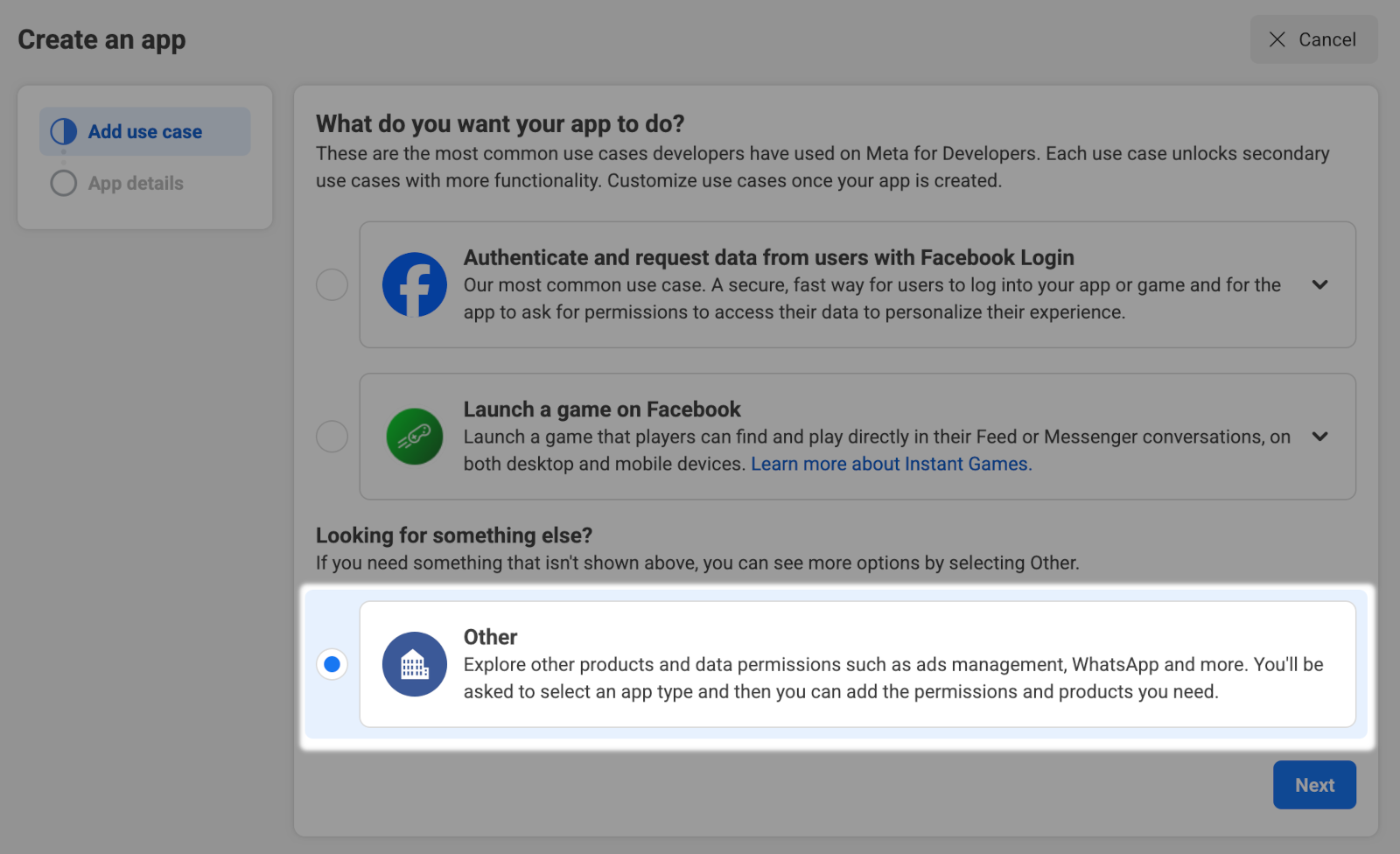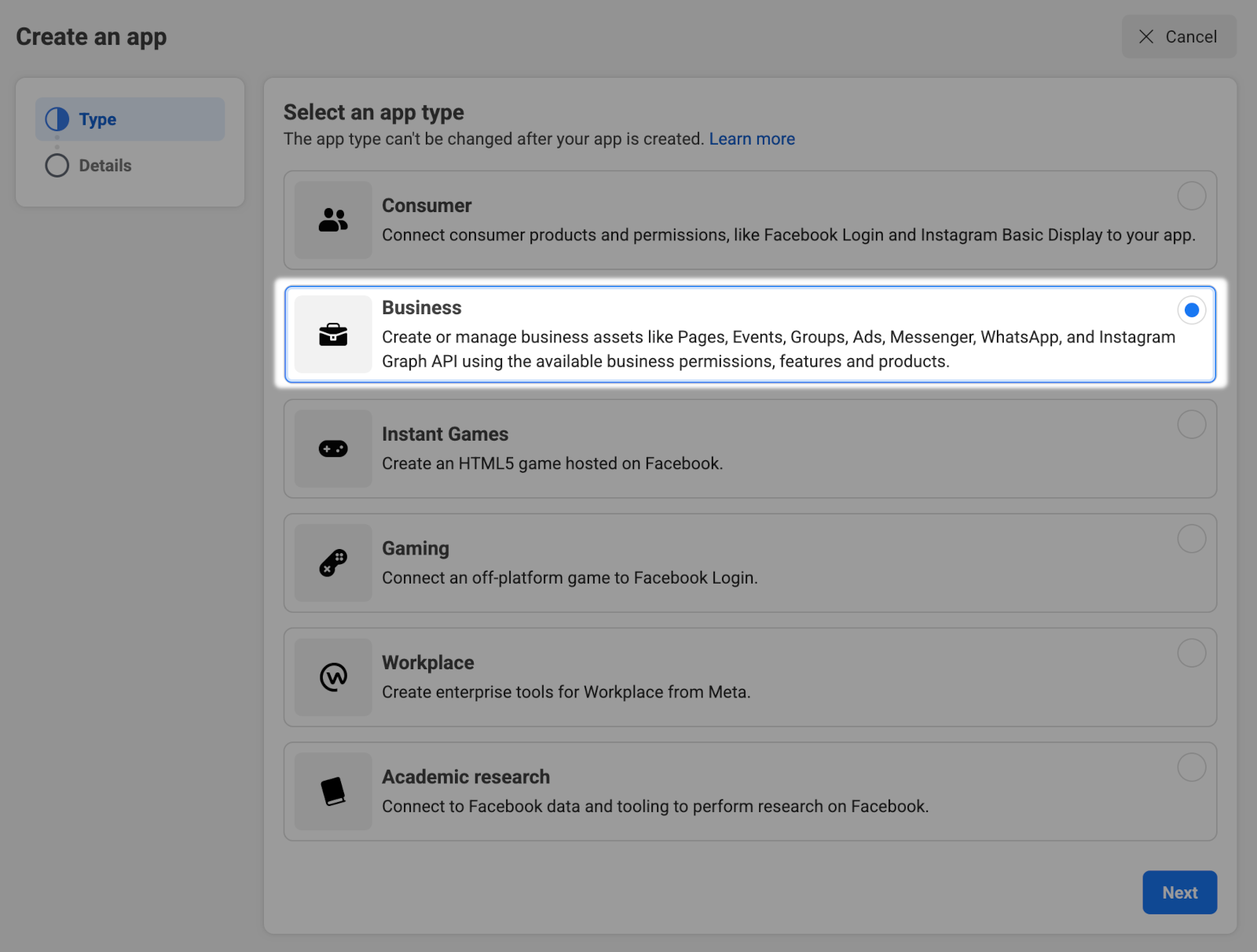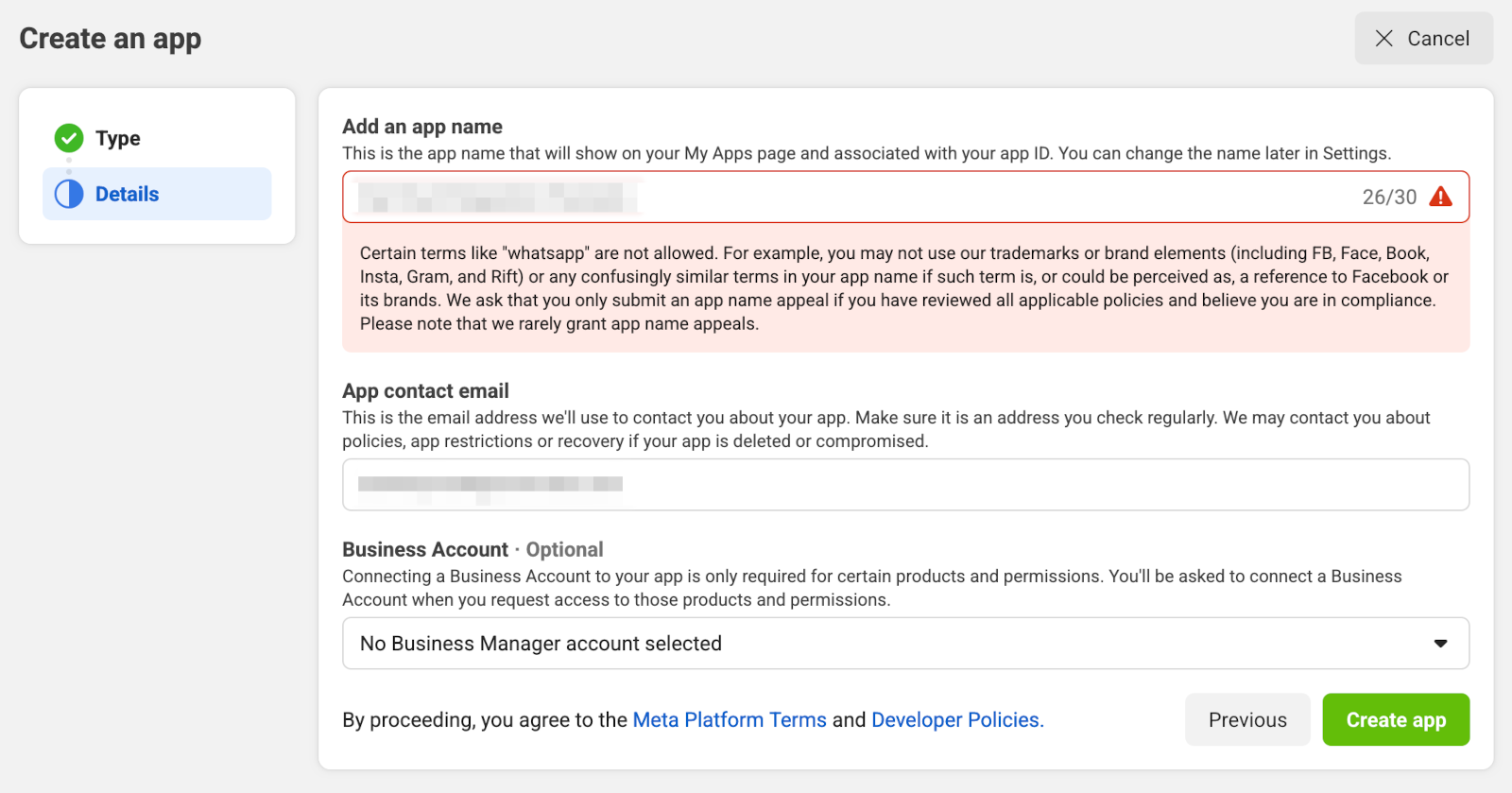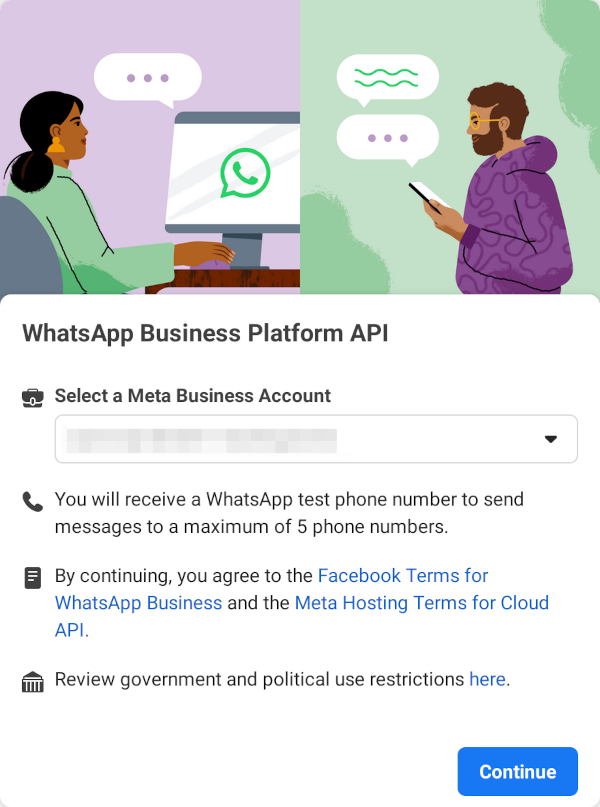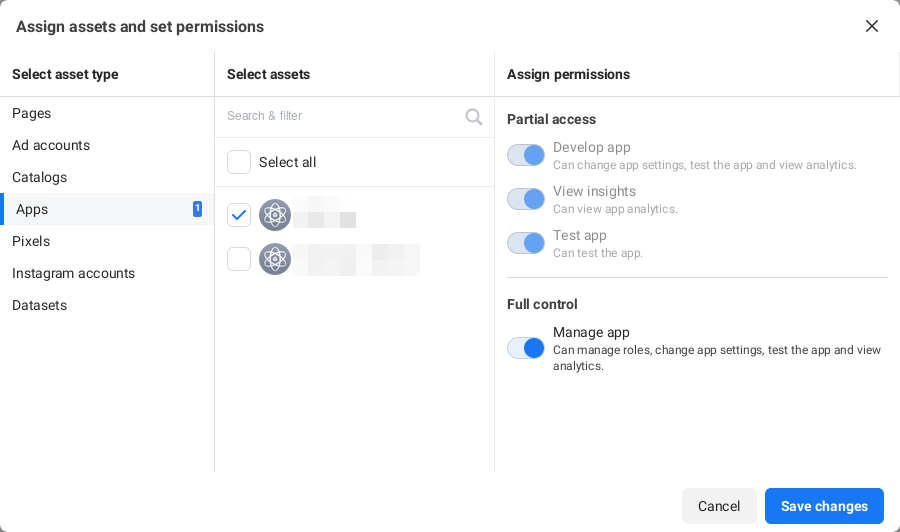Preparation¶
Here you can find instructions for the required steps you need to take before you can use the WhatsApp channel in Zammad.
Please note that these steps may change in the future, depending on changes on Meta’s side. You should also consider to read their docs if you have issues:
Create a Meta Business Account¶
If you don’t already have a business account, visit https://business.facebook.com/overview and click on “Create an account”:
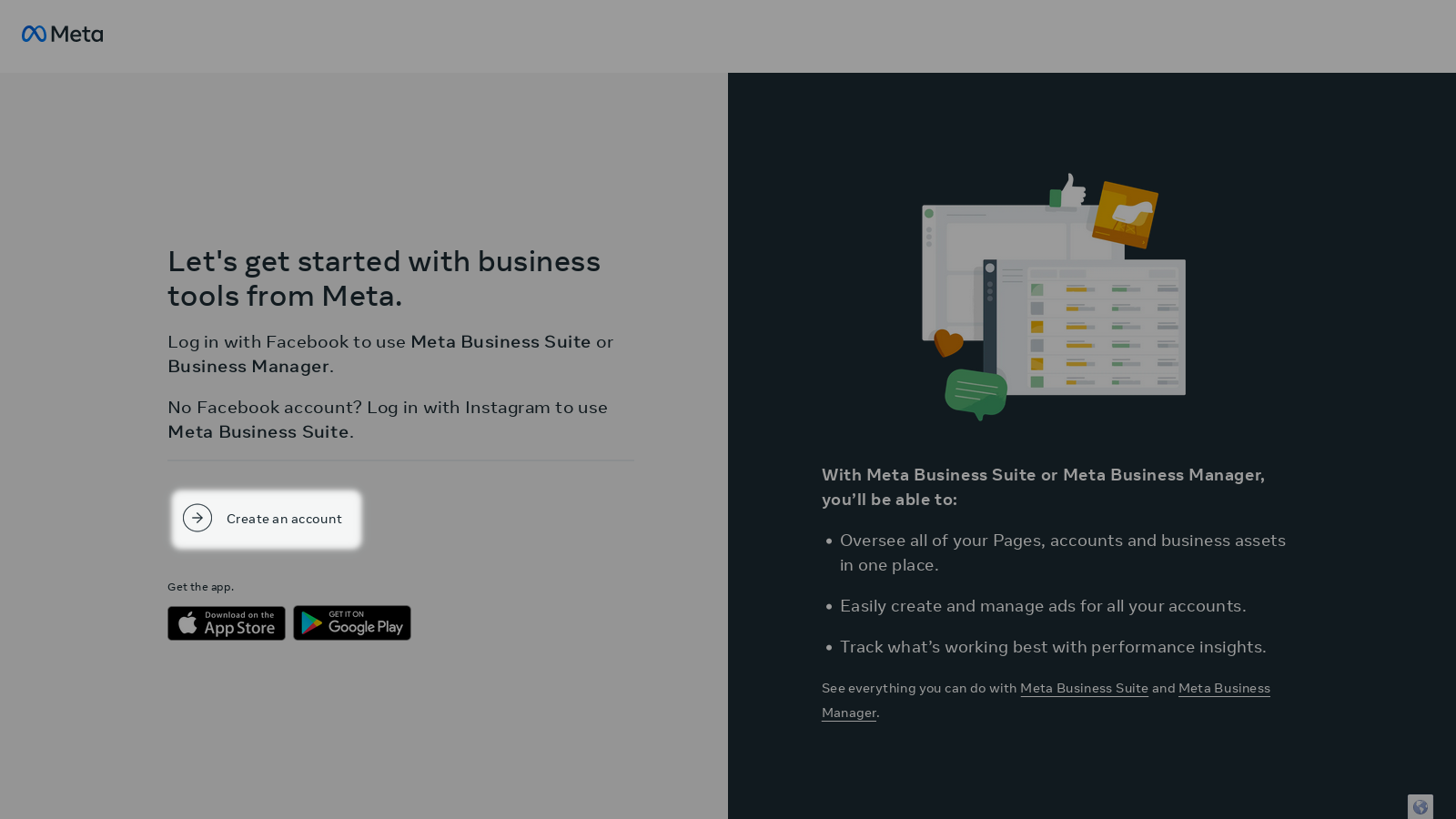
Have a look at Meta’s documentation if you have problems.
Create a Meta Developer Account¶
If you don’t have a developer account already, go to https://developers.facebook.com/docs/development/register and register a new account.
Create a Meta Developer App¶
While already logged in with your developer account, go to https://developers.facebook.com/apps/.
You will see a screen like the following screenshot. Click on “Create App” and follow the steps below.
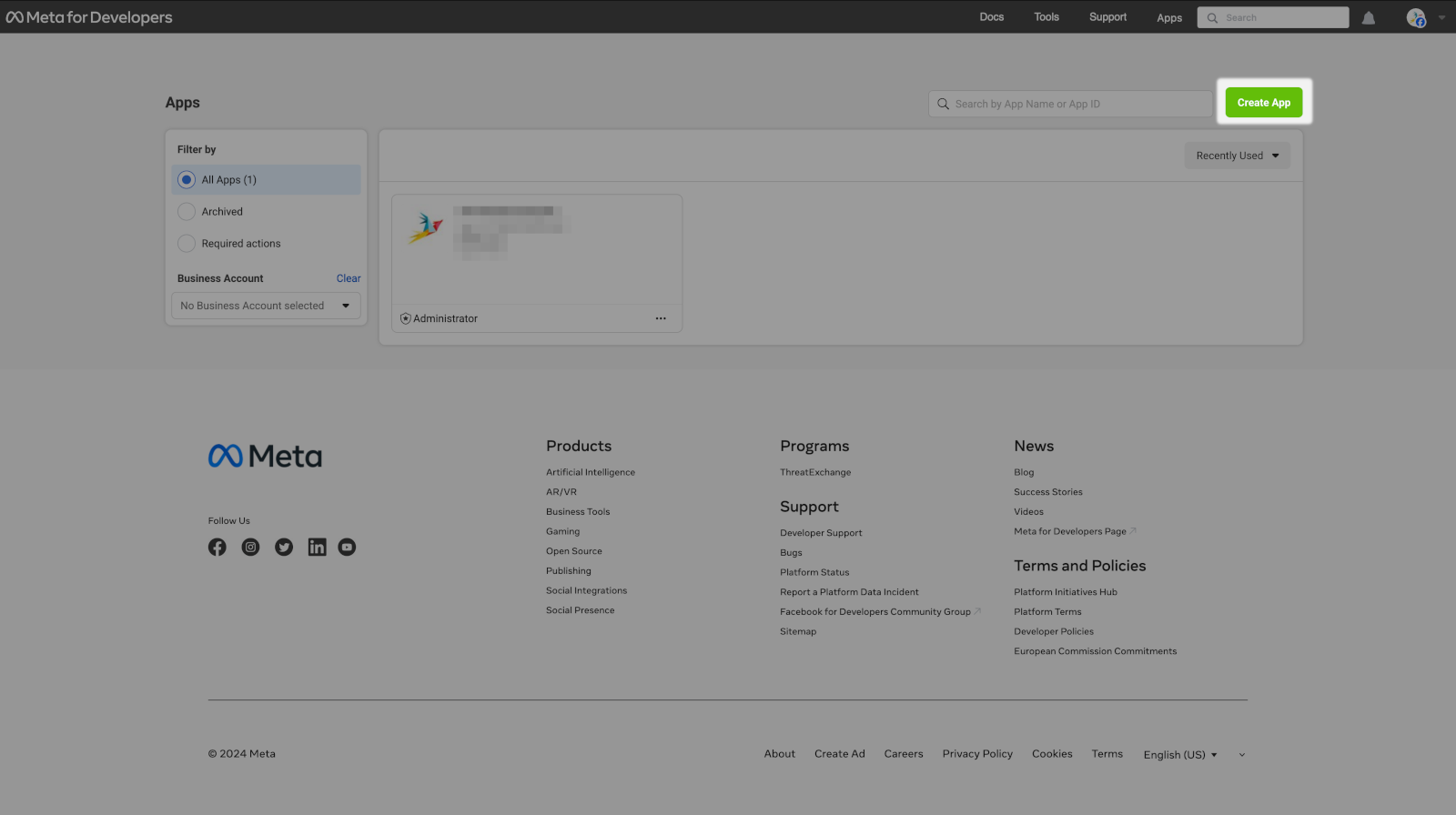
Choose “Other” when you are asked what you want to do with your app:
Choose “Business” as app type:
Enter a name for the app, a contact email address and a business account. Please note that the name may not contain specific product names from Meta, as you can see in the screenshot below.
If you already have a business account, you should assign it. In this step, this is optional, but later it is required anyway. Click on “Create App” to finish this step.
Add WhatsApp Product to Your App¶
Now you have to add a product to your app. In our case, this is WhatsApp. Search for it and click on “Set up”:

In the next step, you have to add a “Meta Business Account”. This guide assumes that you already have one. If not, go to the instructions above and create one.
Create a System User¶
Go to Users > System users and add a system user. This is required to get a permanent API token. Make sure the user has admin permissions.
After creating a system user, you should see a screen similar to the one below. Here you can assign assets and (re-)generate an access token.
For now we just assign assets to this user. The creation of the token is covered in the Zammad setup section because the token is only displayed once and then you can copy and paste it directly.
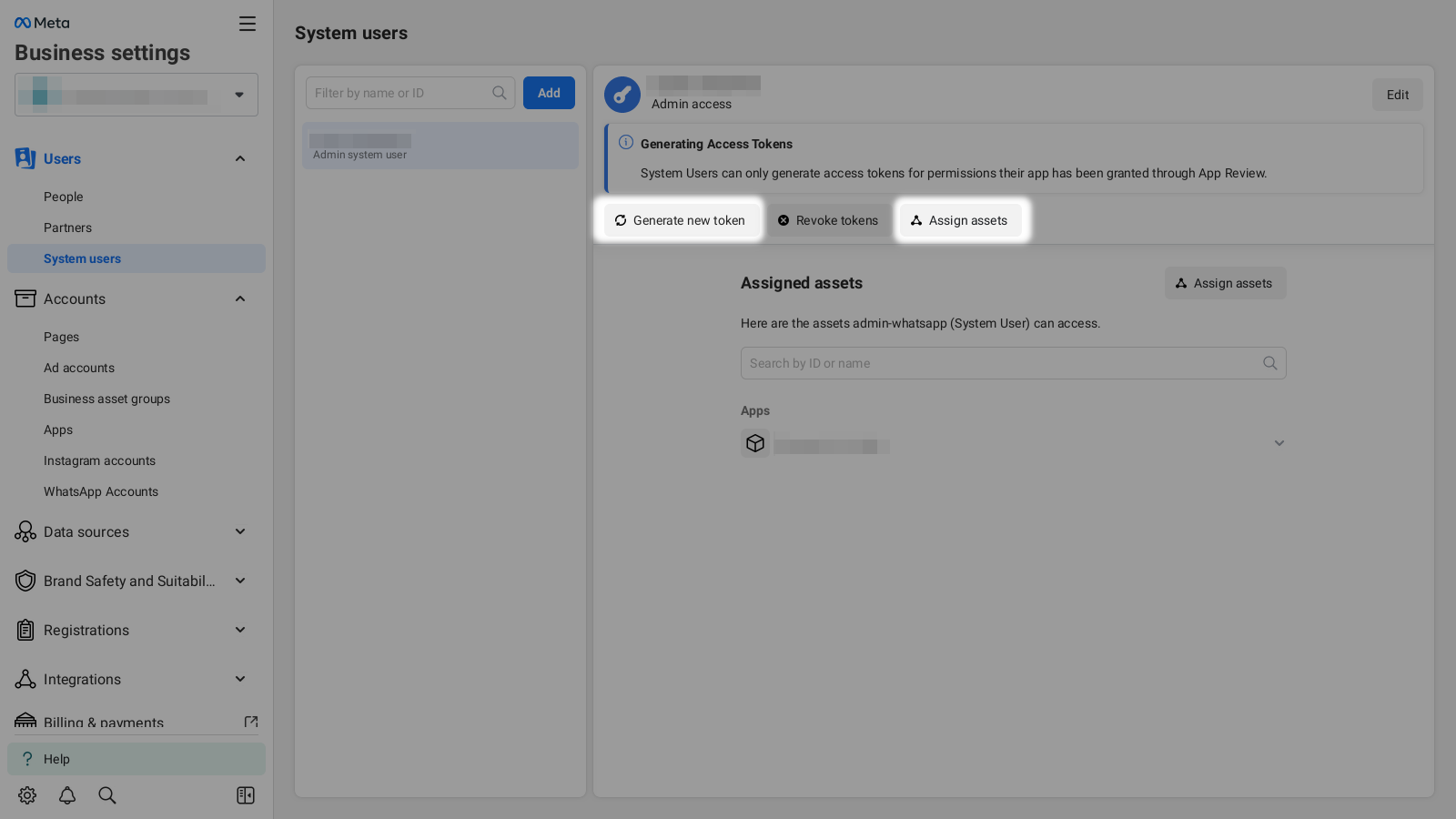
You now have to assign assets to this user. Choose your app and “Manage app” permissions:
Configure Your WhatsApp Business Platform¶
After adding a “Meta Business Account” to your app, the “App Dashboard” is presented to you. Click on “Start using the API”:
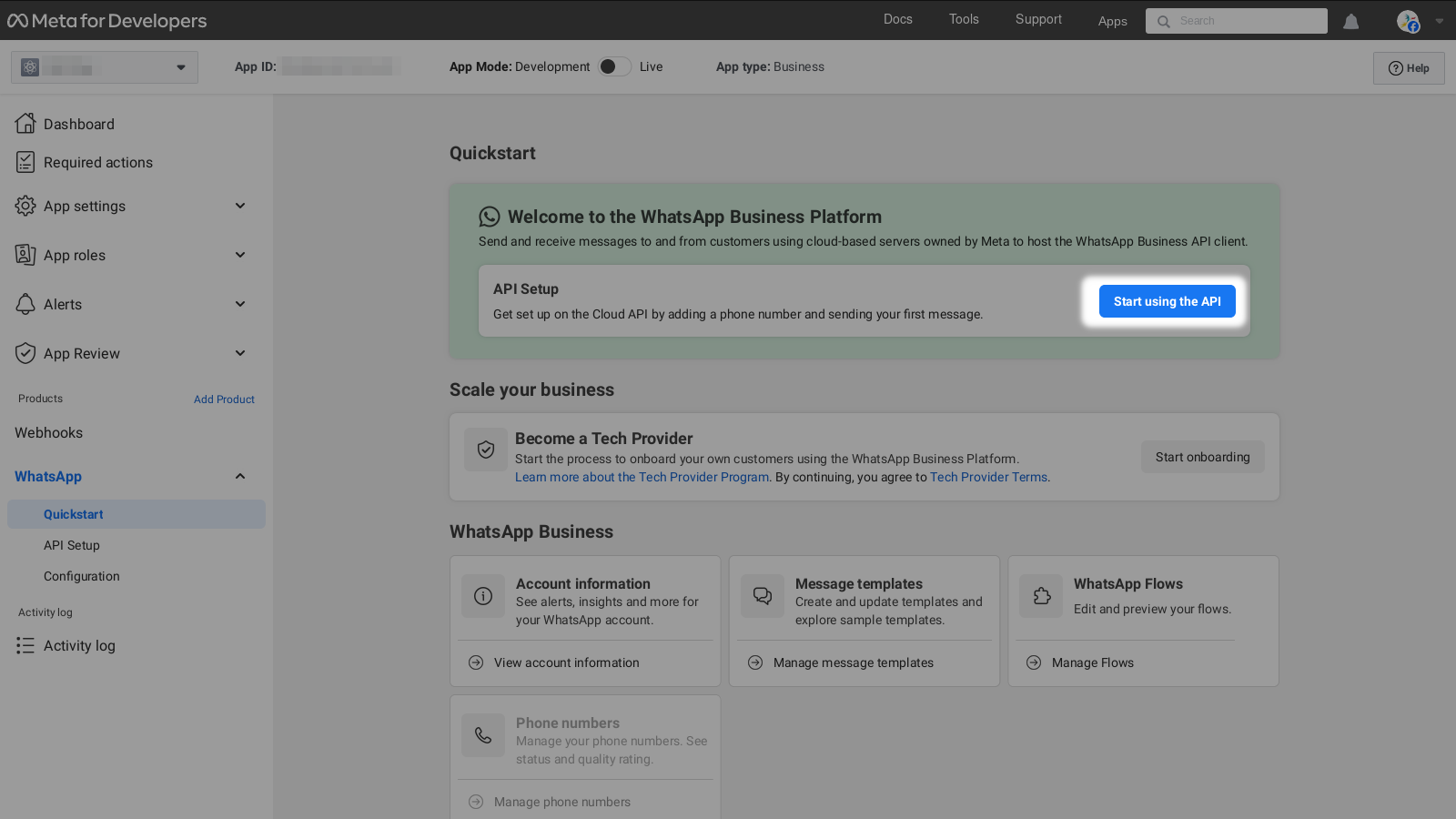
Assign an Unused Phone Number¶
Please note: this number may not be used in a WhatsApp app already!
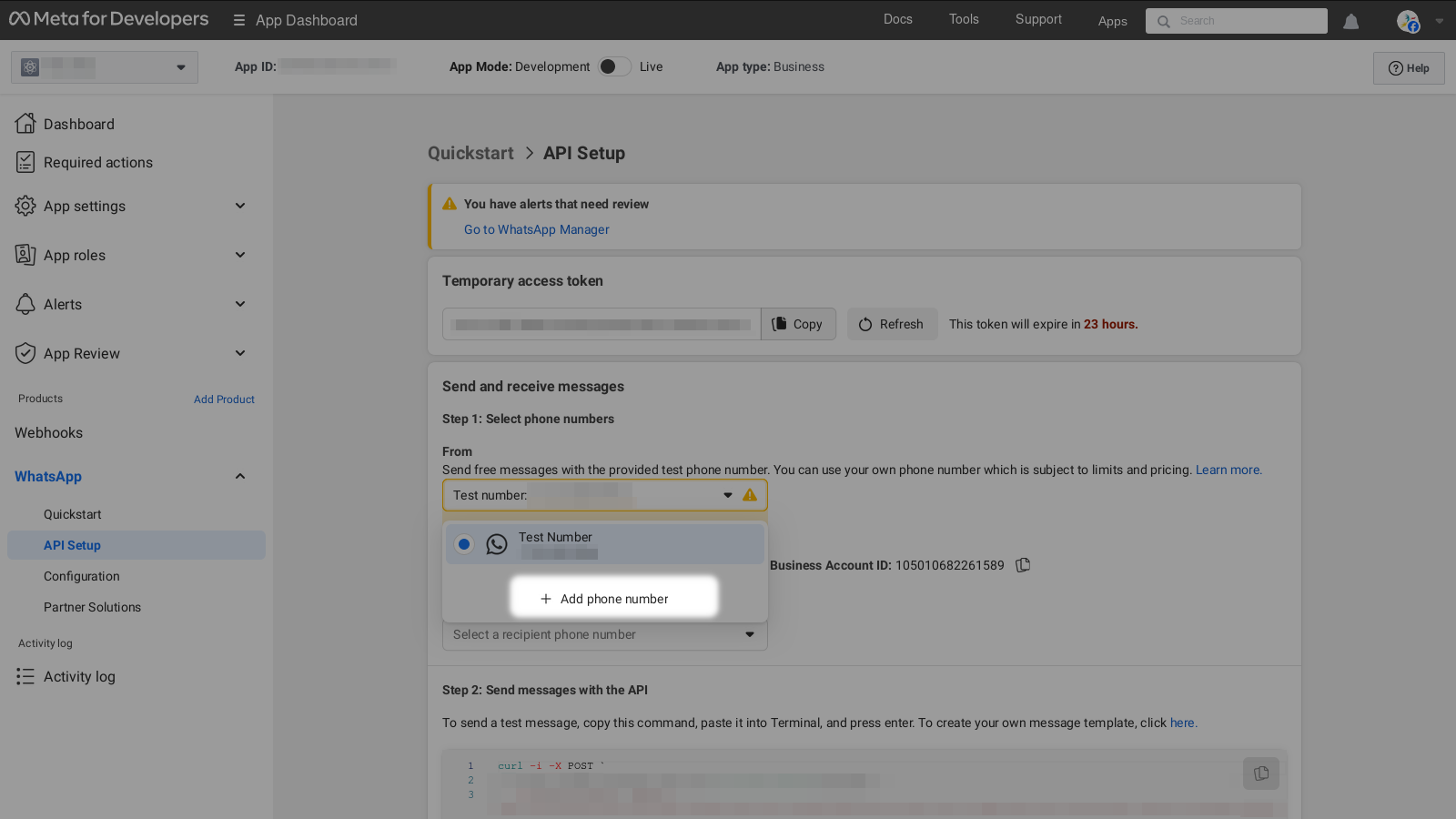
Click through the steps adding your information. You have to verify your number by receiving a security code and repeating it when asked.
After you successfully performed these steps, you are now good to go with the setup on Zammad side. 🎉
We promise it will become easier! 🤓