Group Settings¶
Click on a group to edit it, or click on New group to create a new group.
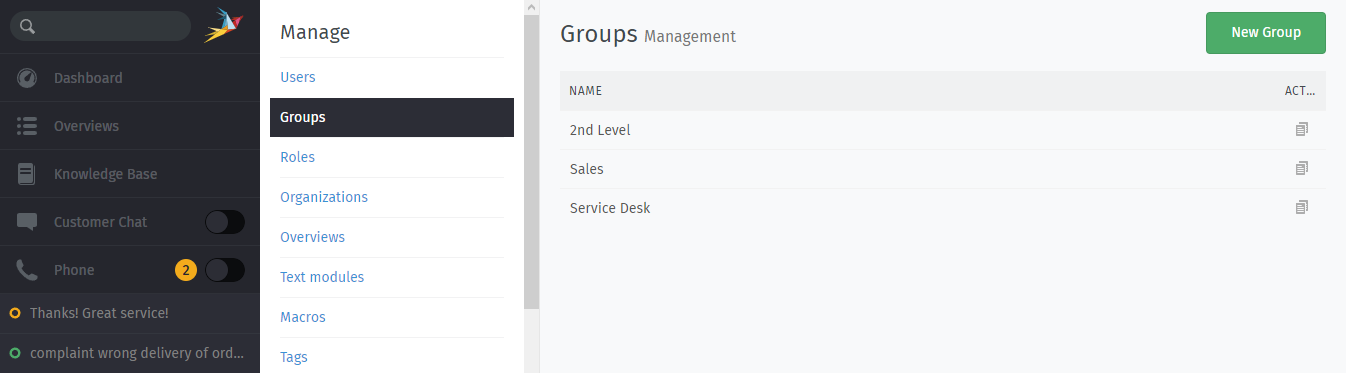
No matter if you’re going to edit or create a new group, each group comes with the following settings you can adjust as needed.
- Name
This is the name your agents (and customers when using Web) will see within the Zammad-UI.
- Parent group
You can define another group as a parent group here. This is useful if you want to create group hierarchies. In such a hierarchy (child/parent relation), the tree of the parent group is inherited to the child group. That means if you move a group which itself has child groups, the child groups are “moved” accordingly. However, there is no inheritance of membership or permissions. That means you can treat each group as an individual group - even if they have a child/parent relation.
Hint
Zammad doesn’t show you any child group of the currently selected group. This would lead to a circular reference!
Zammad supports 10 levels of hierarchy for groups on PostgreSQL systems. If you are using a MySQL database, it is limited to 6 levels. In case you are using MySQL, you should consider to migrate your database anyway (see here for more information). MySQL will be deprecated with Zammad 7.
- Assignment timeout
The time in minutes after which the ticket’s ownership will revert back to unassigned after the assigned agent hasn’t worked on the ticket. This timeout does not take any working hours in account.
- Follow-up possible
This option allows you to decide how Zammad should react if a customer replies to a closed ticket (no matter if by e.g. email or UI).
- yes
The ticket will be reopened. This is the default value.
- do not reopen Ticket but create new Ticket
The ticket will remain closed and Zammad will create a new ticket instead. The new ticket contains the customers reply only.
- do not reopen ticket after certain time but create new ticket
The ticket can be reopened unless the specified number of days after last ticket closure has been exceeded. If the time limit is exceeded, Zammad will create a new ticket instead of reopening.
Choosing this option will provide the option Reopening time in days which requires you to provide the number of days you want Zammad to wait until it creates new tickets.
- Assign follow-ups
This setting allows you to decide if, upon a reopen of a ticket, the last assigned owner should stay assigned or if Zammad should reset the owner to nobody.
- yes
The ticket will remain with the last agent who owned it. This is the default value.
- no
The owner assignment of the ticket will be removed.
Select which sender’s email address Zammad will use outbound for replying on a ticket in this group.
Note
You don’t have an email address configured yet?
Please configure an email based channel before here
and come back afterwards.
- Signature
Choose which signature to use when replying to tickets in this group. Leaving this option unset will send emails without any signature.
- Shared Drafts
Shared drafts allows your agents to share ticket drafts (for new and existing tickets) with their colleagues. By default this setting is enabled, disable it if you don’t want your agents to use this function.
Learn more about shared drafts in our user documentation.
- Note
An internal note about the group that is only visible to people who can access the group management area.
- Active
Don’t need the group any more? If you can’t or don’t want to recycle (rename) the group, you can also set it to inactive. Agents and customers will no longer be able to see the group and thus can’t add, update or read it’s tickets.
Note
Currently, groups cannot be removed.
Warning
Please keep in mind that you still can route tickets into these groups. This is potentially dangerous, make sure the group is no longer part of email filters or a destination group.
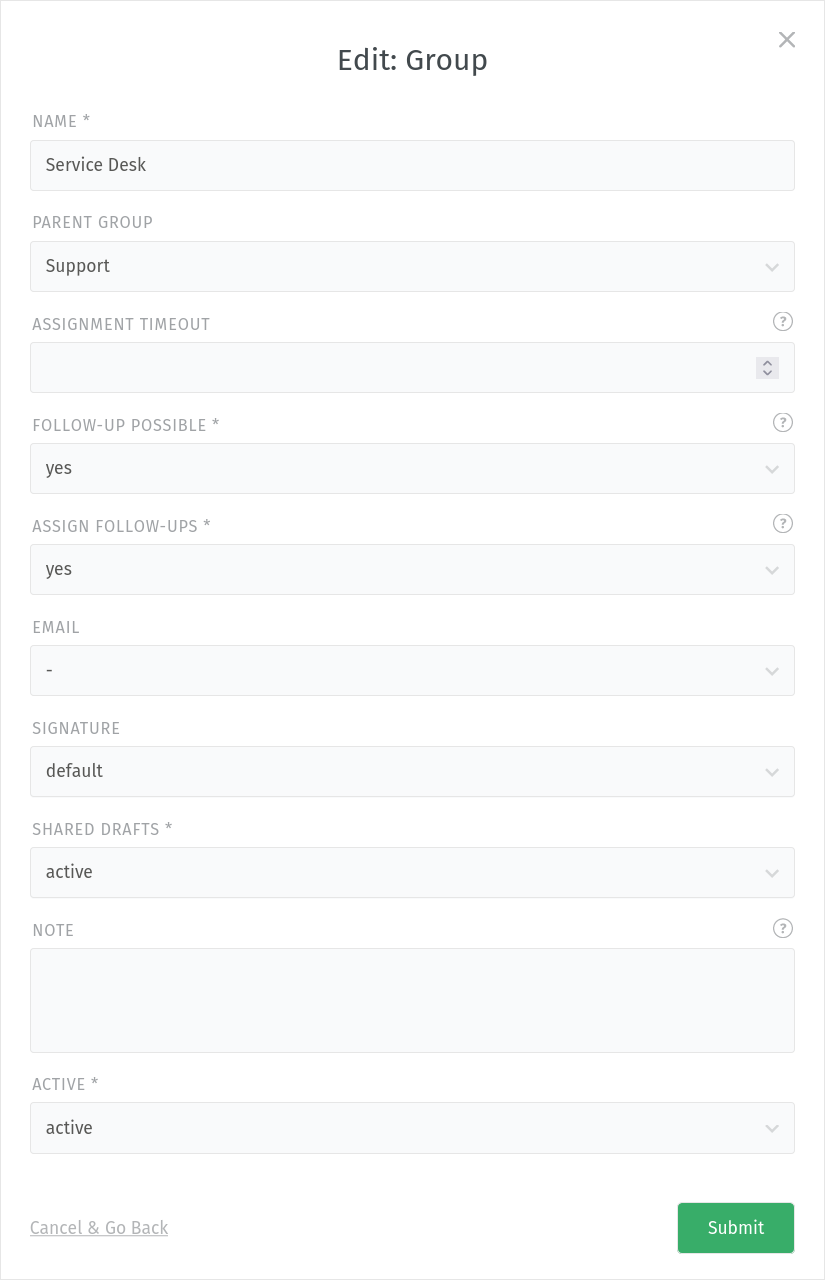
A sample configuration of a group.¶