Basic object conditions¶
While this page mainly shows screenshots within Trigger configuration, these information do apply for all supported configurations.
You will learn what condition options are available by type and how to use them. If you need configuration samples, please refer to the documentation page of the function (e.g. Triggers) you want to use.
Limitations¶
Please note that ticket conditions do not support the following:
regular expressions
case sensitive string conditions
Basic conditions do not support the same attribute to be selected more than once
Note
The has changed condition only is available for ticket attributes and does not affect:
ticket articles attributes
organization attributes
user attributes
group attributes
How they work¶
Ticket conditions allow you to granular define a set of attributes and ticket situations to then do certain operations based on these conditions.
When using the basic mode of conditions, Zammad will match all conditions as AND clause. This means that all configured conditions have to fit, if one condition does not, the whole condition set won’t fit.
If you want to use AND / OR conditions to cover even more complex conditions, see Expert object conditions.
Object types and clauses¶
Zammad offers many different object (attribute) types which offer various options for matching your conditions. This doesn’t just apply to default objects Zammad comes with but also those that you add yourself.
Special fields¶
Some options or fields are not exactly attributes but functions Zammad offers for your convenience.
- Action (Scope: Ticket, Ticket article)
This field is only available for Trigger conditions!
How was the ticket in question touched?Available matching: is or is notOffered values (multiple choice):
- createdThe ticket has been created
- updatedThe ticket has been updated with an article
- merged intoThe source ticket of a ticket merge
- received mergeThe destination ticket of a ticket merge
X
How was the ticket article in question touched?Available matching: is or is notAvailable value:
- createdThe ticket article has been created
X
- Calendar (Scope: Execution time)
This field is only available for Trigger and Scheduler conditions!
Was the ticket touched within the calendar defined business time (or not)?Available matching: is in working time or is not in working timeAllows selection of a pre-defined calendars to check whether the defined business hours are met. This allows time based events like out of business hours responses.
X
- Customer (Scope: Ticket)
This field only affects the ticket customer which is set during ticket creation and can be changed manually by an agent.
What ticket customer is affected (or not)?Available matching: is, is not or has changedOffered values (multiple choice):
- current userThis is the user that caused the trigger run. If your agent or customer updates the ticket, this will be the user. If this was not a human interaction, Zammad will use the system user. This may have unexpected results!
- specific userSelect one or more customers
- not set (not defined)
X
- Existing members (Scope: Organization)
This field is only available for Scheduler conditions!
Does the matching organization have members (or not)?Available matching: is or is notOffered values and options:
- yesSelect yes to select organization with members
- noSelect no to select organization without members
X
- Existing tickets (Scope: Ticket Customer, Ticket Owner)
This field is only available for Scheduler conditions!
Does the matching user have any (open) tickets assigned to them (or not)?Available matching: is or is notOffered values and options:
- yesSelect yes to select users with assigned (open) tickets
- noSelect no to select users without assigned (open) tickets
X
- Group (Scope: Ticket)
- What ticket group is affected (or not)?Available matching: is, is not or has changed
Offers all configured and active groups in Zammad.
X
- Organization (Scope: Ticket, Customer)
This field only affects the ticket organization which is set during ticket creation and depends on the ticket customers organization.
What ticket organization is affected (or not)?Available matching: is, is not or has changedOffered values (multiple choice):
- current user organizationThis is the users organization that caused the trigger run. If your agent or customer updates the ticket, this will be the organization. If this was not a human interaction, Zammad will use no organization. This may have unexpected results!
- specific organizationSelect one or more organizations
- not set (not defined)
X
- Owner (Scope: Ticket)
- What ticket owner is affected (or not)?Available matching: is, is not or has changed
Offered values (multiple choice):
- current userThis is the user that caused the trigger run. If your agent or customer updates the ticket, this will be the user. If this was not a human interaction, Zammad will use the system user. This may have unexpected results!
- specific userSelect one or more owners
- not set (not defined)
X
- Sender (Scope: Ticket article)
- What user role does the sender of the article have (or not)?Available matching: is or is not
Determine the sender of the message: System, Agent or Customer.
X
- State (Scope: Ticket)
Warning
Zammad behaves inconsistent in between certain ticket condition dialogs - if you can see ticket states only in parts of the admin menu and not in the front-end, your state is not visible.
The system documentation has you covered.
What ticket state is affected (or not)?Available matching: is, is not or has changedOffers all configured and visible ticket states in Zammad.
X
- Subscribe (Scope: Ticket)
This affects ticket subscriptions / mentions by and for agents.
What ticket subscribers (notifications) are affected (or not)?Available matching: is or is notOffered values (multiple choice):
- current userThis is the user that caused the trigger run. Only can affect agents.
- specific userAffects one or more specific users that have subscribed to the ticket.
- not set (not defined)
X
- Tags (Scope: Ticket)
Additional tags can be present in the ticket without issues.
What ticket tags are affected (or not)?Available matching: contains all, contains one, contains all not or contains one notOffered values (multiple choice):
- contains allMatches if all given tags are present on the ticket.
- contains oneMatches if one specific given tags is present on the ticket.
- contains all notMatches if all given tags are not present on the ticket.
- contains one notMatches if one specific given tags is not present on the ticket.
X
- Time Accounting (Scope: Ticket article)
- Is time accounted for an article?Available matching: is set or not set
Allows you to check if time is accounted for an article.
X
- Type (Scope: Ticket article)
Tip
If you’re unsure what article type you’re looking for…
Click on a message to see detailed information about it.
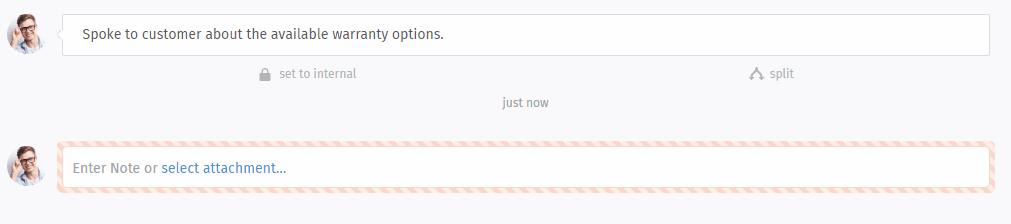 What’s the articles type (or not)?Available matching: is or is not
What’s the articles type (or not)?Available matching: is or is notOffers all available article types of your instance (e.g. email).
X
- Visibility (Scope: Ticket article)
- What’s the articles visibility (or not)?Available matching: is or is not
Allows you to check if the article in question is either internal or public.
X
Text field (input)¶
Check if any field of type text contains a specific string (or not)? The configured “Type” of input fields has no impact on the available options.
Available operators for matching:
- contains
Matches if text contains a specific string.
- contains not
Matches if text does not contain a specific string.
- is any of
Matches if text is equal to any of given tokens.
- is none of
Matches if text is not equal to all of given tokens.
- starts with one of
Matches if text starts with one of given tokens.
- ends with one of
Matches if text ends with one of given tokens.
- matches regex
Evaluates if text matches provided regular expression.
- does not match regex
Evaluates if text does not match provided regular expression.
Hint
Regex support
matches regex and does not match regex are supported only in Triggers, Time Accounting selector, Postmaster Filters, Automatic ticket assignment and Core Workflow.
Hint
What about my “old” style regex:... filters?
If you update your Zammad from 6.0 or prior and you have already conditions
with contains or contains not including a regex filter
(i.e. regex:^(foo|bar)$), Zammad tries to migrate them to the new
matches regex and does not match regex operators.
Hint
Differences in input fields
Please note, that the input field for tokens doesn’t support the comma as separator (as in the input field for tags). If you use the comma in the token input field, the comma is included in you token.
Example:

A added with enter/tab, B and C separated with comma
(resulting in one token).¶
Textarea field¶
Boolean field¶
Integer field¶
Date field¶
before (absolute)
after (absolute)
before (relative)
after (relative)
within next (relative)
within last (relative)
till (relative)
from (relative)
has changed
Offered values and options:
X
To help you understand the time conditions of Zammad better, below diagram might also be helpful to you.
Date & Time field¶
Hint
An example for this field type are all default fields handling updated at, created at and closed at timings.
before (absolute)
after (absolute)
before (relative)
after (relative)
within next (relative)
within last (relative)
till (relative)
from (relative)
has changed
has reached
has reached warning
Offered values and options:
X
To help you understand the time conditions of Zammad better, below diagram might also be helpful to you. Below is a carbon copy of the date variant and applies exactly the same just you having hours and minutes on top to use.
Single selection field¶
Allows you to select one or more values of the attribute in question. Selecting more than one value in the condition will act like an “OR” clause.
X
Multiple selection field¶
Offered values (multiple choice):
- contains allMatches if all given field values are selected.
- contains oneMatches if one specific given field value is selected.
- contains all notMatches if all given field values are not selected.
- contains one notMatches if one specific given field value is not selected.
X
Single tree selection field¶
This attribute type technically allows a hierarchy of values. Please note that you cannot match a parent layer to match all of its children.
Allows you to select one or more values of the attribute in question. Selecting more than one value in the condition will act like an “OR” clause.
X
Multiple tree selection field¶
This attribute type technically allows a hierarchy of values. Please note that you cannot match a parent layer to match all of its children.
Offered values (multiple choice):
- contains allMatches if all given field values are selected.
- contains oneMatches if one specific given field value is selected.
- contains all notMatches if all given field values are not selected.
- contains one notMatches if one specific given field value is not selected.
X