Expert object conditions¶
Warning
🚧 Hosted environment specific limitation 🚧
AND / OR (expert mode) for ticket conditions are only available for Plus package users.
Enabling the expert mode within your ticket conditions allows you to use AND / OR conditions for any supported method. You can decide which workflow requires this enhanced configuration individually. This section expects that you had a look at Basic object conditions already.
This feature is available since Zammad 5.4.
Limitation¶
Zammad offers up to three layers of conditions allowing you to configure very detailed and complex conditions.
Switching to Expert mode¶
You can enable or disable expert mode in any supported condition screen. To do so, simply use the expert mode button on the lower right below the conditions for affected objects area.
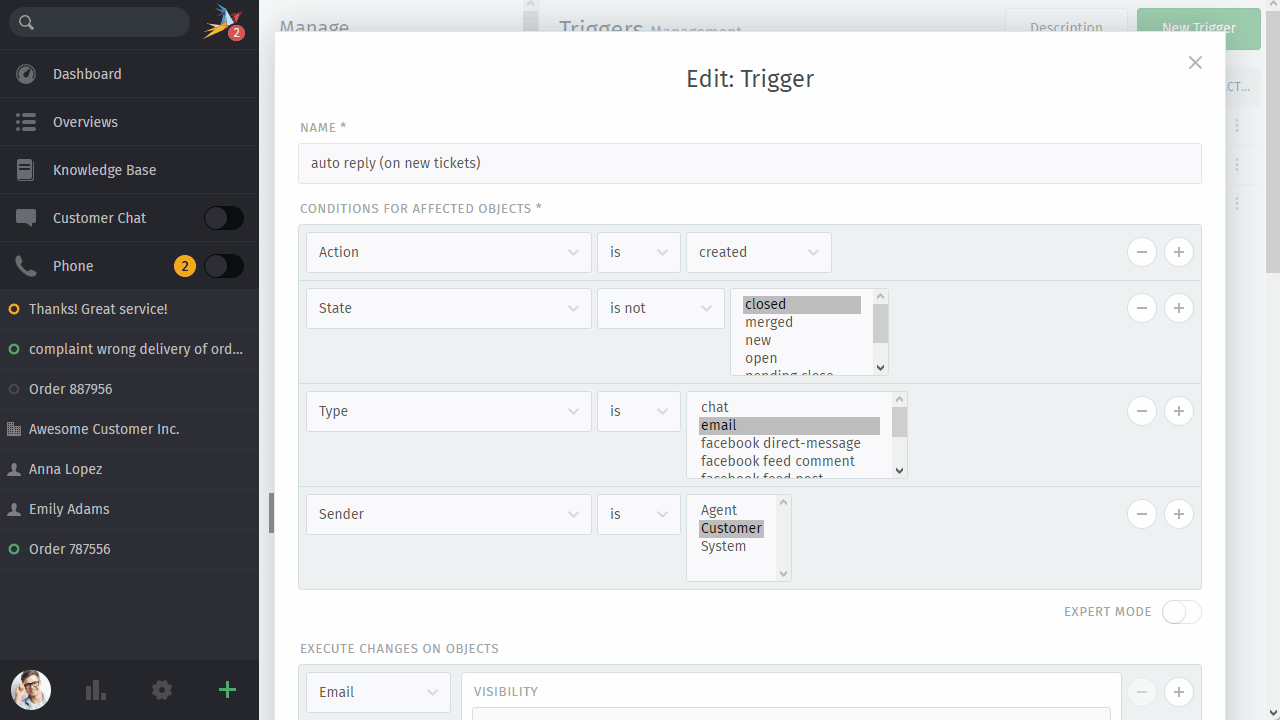
Logic block conditions¶
Zammad’s condition expert mode allows you to use logic blocks. These blocks enable you to have one or several sets of conditions that have to match your requirement. These blocks allow matching as and / or and no match.
- Match all (AND)
All conditions in this block will be matched with “AND”. This requires all conditions to be met in order to be matched positive.
- Match any (OR)
Any condition in this block will be matched with “OR”. This requires one condition to be met in order to be matched positive.
- Match none (NOT)
All conditions in this block will be matched with “AND”. To be matched positive, no or any condition may match - but not all together.
See evaluation order to understand how Zammad evaluates triggers in expert mode.
Adding conditions and logic blocks¶
By using the  icon you can add as many logic blocks as you need.
New blocks will be added below the object you’re using the
icon you can add as many logic blocks as you need.
New blocks will be added below the object you’re using the  icon on.
icon on.
The level will be automatically set to a lower level than the object you’re using it on.
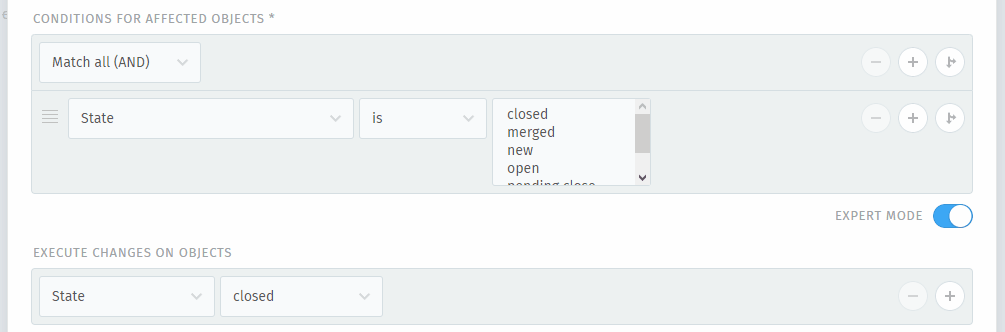
The same behavior also applies to conditions within logic blocks!
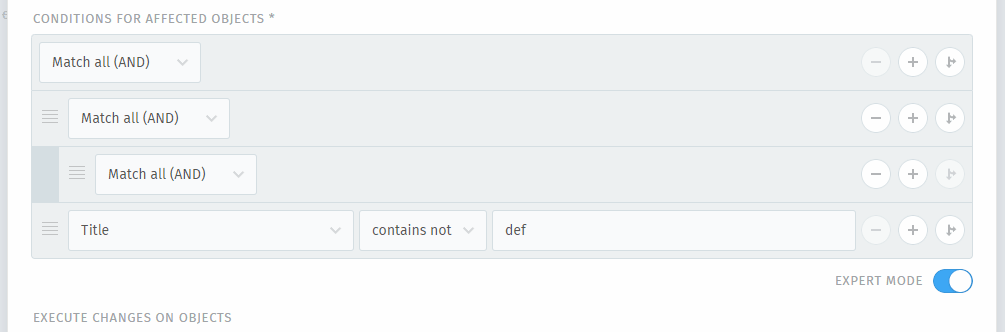
Warning
Note that removing condition blocks removes all blocks and conditions with it!
Re-arranging conditions and logic blocks¶
Use ≡ to drag conditions or logic blocks and drop them to the position desired. By using drag and drop, you won’t need to remove and re-add conditions.
Moving logic blocks will also move any condition and, if applicable, logic blocks that are below it.
While you can adjust the order of conditions without any further logic blocks, this won’t have any consequences.
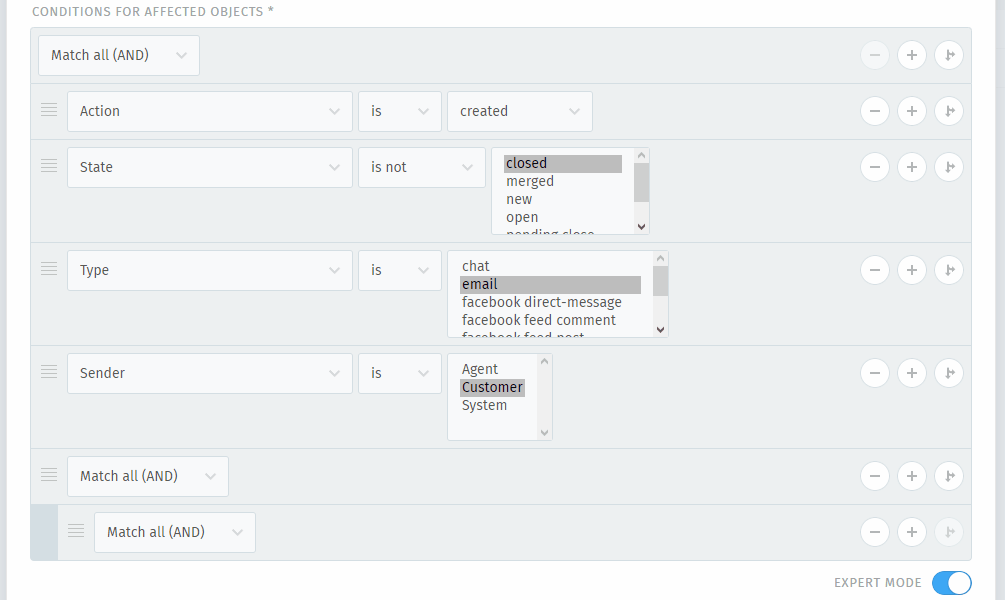
Evaluation order¶
Here’s a fairly complex diagram on how Zammad evaluates conditions and their blocks.