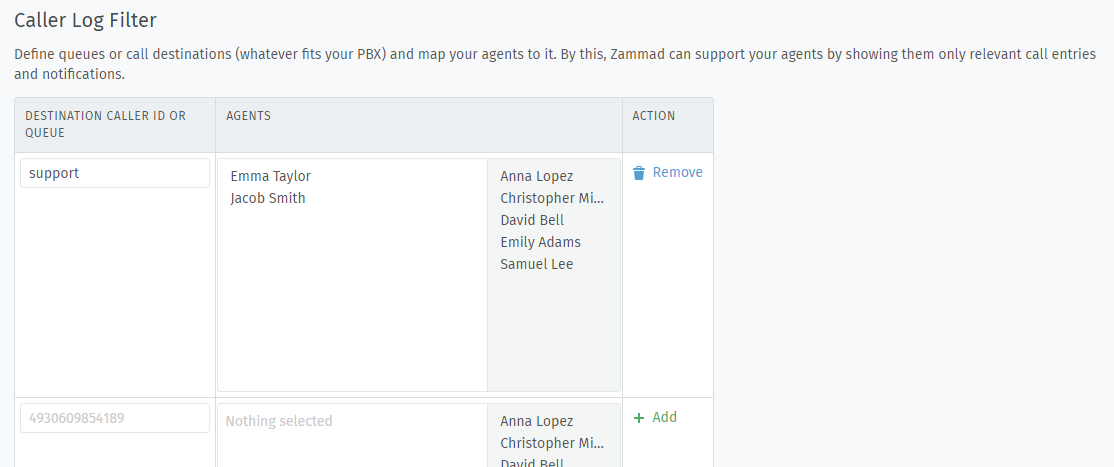CTI (generic)¶
This integration enables Zammad to provide a caller log to your agents. With this your agents can greet your customers by their name and are supported by Zammad with automatically opening a new ticket dialog or the user profile.
Click the toggle next to the heading to activate or deactivate this integration.
If you want to learn more on how your agents can use this function, please refer the user documentation.
Note
Automatically opening new ticket dialogues or user profiles requires agent to extension mapping - see more below.
Limitations¶
Please note the following limitations to reduce confusion later on:
CTI integrations provide caller log functions only.
This integration does not provide any VoIP functionalities; you can’t make phone calls from within Zammad.
If your browser supports
tel-URLs, you can click on phone numbers for automatic dialing. This requires additional software / configuration on your agent’s computers.
Requirements¶
Please provide the following requirements:
A telephone system that supports webhooks (outbound) (best option are those that allow customizing the calls).
A unique Call-ID during the call session.
Call event data (both numbers and direction).
Your Zammad instance must be reachable for your telephony system.
If you want to learn more on what kind of requests are supported by Zammad and what it expects, please consult our CTI-API documentation.
Available settings¶
- Endpoint Settings
Zammad will list your generic CTI endpoint here. It contains a unique token so ensure to keep this URL save.
You’ll need this endpoint for your PBX to talk to Zammad, see CTI-API documentation.
Important
All following options do not save automatically. Always use the Save button on the lower end of the integration page!
- Call Settings
- Inbound
This option allows you to block specific incoming caller IDs. It allows you to temporarily reject e.g. spam callers without having to contact providers or PBX administrators.
- Caller ID to block
Provide caller IDs to block in
E.164format.Your telephony system has to support this function. Zammad will send a
rejectresponse which will cause your telephony system to hang up the call. To callers this usually will feel like the line is busy.- Note
Provide a meaningful note for your fellow administrators to remind yourself why you’ve chosen to block the number.
- Outbound
In many cases you may want to use a different caller ID depending on the destination you’re calling. This may apply due to specific connection rates to other countries or because you want your customer to feel you’re calling from the same country.
This option expects
E.164number formats.- Destination caller ID
The caller ID or number you’re trying to call.
You can use wildcards for e.g. country specific outbound numbers like:
49*for Germany4930*for Berlin / Germany landlines33*for France
- Set Outbound caller ID
The outbound caller ID to set (the number your customer sees on his display) in
E.164number format.- Note
Provide a short description for fellow administrators.
Note
This option requires your PBX to send a specific request to Zammad before dialing. Please consult the CTI API in case you’re not sure.
- Other Settings
Below you can find all available additional settings for this CTI integration. For your overview we’re sorting them by appearance and reference their description first.
- Default caller ID for outbound calls
In many cases you may want to use a different caller ID depending on the destination you’re calling. This may apply due to specific connection rates to other countries or because you want your customer to feel you’re calling from the same country.
This option expects
E.164number formats.
Note
This option requires your PBX to send a specific request to Zammad before dialing. Please consult the CTI API in case you’re not sure.
- Shown records in caller log
Allows you to set the number of shown caller log entries for all users. You can choose from the following values:
60 (default)
120
180
240
300
Warning
🥵 Potential performance issue
Setting this setting higher than 60 may cause serious performance issues on very busy instances. Keep in mind that this setting causes Zammad to poll and send up to 300 records to all active agent sessions in very short time periods.
- Caller Log Filter
This function allows you to provide call information based on e.g. queues only to agents that really need the information.
Why? If you have a team for several countries or departments, you don’t want to bug your agents from other departments. Leaving these options empty will fallback to showing everything to everyone.
- Destination caller ID or Queue
This depends on your PBX and usually is either a queue ID, phone number or extension.
- Agents
Select the agents that are responsible for the group. These agents will then see caller log entries and call notifications fitting to said queue.
Recent Logs¶
With recent logs Zammad allows you to view the latest calls for the CTI functionality. This usually comes in handy, when you’re looking for errors.
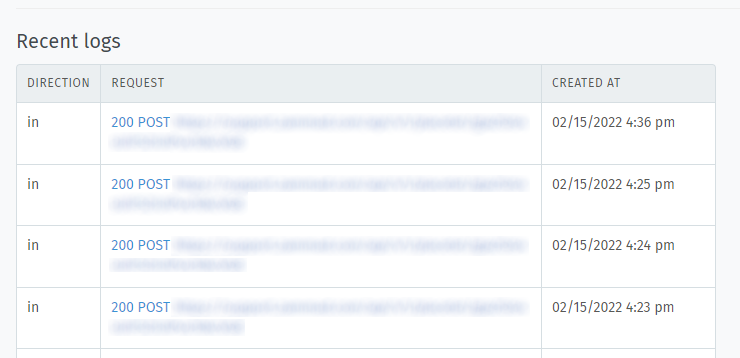
I’m just here to clear floats up.
By clicking on the entry of interest, Zammad will provide more details on the call in question. You’ll see the payload it received and also the response that was sent.
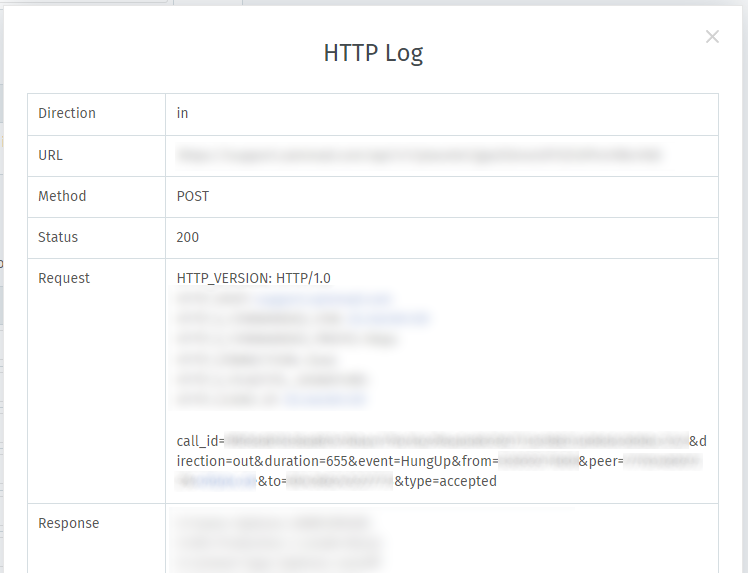
x
Troubleshooting¶
- My Phone page stays blank, signalling does work…
If you’ve made sure that signalling works (check Recent logs) and your Caller Log still stays empty, please ensure that you only configured one CTI integration version. Specifically defining more than one agent mapping on the different integration variants will be the issue.
Clear the not needed agent mapping and reload your browser page.