Note
Secondary addresses in Microsoft 365 channels work in the same way as in email channels. This is why the section has been adopted verbatim from here.
Secondary Addresses¶
Secondary addresses (also known as aliases) allow you to send emails with a different “From:” address than the one from the account.
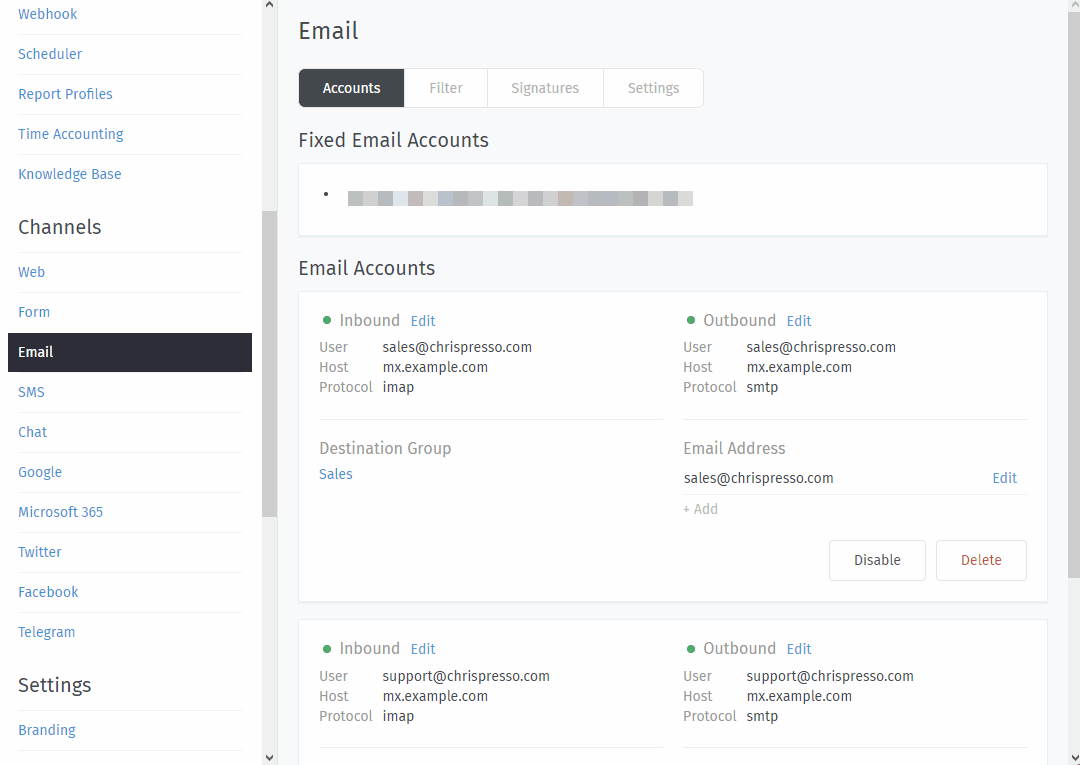
Once you add a secondary address, you can configure a group to start sending emails with it.¶
Warning
👀 Secondary addresses must be added to your Microsoft account first.
- Personal accounts
Use the Manage how you sign in to Microsoft panel at https://account.live.com.
- Hosted Exchange accounts
In your Exchange admin center:
select a user under recipients > mailboxes,
edit it (double-click or ✏️), and
add an an alias under email address.
Contact your administrator if you don’t have access to an admin account.
Your email provider may also be set up to receive incoming messages for many addresses in the same mailbox. If this is the case, be sure to add your alternate inbox addresses here.
- Display Name
The display name used for outgoing email.
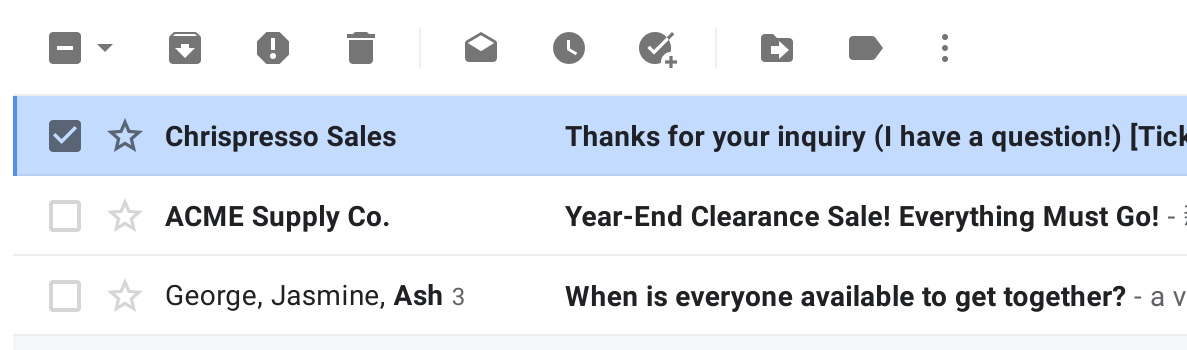
A customer’s inbox with an auto-reply from Chrispresso Sales.¶
Email display names value can be further customized in the Settings tab.
The alias address to send outgoing messages as.
- Channel
The email account to be used when sending outgoing messages from this alias.
- Note
Optional. Only visible from this dialog, the REST API, and the Rails console.