Setup Placetel connection for Zammad¶
Note
This configuration step requires a full administrative Placetel account. You may receive forbidden error messages with Placetel in case your permissions are not high enough.
The following actions can be configured via the Placetel web interface.
- Step 1: Activate Zammad integration
Within Integrations, scroll down to Partner integrations and select Zammad.
You can alternatively filter by “Ticket Systems” to reduce the number of entries on the page. You’ll still want to look for Partner integrations. 🤓
Within the Zammad integration now press “Activate”. A new tab
APIbecomes available - open this tab.Now tick “Enable Call Control / Notify API” and paste the Placetel endpoint from your Zammad instance into the field “URL of your API endpoint”. Save to apply the settings
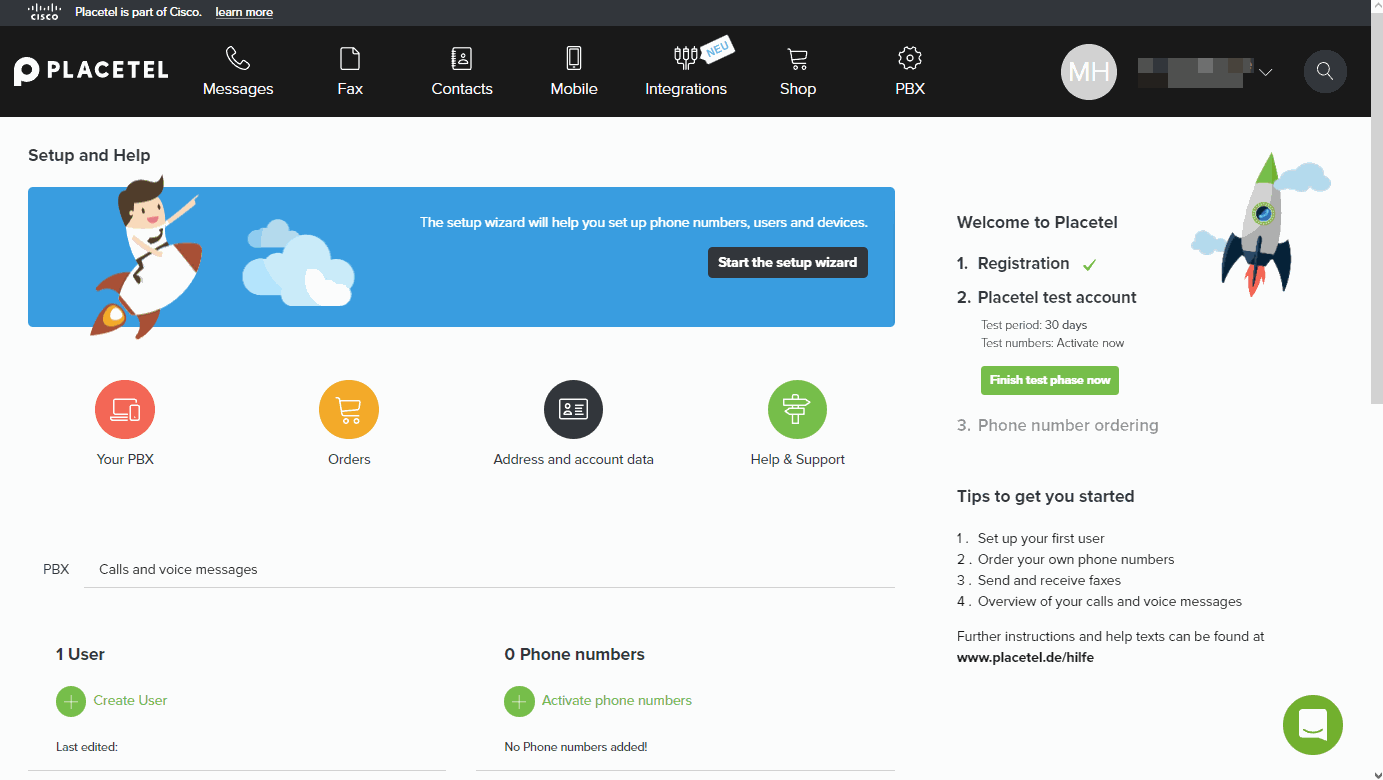
- Step 2: Generate API Token for Placetel
Go back to the integrations page and scroll down to “Web API”. Generate a new API token by using the “Create a new API token” button.
Note
If you already generated a token either use your existing token or reset it by using above mentioned button. Placetel will ask you to conform this reset.
Please keep in mind that existing API scripts may no longer work due to token resets!
Copy the provided API token and insert it into the “API Token” field within Zammad’s Placetel integration.
Apply your changes by using the “Save” button on the bottom of the Placetel integration page and activate the Placetel integration.
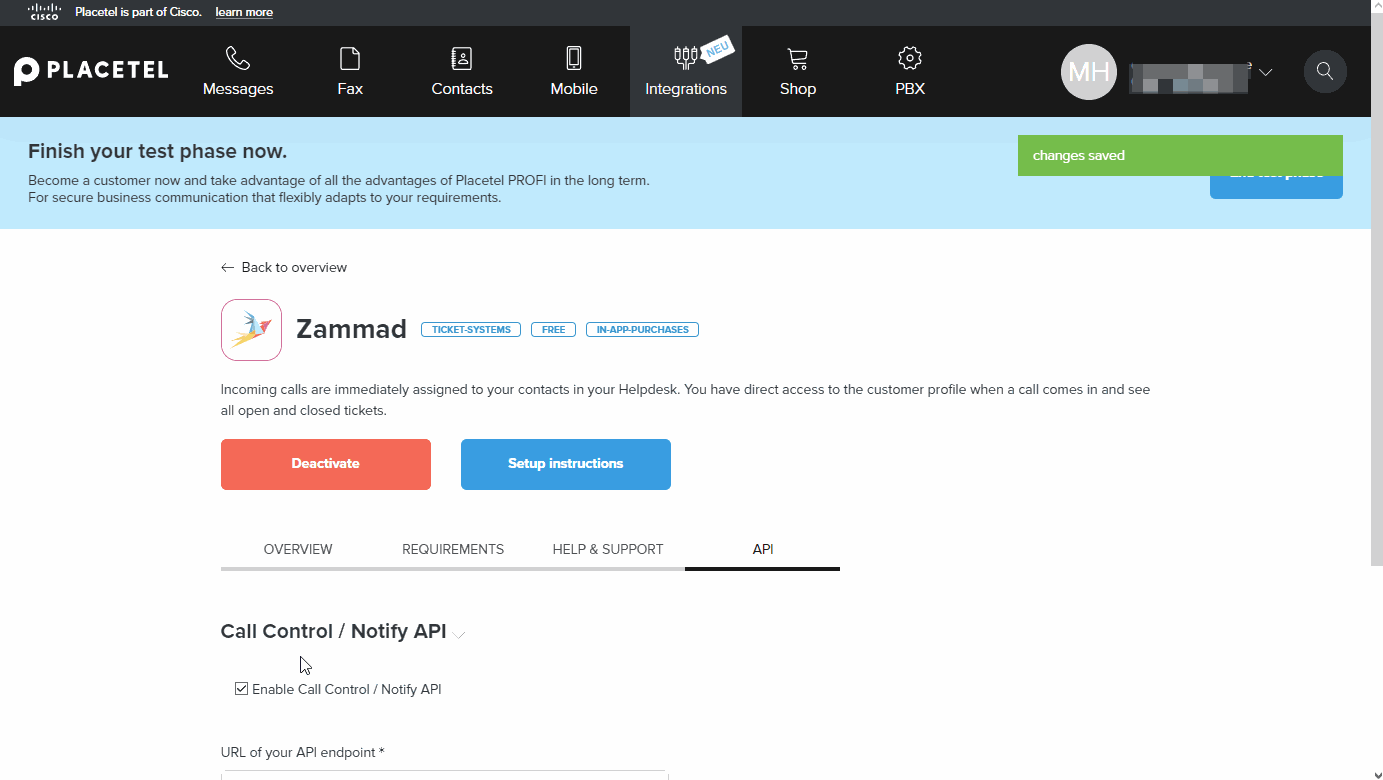
- Step 3: Restrict the numbers to notify on
Having a lot of numbers that shouldn’t be used for notifying Zammad? Within the the Integrations page of the Placetel web interface, go to “Notify API”.
Lower on the page Placetel allows you to restrict the numbers to notify on. You’ll find this within the “External routing API” part.
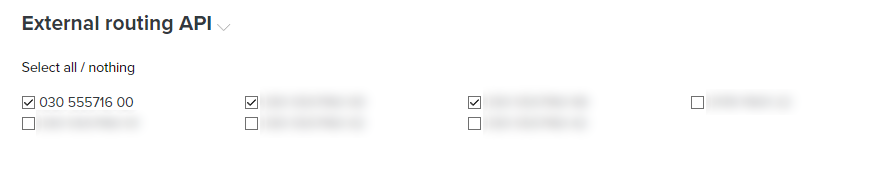
Hint
This menu point also provides a API request log from Placetel view. Just open “Recent responses of your API endpoint” to learn more.
If you want to see Zammad’s perspective, use the “Recent Logs” part from within the Placetel integration page.
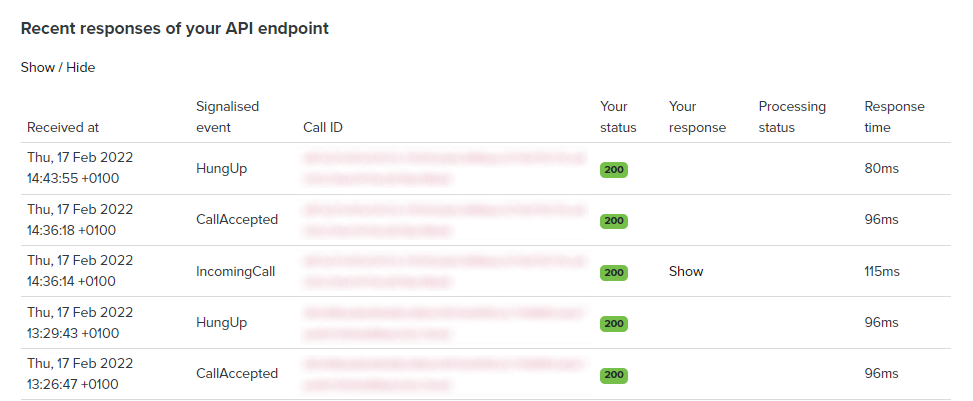
- Step 4 (optional): Further configurations for Placetel
If needed, you can now configure Zammad’s Placetel integration in more detail. You can learn more about your options here: Placetel integration settings.