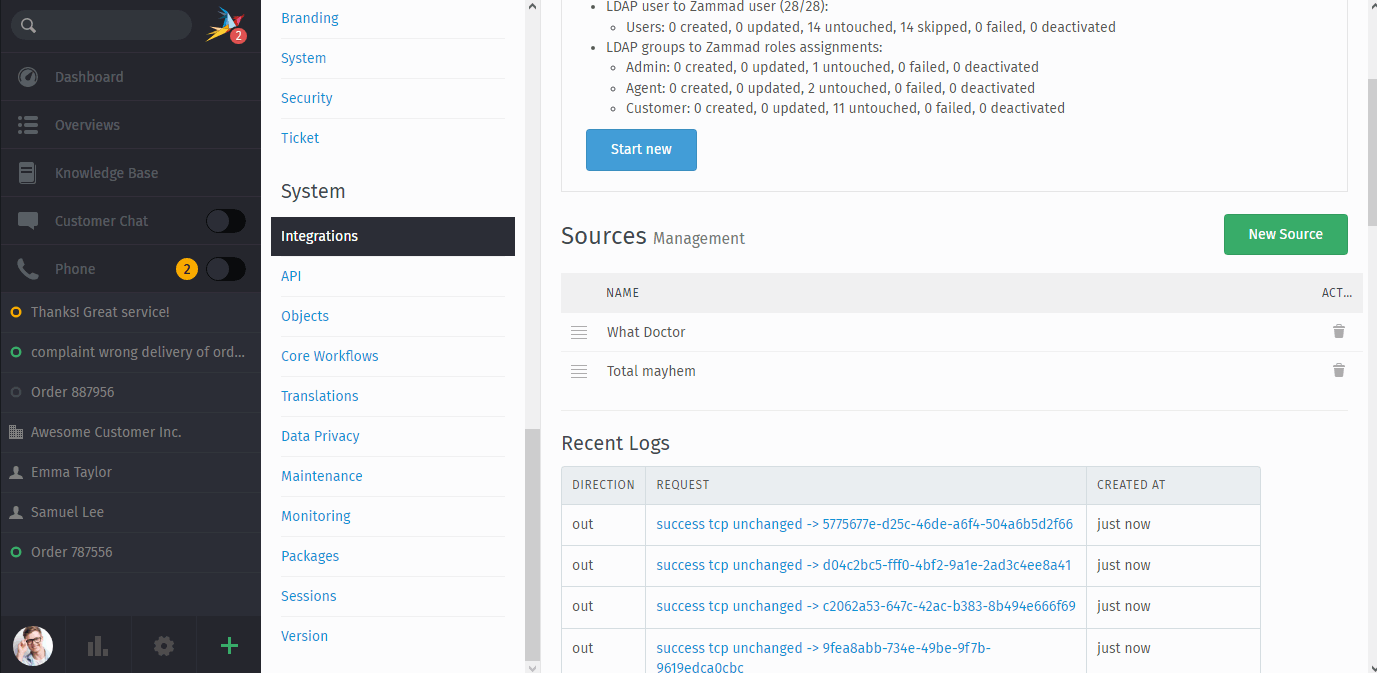Manage LDAP-Sources¶
Hint
Please keep in mind all current limitations for the LDAP synchronization. This will help to understand scopes of the following operations better.
- Add new source
Using the New Source button allows you to add new LDAP sources to your installation. You’re not limited in the number of sources, however, keep in mind that many sources will also take more time to synchronize.
You can choose between different encryption types, namely SSL and STARTTLS or none of them (“No SSL”). If you choose SSL or STARTTLS, Zammad will display an additional SSL verification option that allows you to disable the verification, e.g. for self-signed SSL certificates. You can also tell Zammad to use a different port by appending
:<port number>to your hostname/IP.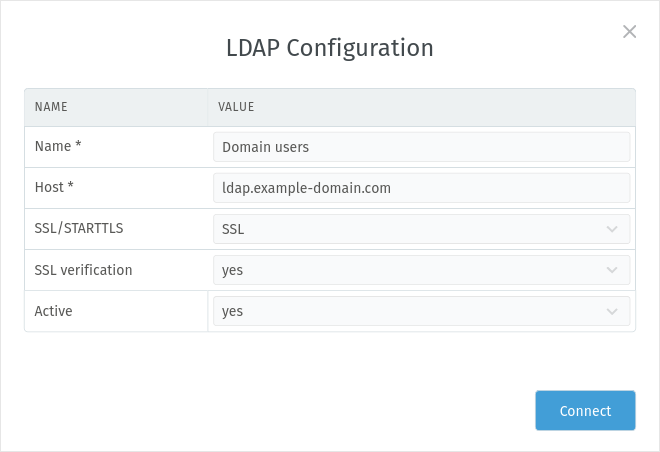
New Source with SSL transport security enabled and certificate verification¶
Tip
Using an user filter can be a good idea if you only require a small subset of your LDAP users in Zammad.
- This especially affects inactive users
As every LDAP behaves differently on which attributes and how they are set, Zammad doesn’t care about any flags.
Users that no longer are returned by your LDAP source will automatically be set to inactive. Zammad assumes that the user was deactivated.
Users will never be removed automatically! If you want to remove obsolete users, use Data Privacy.
- Active Directory admins
Active Directories are quite specific on how to filter for active users only - please see the Microsoft documentation for more information.
Danger
Do not manually write pathes of either LDAP attributes or groups. If Zammad does not display them, it either cannot find them or you have a lot of users that don’t have the attributes populated.
Zammad will always only return attributes that are filled - this reduces the returned list of attributes greatly.
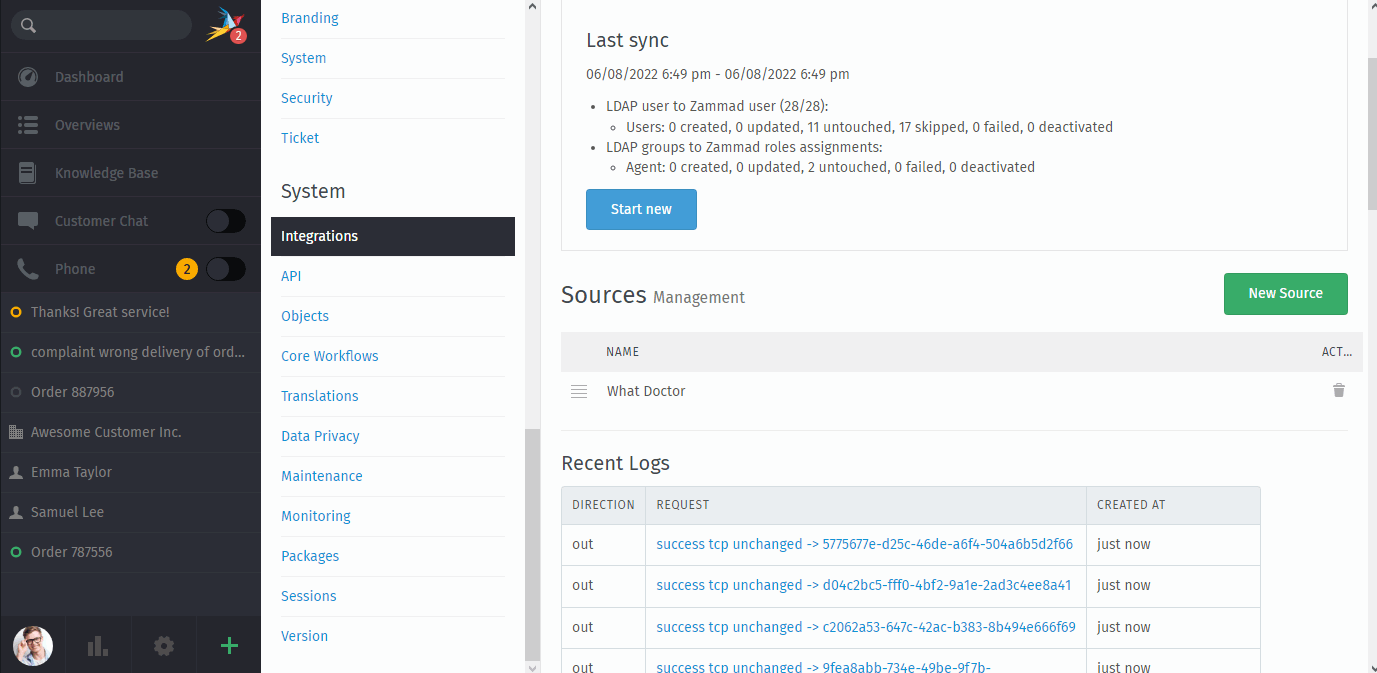
Note
If your LDAP system doesn’t allow anonymous bind, Zammad detects it and provides you an editable “Base DN” text field instead of a prefilled select field.
- Review or edit existing source
Clicking on a LDAP source will provide a configuration and mapping overview.
If needed you can then use the Change button to update either the name, active state or the whole configuration. If you’re changing the whole configuration, the dialogue will be identical to the source creation.
Note
Did your LDAP server change? Different LDAP servers have different structures and default attributes. This causes the LDAP synchronization to likely fail. Consider removing the affected source and re-add it.
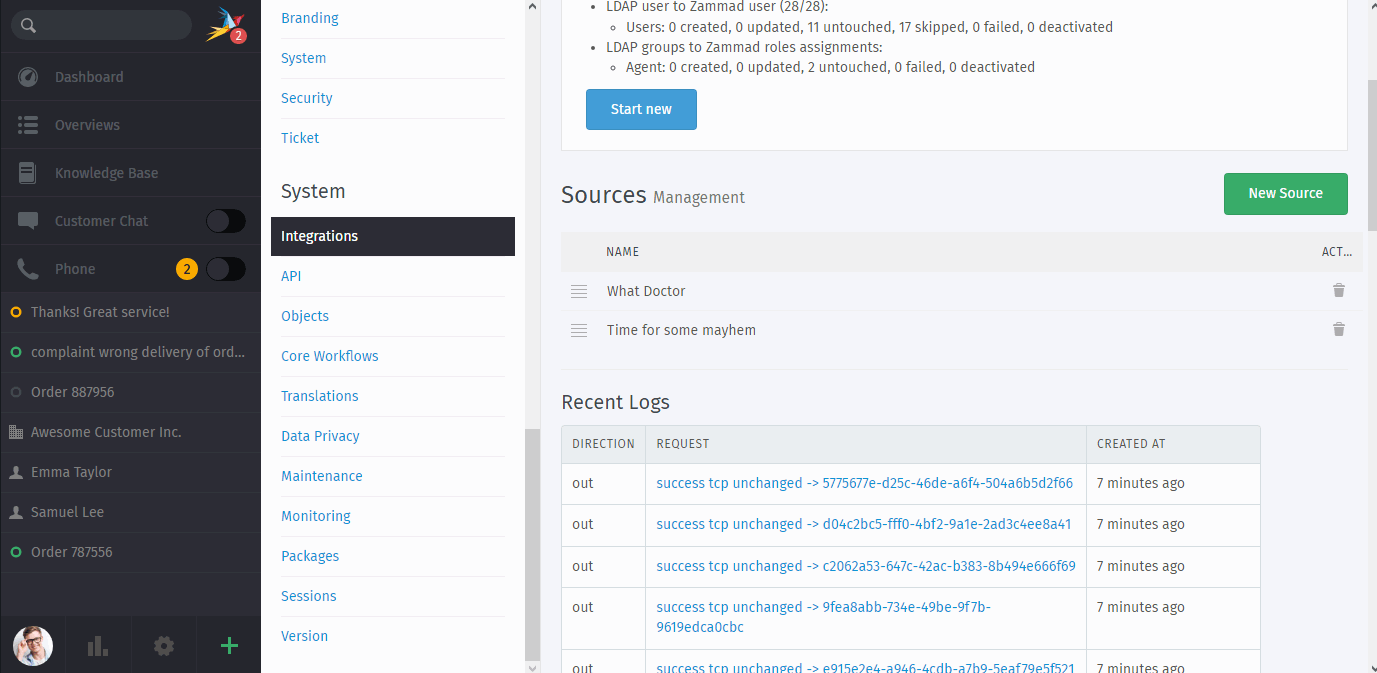
- Re-arrange LDAP source’s order
You can change the synchronization order for each source at any time. Zammad will synchronize the sources from top to bottom.
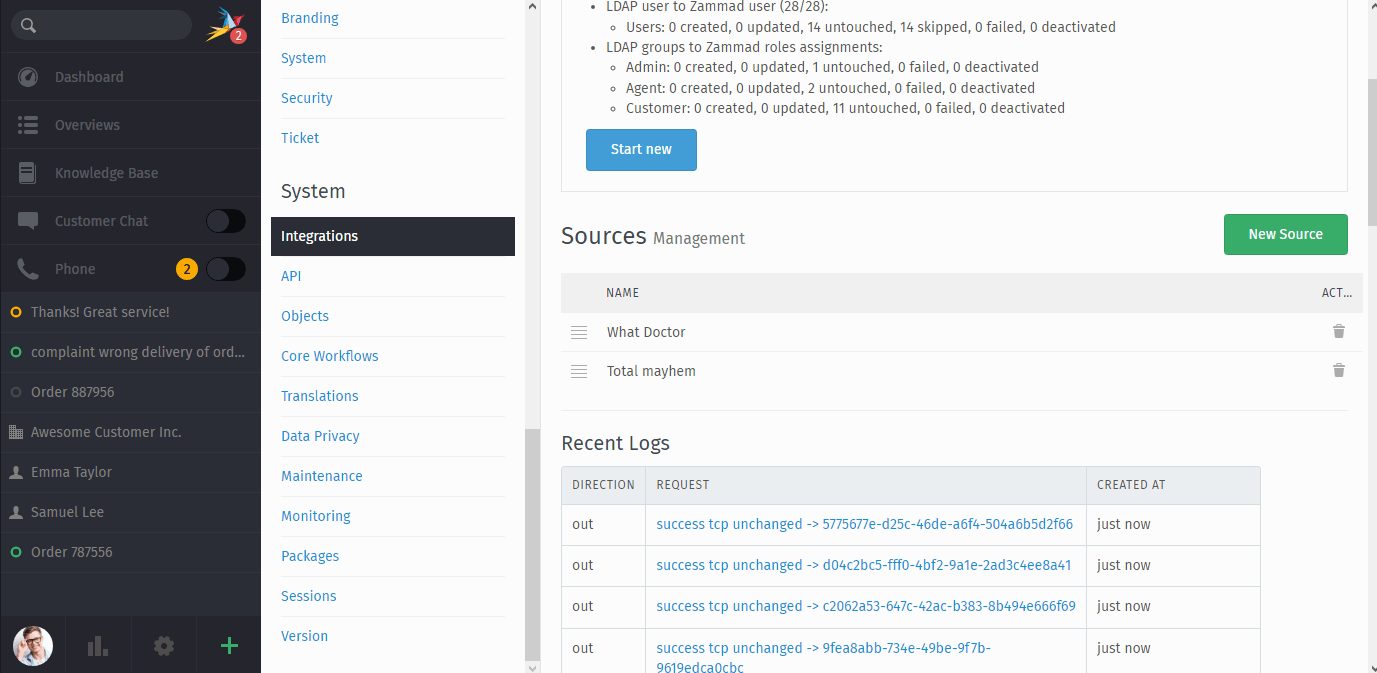
- Remove a source
If you no longer need the a LDAP source or simply want to start over, you can remove them at any time. This will not remove synchronized users, data synchronized or permissions.
Tip
Not sure if you’d need the source later on? Set the source to inactive instead of removing it - see Review or edit existing source for more.